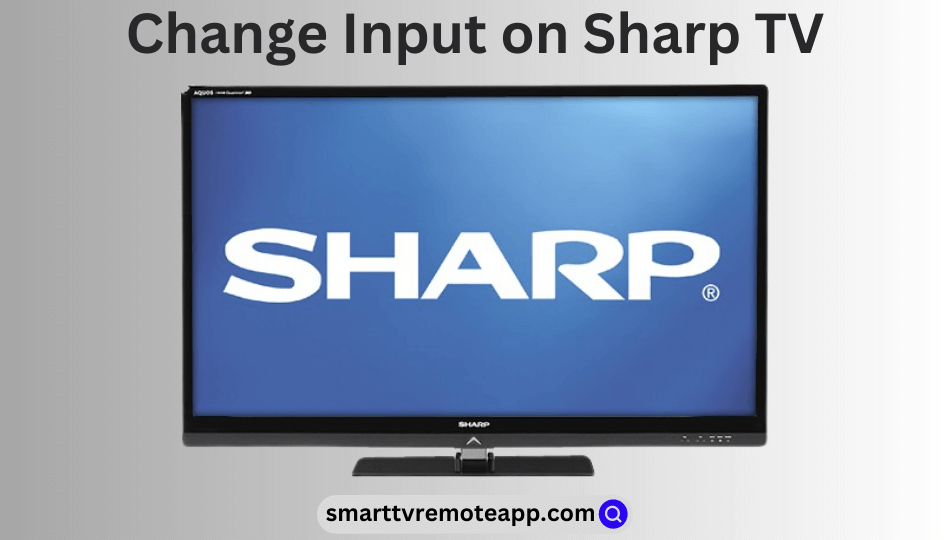Key Notes
- Using Physical Buttons: Press the Power button → Input button → Use channel or volume buttons → Go to Input menu → Select Input → Press Input twice to confirm.
- Access Cable Mode: Long press the Power button → Click the Input button → Select Cable mode → Press the Input button multiple times → Choose the Input.
- Using Remote Control For Sharp TV App: Install Remote Control For Sharp TV → Connect phone and Sharp TV to same WiFi → Open Remote Control For Sharp TV → Choose remote model → Click Menu → Tap Settings → Select Input → Click OK.
- Change Input on Sharp Roku TV: Connect Sharp Roku TV and phone to same WiFi → Open The Roku App → Click Devices → Tap Remote → Press Home → Settings → TV Inputs → Select Input → Click OK.
- Use the Google TV app to change the input on Sharp Google TV via voice commands.
- Using USB Mouse: Connect the mouse to Sharp TV → Turn it ON → Press the Input icon → Select Input.
Nowadays, there are many ways to control the Sharp TV without a remote. So, you don’t need to despair even if the Sharp TV remote control is not working. Want to change the input on Sharp TV without a remote? This guide is for you. In this article, I will teach you how to change the source on Sharp TV using physical buttons, a remote app, a keyboard/mouse, and a streaming device.
Use Physical Buttons to Change the Input on Sharp TV
All Sharp TV models will have manual buttons to use in emergencies. You can find physical buttons like INPUT, POWER, MENU, TV/VIDEO, CH+/CH-, and VOL+/VOL- on the Sharp TV panel’s front underside or left/right side. Follow the steps below to change the source on Sharp TV using physical buttons.
1. Turn on your Sharp Smart TV by pressing the Power button.
2. Press the Menu button on the side of your TV.
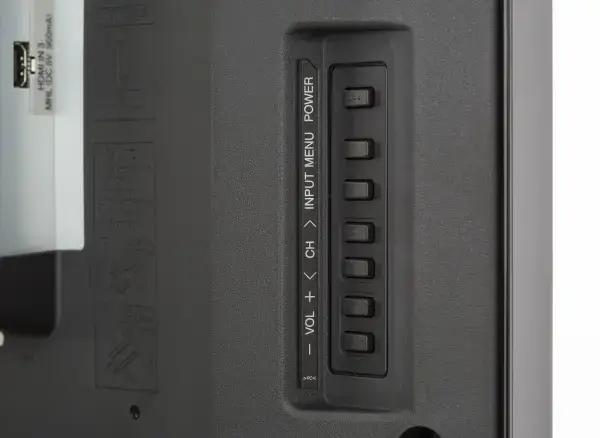
3. Use the Channel buttons to move the option up or down and the Volume buttons to move the option right or left. Press the Input button to select an option.
4. Go to the Input menu, highlight the Source you want, and press the Input button.
Use the Cable Mode to Change the Input on Sharp TV
1. Switch on your TV by pressing the Power key on the bottom left side of your Sharp TV.

2. Press the Input button on its physical buttons port. It will switch the Input mode from Cable mode.
3. If your TV is already in the Input mode, you need not press the Input button.
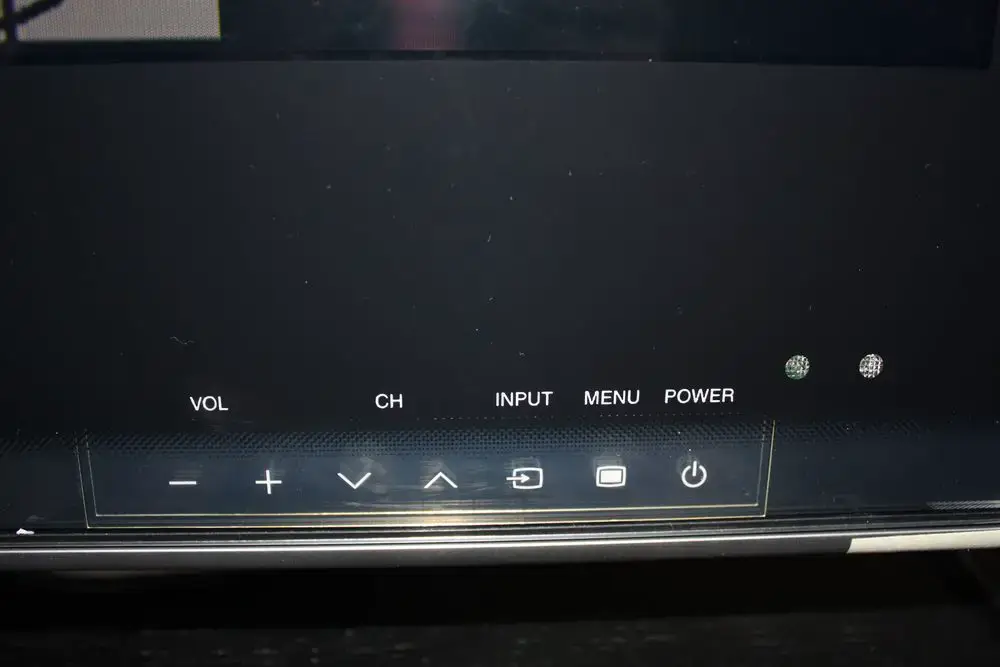
4. Press the Input button frequently until you see the Input mode on your TV Screen.
5. Finally, choose the Input that you want to switch.
Use the Remote App to Change Input on the Sharp Smart TV
Instal and use the Sharp TV Remote App to operate your Sharp TV without a remote controller. Sharp TV is available in Android and Roku OS, so you must use the corresponding remote apps to switch the input.
For Sharp Android TV
1. Go to the Play Store and install Remote Control For Sharp TV on your Android smartphone.
2. Connect your smartphone and your TV to the same WiFi network connection.
3. Open the Remote Control For Sharp TV on your phone.
4. Select the Remote Model from the list of options.
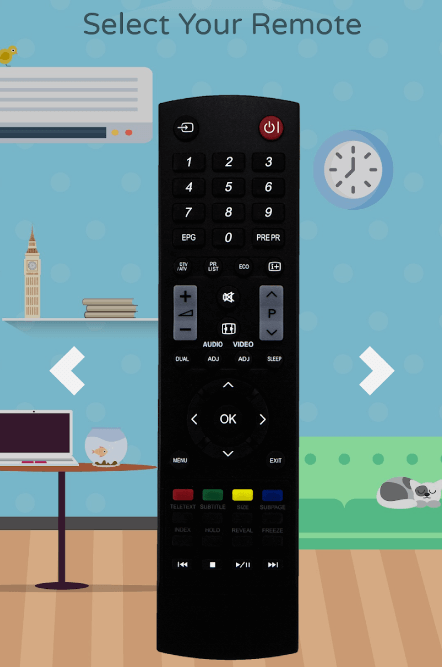
3. Tap on the Power icon to turn on your TV.
4. After that, navigate to the menu option on the home screen of your TV and click on it using the directional keys.
5. From the menu list, select the Settings option.
6. Choose the Input option and then click OK to confirm.
For Sharp Roku TV
1. Connect your Sharp Roku TV to your smartphone’s WiFi network.
2. Install The Roku Remote App on your mobile or tablet from the respective app store.
3. Open The Roku App on your smartphone and sign in to your Roku account.
4. Tap Devices at the bottom right corner and select your Sharp Roku TV from the list.
5. Once connected, click the Remote icon to access the remote interface.
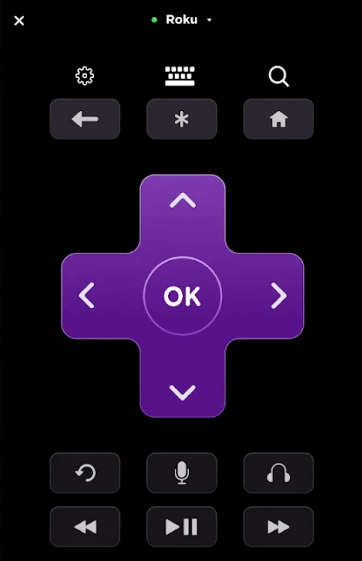
6. Press the Home button, go to Settings, and select TV Inputs.
7. Use directional keys to highlight the input and press the OK key to select it.
Use Google Assistant to Change the Input on Sharp Google TV
Install and use the Google TV remote app to operate the Sharp Google TV hands-free via voice commands.
1. Connect your Sharp TV to WiFi, which should be the same as Android or iPhone.
2. Get the Google TV app on your phone by visiting the relevant app store.
3. Run the Google TV app and sign in with your Google account.
4. Click the TV Remote icon and follow the on-screen instructions to pair your Sharp Google TV.
5. Once paired, you will get the remote interface.
6. Tap the Assistant key in the Google TV app.
7. Say, “Hey Google” or “OK Google” and say the voice command.
For instance, you can say, “Hey Google, switch input to HDMI 1 on Sharp TV.”
Connect the USB Mouse to Change the Input on Sharp TV
1. Connect the USB mouse to your Sharp TV’s external USB port.
2. Press the physical power button to turn on your Sharp TV without a remote.
3. When the mouse pointer appears, click the Input icon near Settings.
4. Select the Input you want to switch from the list of sources.
Buy a Universal Remote
If the above techniques are convenient, buy a universal remote that will be useful forever to control your Sharp TV. It is cheaper than original remotes, and you can buy it online on e-commerce sites like Amazon, Best Buy, and Walmart. However, you should know the Sharp TV remote codes to program your universal remote to your television.
FAQ
Yes. You can change HDMI on your Sharp Aquos TV using physical buttons or the IR blaster remote app.
Disconnect and reconnect the HDMI cable, inspect the HDMI port and restart or reset the Sharp TV.