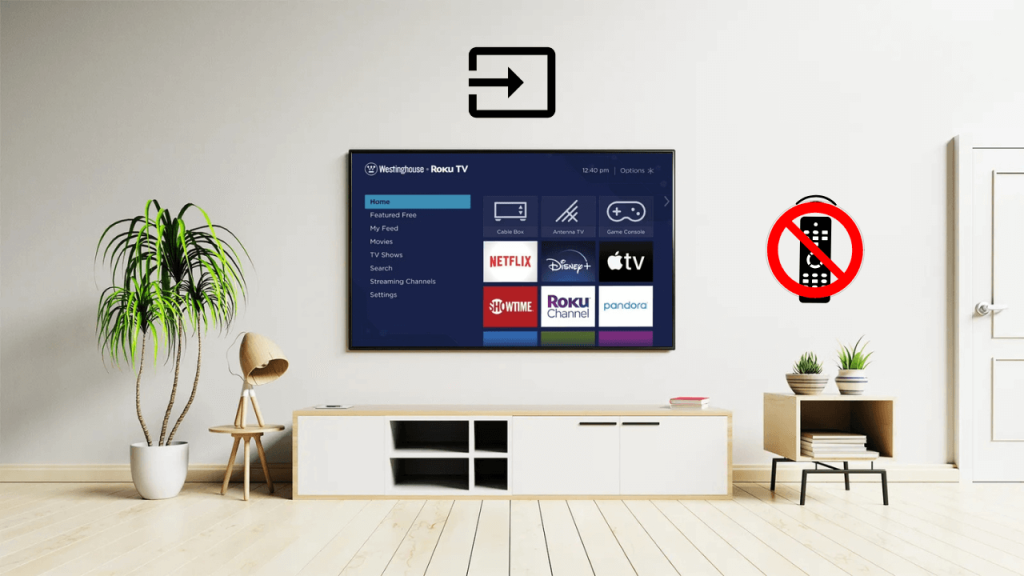Westinghouse TV has multiple HDMI ports to connect a gaming console, cable/satellite box, streaming device, DVD player, etc. So, every time you plug in a device, you are supposed to change the input on your Westinghouse TV using the remote. But what if the Westinghouse remote doesn’t work when you need it? You are at the right place. This article covers the alternate ways to change the source on Westinghouse TV without a physical remote.
Use Physical Buttons to Change Input on Westinghouse TV
If you have a Westinghouse Android or Google TV, you can find the Source button on the right backside of the TV unit. Press the Source button, and it will show a list of inputs. Use the CH+ and CH- to highlight the input and press Vol+ or Vol- to confirm the selection.
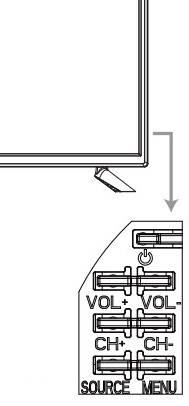
However, Westinghouse Roku TVs will have only one physical button on the underside of the logo. Luckily, it is still possible to change the HDMI source with that button. Before you go ahead, ensure the Westinghouse Roku TV is turned on. Then, short-press the Power button, and it will bring up the menu. Short-press the Power button to highlight the desired input on Westinghouse Roku TV. Once you highlight a particular HDMI and don’t press the Power button further, the selected source will be switched.
Use The Roku App to Change HDMI Source on Westinghouse Roku TV
If you have a Westinghouse Roku TV, you can use The Roku App as a virtual remote and change the source. Ensure your Westinghouse Roku TV is connected to the same WiFi as your phone. Get The Roku App from the Play Store or App Store and install it on your phone.
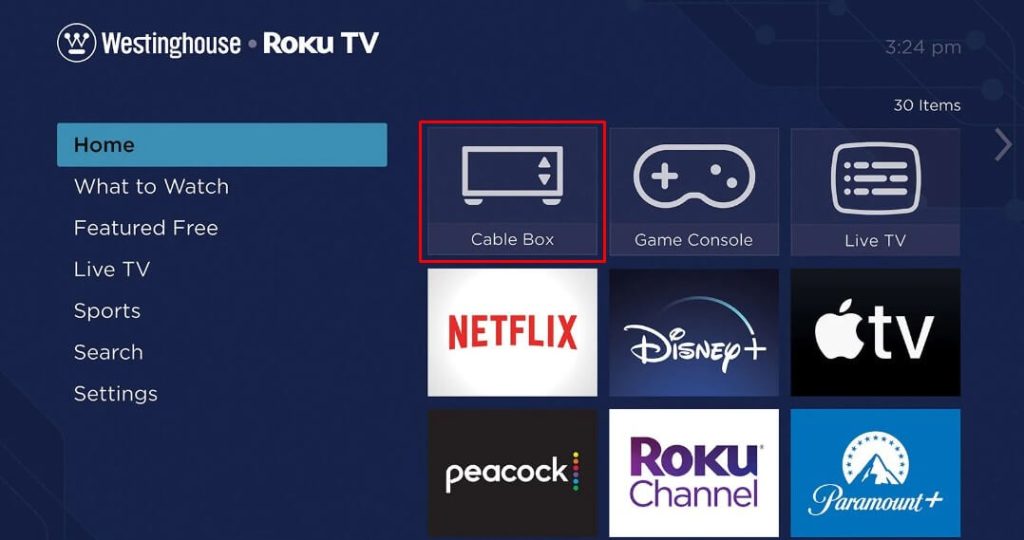
Run The Roku App and sign in to your account. Click Devices and select Westinghouse Roku TV. Tap Remote and go to the home screen. On the right side of the Roku TV home screen, you can see the TV inputs. Use the touchpad in the app and select the input.
Use the Google TV App to Change Input on Westinghouse Android or Google TV
For Westinghouse Google TV, you can use a voice command to change the TV input. For this to work, connect your Westinghouse TV to the same wireless network as your smartphone. Install the Google TV remote app on your Android or iPhone from the relevant app store.
Run the Google TV app, click TV Remote, and select Westinghouse TV to pair. Tap the Assistant icon in the Google TV app. Say, “Hey Google, switch input to HDMI 1 on Westinghouse TV.”
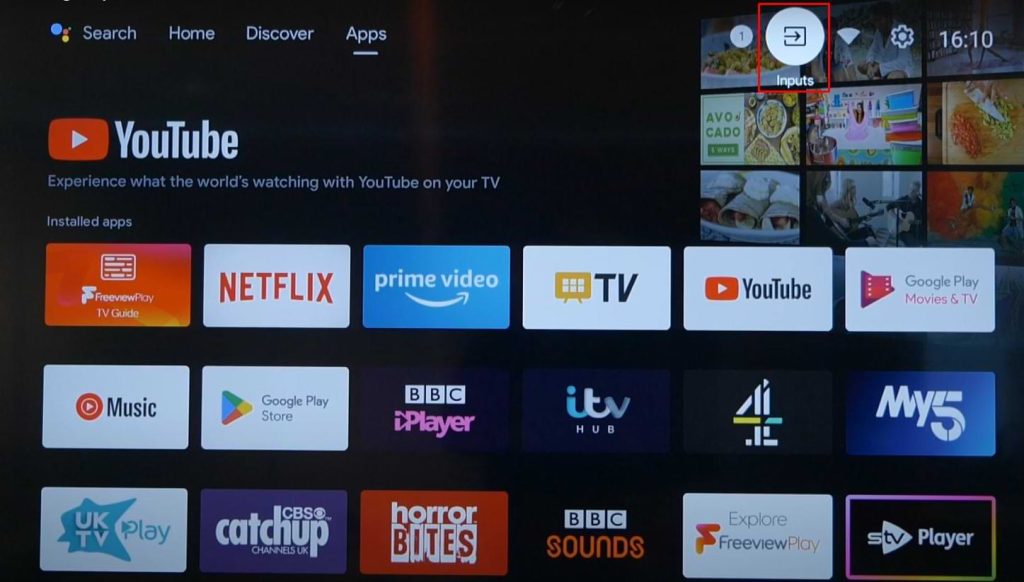
If you don’t prefer voice commands, tap the Inputs icon on the Westinghouse Android TV home screen using the Google TV app. A list of sources will be shown in the pop-up menu. Then, select the desired input by clicking on it.
Use the IR Blaster Remote App to Change Input on Westinghouse TV
Google TV and The Roku App won’t work without WiFi. In such cases, you can try the IR-based remote apps to change the Westinghouse TV input. Here are our suggestions for the Westinghouse TV remote app, which works by emitting infrared signals.
| Remote App | Supported Models | Compatibility | Download Link |
|---|---|---|---|
| WestingHouse Smart TV Remote | Android / Roku TV | Android 4.4 and up | Play Store |
| Roku Remote: RoSpikes (WiFi/IR) | Roku TV | Android 4.1 and up | Play Store |
| WestingHouse TV Remote | Android / Google TV | Android 4.4 and up | Play Store |
After the installation, run the app and choose a remote control. Then, using a remote control interface, go to the home page on your Westinghouse TV. Then, select the preferred HDMI source using the directional button on the app. Finally, tap OK to confirm it.
Use a Keyboard to Change Input on Westinghouse TV Without Remote or Buttons
Since Westinghouse TV has ports to connect external devices, you can connect a wireless keyboard/mouse very easily. Once you plug in a wireless keyboard or mouse, you can change the input on the Westinghouse Smart TV by navigating to Input settings. We suggest users purchase a Logitech wireless keyboard from Amazon as they have an in-built touchpad.

Buy a Universal Remote
If you don’t feel comfortable using remote apps or TV buttons, you can purchase a universal remote from Amazon. Once you get a universal remote, refer to the user manual and enter the Westinghouse TV remote codes to program it with your TV.
FAQ
Only old-model Westinghouse TVs have a dedicated INPUT or SOURCE button. You can find this button on the back left or right side of the TV panel.
Eject the HDMI cable of your device and connect it properly to a different HDMI port. Then, change the source on your Westinghouse TV and check it works fine.