You might be slightly disappointed if the Samsung soundbar remote has stopped working when you try to pair it with a subwoofer. There is nothing to worry about because there are other ways to control the Samsung soundbar without a remote. Pairing is not a tedious task without a remote since most Samsung soundbars use a wireless connection. Instead of buying a replacement remote on Amazon, you can rely on these methods to connect your Samsung soundbar to a subwoofer without a remote.
How to Connect Samsung Soundbar to Subwoofer Without Remote
Before proceeding, ensure that the Soundbar and Subwoofer are compatible with each other and they are of the same brand.
Automatic Connection
Usually, the Samsung Soundbar and Subwoofer will automatically get connected upon plugging in the cord.
[1] First, connect the power cords of both the Soundbar and the Subwoofer to a power source.
[2] Then, turn on the Soundbar and wait for a few seconds for the Subwoofer to get connected.
[3] When you see the blue LED light stop blinking and glow steadily, it means that the subwoofer is connected to your soundbar.
[4] If it keeps blinking, the connection has failed and you need to restart the process again. Simply, turn off the soundbar, unplug both cords from the socket, and reconnect them back.
Note: If the Vizio Soundbar remote has been lost, you can use the Vizio Soundbar remote app to control it wirelessly.
Manual Connection
If your Soundbar and soundbar don’t connect automatically, then you can manually connect them with the following steps.
[1] You need to connect the power cords of the Soundbar and Subwoofer to the power source.
[2] Using a sharp object like a needle or pencil, press the ID SET button. You can find it on the back of the Subwoofer. Once you find the ID SET button on the Samsung soundbars, press and hold the ID SET button on the remote.
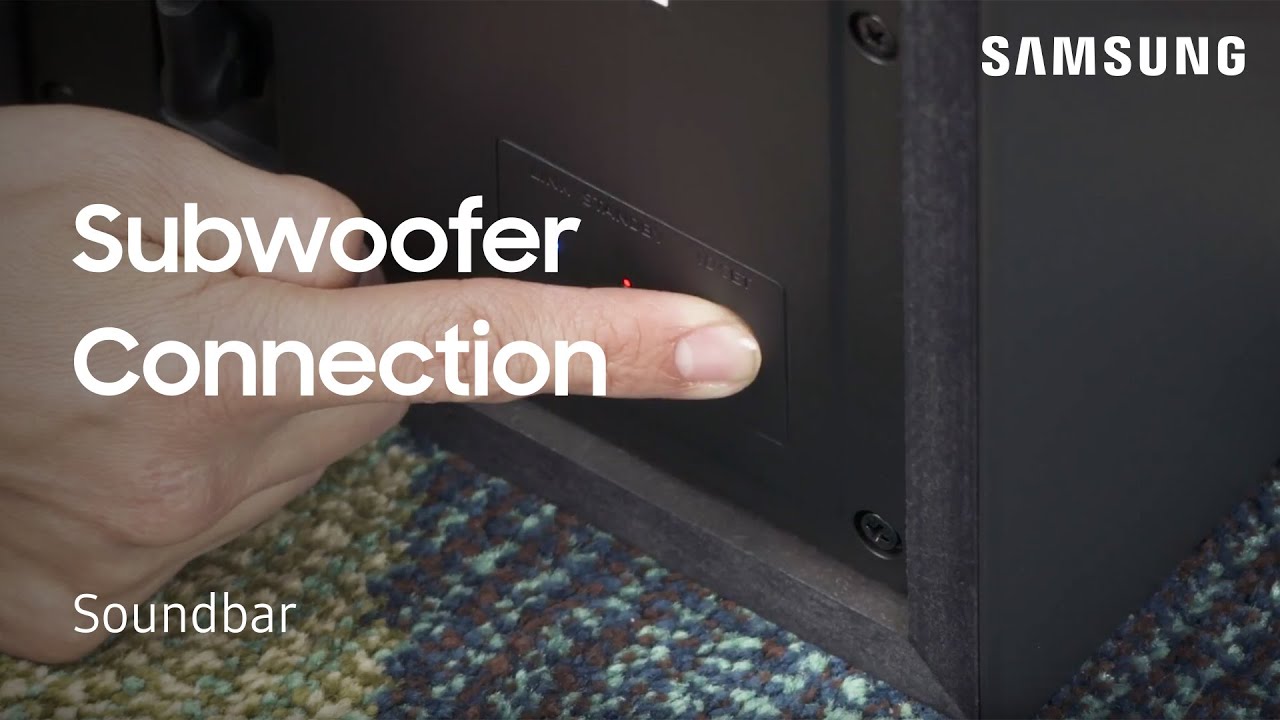
[3] Keep pressing the button, until the Blue LED light blinks rapidly.
[4] When the Soundbar turns off, press and hold the Mute button.
[5] Hold the button until the ID SET appears on the Soundbar’s display.
[6] Now, turn on the Soundbar while the Blue LED blinks.
[7] If the blue LED indicator is steady, it means that your subwoofer and soundbar are connected successfully.
Using Samsung Soundbar App
You can even use the Samsung Soundbar Remote App to pair the Soundbar to Subwoofer when the remote is not in use.
[1] Ensure that your Soundbar is turned on and the Bluetooth is enabled
[2] Then, install the Samsung Soundbar App on your smartphone.
[3] Once installed, open the Samsung Soundbar App and enter the digital remote.
[4] Wait for a few seconds for the phone and the device to get connected.
[5] Now, press and hold the ID SET button on the subwoofer for a few seconds until you see the blue LED light blinks.
[6] Release the button and press the Upward button on the remote app for 5 seconds.
[7] When you see the ID SET on the soundbar’s screen, release the Upward button.
That’s it. Now, your Subwoofer is successfully connected to the Soundbar.
Note: You can also use the SmartThings app to control your Samsung soundbar without a remote.
Contact Samsung Customer Support
If the above ways do not help you in connecting the device, you can contact Samsung Help Center for further assistance. Once you visit the webpage, select your Soundbar model, and search for a topic to get relevant solutions for that. Otherwise, you can reach out to customer service by calling 1 (800) 726-7864.
Fixes for Samsung Soundbar Not Connecting to Soundbar
If the Samsung subwoofer won’t connect to the soundbar, follow these workarounds to fix the issue.
[1] First, ensure that the Soundbar and Subwoofer are plugged in properly and turned on.
[2] Place the Soundbar and Subwoofer closer to one another within 30 feet and ensure there are no obstructions between both devices.
[3] Check if there is no physical damage in cables and inspect if there is no hardware issue in the subwoofer and soundbar.
[4] Update the Soundbar firmware to the latest version.
[5] Reset the Soundbar and subwoofer to the default settings.
FAQ
When the Subwoofer and soundbar are not plugged in properly or if the power outlet is faulty, the subwoofer will not work with your soundbar. So, connect the device properly or check if both devices are compatible.
You will get this sound from your soundbar in case of obstructions between the soundbar and subwoofer. Still, if it says the same, update the firmware and reconnect it.
