| Remote App | Supported Model | Download Link | Compatibility |
|---|---|---|---|
| SmartThings | All Samsung TVs | Play Store App Store | Android Varies with the device. iOS 15.0 and up. |
If your Samsung TV encounters a problem frequently and can’t troubleshoot, perform a hard reset to fix the issue. It will solve Samsung TV problems like no sound, black screen, remote not pairing, apps not working, WiFi not connecting, etc. You may require a remote to control the Samsung TV and reset it. What if the remote has been lost? In this section, we will show you alternate ways to factory reset the Samsung TV without a remote.
Soft Reset Samsung TV
If you don’t want to lose the TV data, installed apps, and settings, you should soft reset the Samsung TV. It will cut off the power of your Samsung TV and fix all minor issues.
1. Turn off the Samsung TV and unplug it from the power source.
2. Locate the Power button on the Samsung TV and hold it for 15 seconds.
3. Wait for 30 seconds and plug the Samsung TV back in.
4. Turn on the Samsung TV and check whether the issues you have been through on the TV have been rectified.
How to Factory Reset Samsung TV Without Remote
If the Samsung TV keeps freezing or lagging after the soft reset, you can hard reset it using the following methods.
Use Physical Buttons on TV
All Samsung TVs have dedicated physical buttons, but their position will differ for old and new models. The latest Samsung TVs will have only one power button, but you can use it for various functions. For old models, you can see a control pad with directional arrows and power buttons.

1. Short-press the Power button to bring up a menu and select Settings.
2. Based on the TV button type, follow these steps to reset the Samsung TV.
- For a TV with a single Power button, go to General and select Reset by short-pressing the Power button.
- For a TV with a Control Pad, use the arrow buttons to navigate to General and highlight Reset. To select the option, short-press the Power button.
Use a Wireless Keyboard
You can use a wireless keyboard to reset the Samsung TV. If you don’t have one, buy a wireless keyboard like the Logitech K400 or Logitech K600 TV, which comes with a built-in touchpad for mouse control. Connect a wireless keyboard to the Samsung TV’s USB port. Once you get the mouse pointer on the TV screen, follow these steps.
1. Navigate to Samsung TV Settings using a wireless keyboard.
2. Select General and choose Reset.
3. Enter the PIN 0000 using a keyboard and tap Reset to confirm.
4. Click Yes if the TV reboot pop-up appears on the screen.
Note: If you can’t see those options, go to Settings → Support → Self Diagnosis → Reset → Click Yes to proceed.
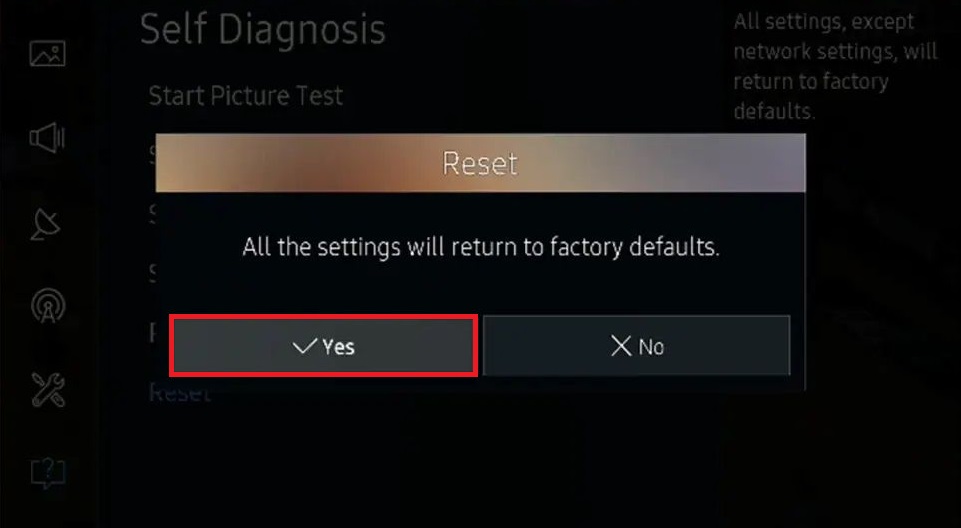
That’s it. You have successfully reset your Samsung TV to its factory defaults.
Use the SmartThings App
You can use the Samsung TV Remote app (SmartThings) to reset the Samsung TV using a smartphone. Visit the Google Play Store or App Store to install the app for free. To use this app, connect your mobile and TV to the same WiFi.
1. Open the SmartThings app on your Android or iOS device.
2. Sign in to your Samsung account and tap + Add device.
3. Select TV and choose Samsung from the brands.
4. Tap TV and follow the on-screen guidelines to get the Remote function.
5. Using the remote app, go to Settings → click General → tap Reset.
6. Input the 4-digit PIN (0000) to reset the Samsung TV to factory settings.
Use the IR Blaster Remote App
Besides SmartThings, many IR blaster remote apps are available for Samsung TVs. You can install and use such apps to reset the Samsung TV to its factory settings. Ensure your smartphone has an IR blaster to emit infrared signals to the TV.
| Remote App | Supported Model | Compatibility | Download Link |
|---|---|---|---|
| TV (Samsung) Remote Control | Samsung TVs (2005 and later) | Android 4.4 and up | Play Store |
| Remote Control for TV – All TV | All Samsung TVs | Android 5.0 and up | Play Store |
| Lean Universal Remote Control | All Samsung TVs | Android 4.4 and up | Play Store |
Contact Service Center to Reset Samsung TV
You can ask the Samsung TV service center to access your TV remotely and reset it. This technique will work only if your Samsung TV is connected to the internet. Ensure you note the name and password of the router before proceeding.
1. Navigate to Settings from the Samsung TV home screen.
2. Choose Support and select Remote Management.
3. Follow the on-screen guidelines to allow remote access and perform a factory reset.
Use a Universal Remote
You can use a universal remote to control the Samsung TV and reset it. The great thing is you can use a single remote to control multiple Samsung TVs. However, it is essential to know the Samsung TV remote codes to program a universal remote. After setting up a universal remote, use the above instructions to reset the Samsung TV without a remote.
Frequently Asked Questions
Yes. Go to Settings → Support → Service Care → Self Diagnosis → Reset Smart Hub.
Go to Settings → Support → Self Diagnosis → Reset → Enter 0000 → Tap Yes.
Initially, you have to reset the PIN to default. To do this, press Mute or Volume button → Volume up → Return → Volume down → Volume up → Return. Now, you can perform a reset on Samsung TV. If a PIN is prompted, enter 0000.
