Key Notes
- Connect a Mouse or Keyboard to LG TV and you can use it to find the IP address without a remote.
- Using the LG ThinQ app: Open LG ThinQ app → Sign in → Hit Add a Device → Choose LG Smart TV → Settings → Network → WiFi Connection → Advanced → IP address → View the IP address.
- Using Router Website: Go to Router Login Page → Log in → Status → Find LG TV → Check IP Address.
- You can contact the LG TV Support team to know your LG TV IP address.
- With Remote: Turn on LG TV → Press Settings→ Network → WiFi Connection → IP Settings → Advanced WiFi Settings → Know the IP address.
If you want to configure network settings on LG TV, it is important to know the IP address. With the help of a remote controller, you can easily find your IP address under the network settings of your TV. In case your LG TV remote has stopped working, you need to rely on these alternative methods to find the IP address without a remote.
How to Find IP Address on LG Smart TV Without Remote
Though your LG TV remote is dysfunctional, you can follow these easy ways to check the IP address of your Smart TV. Before going ahead, ensure that your TV has internet access.
Use a Mouse or Keyboard to Find the IP Address
LG TV has dedicated ports to connect any external devices like a keyboard, mouse, etc. You can find the USB port on the backside of the TV. Simply plug in the USB adapter of the mouse in the port and try these steps to find the IP address.
Initially, you have to connect your LG TV to WiFi without a remote to view the IP address.
Open Settings → Choose Network → Hit Ethernet/WiFi Connection → Select Advanced → Note down the IP address.
If you find any difficulties using the mouse, we suggest users buy an advanced keyboard like Logitech K400 Plus wireless keyboard which also features a built-in touchpad for hassle-free navigation.
Use The Remote App to Find the IP Address
You can use the LG Smart TV remote app to check the IP address without a remote. Before following these steps, ensure that you have connected your smartphone and TV to the same WiFi network.
1. On your smartphone, install the LG ThinQ app from the Google Play Store or App Store.
2. Sign in to your account with LG TV credentials.
3. Agree to it its Terms & Privacy policy.
4. Hit the Add a Device option available present below the menu bar.
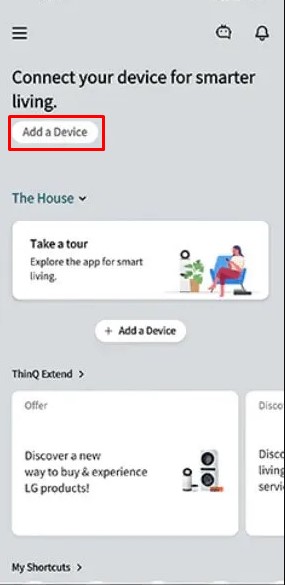
5. Select your LG TV name in the list of options and tap the Next option to get a PIN code.
6. Enter the PIN on your smartphone and tap OK and hit the Link option to establish the pairing.
7. Now your LG TV and LG ThinQ app will get paired.
8. You can see the remote interface on your mobile. Using that, go to the network settings to find the IP Address of your TV.
Note: If you want to find an IP address on Samsung TV without a remote, you can use the SmartThings app.
Using Router’s Admin Panel to Find the IP Address
By visiting the router’s official website, you will be able to find out the IP address of all connected devices including LG TV. For your convenience, check the user manual of your WiFi router or contact the ISP to know the router’s web address.
1. Open your preferred web browser on your PC and provide the router’s website in the URL bar.
Tip: If you don’t know the router website, enter the URL as 192.168.1.1 and visit the page.
2. Use the necessary router credentials and log in to your account.
3. Open the Status Page to get the list of connected devices on your home network.
4. Look for LG TV and you can find the IP address of it in the Info section.
Contact LG Customer Support
If none of the above techniques doesn’t let you find the IP address, don’t worry. You can finally contact LG Customer Support and they will guide you with the necessary steps in finding the IP address of your TV.
How to Find LG TV IP Address With Remote
1. Turn on your LG TV and connect it to a WIFI network.
2. Press the Settings button on the LG TV remote.
3. Scroll down and choose the Network option under Settings.
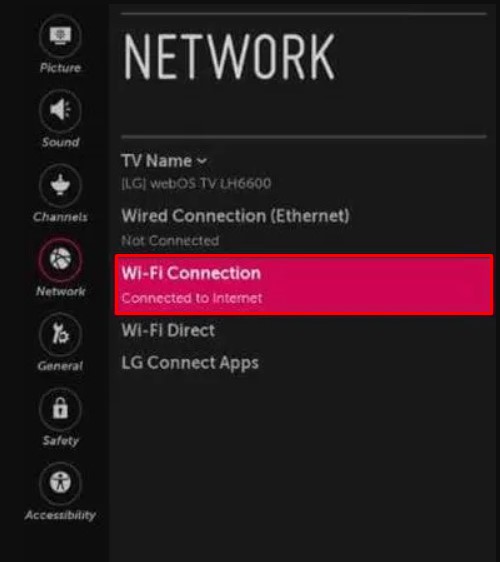
4. Select the Ethernet/WiFi Connection and choose the Advanced WiFi Settings.
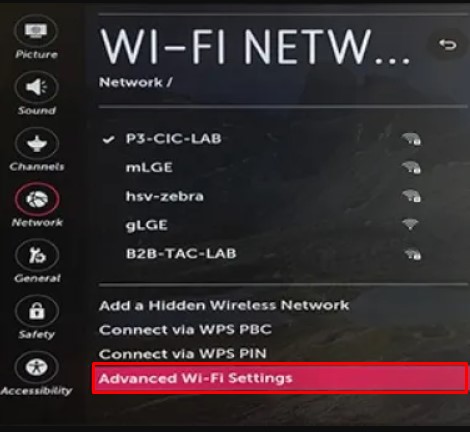
5. Select the IP address from the option
6. Now, under the Advanced section you can find the IP address of your LG TV.
Note: With the same steps listed above you can also find the Mac address of your LG TV with remote.
FAQ
No, you can’t change the IP address of your LG TV as it is assigned by the manufacturer of your device.
Press the Home button on the remote. Click Settings and choose General. Tap About This TV and you find the Mac address of your LG TV.
