Key Notes
- Pairing LG Remote: Turn on the LG TV and wait for 10 seconds → Aim the remote at the TV and press the Wheel (OK) button → The remote pairing is done.
- Deregistering the LG Magic Remote: Aim the remote at the TV → Press Back & Home buttons for 5 seconds → If the red indicator light flashes, you have deregistered the remote.
- Re-pairing the LG Magic Remote: Press and hold the Home and Settings buttons for 5 seconds → Release these buttons if the LED light flashes thrice and stays idle → Aim the remote at the TV → To pair the remote, press the Wheel (OK) button.
LG Magic Remote is unique as it has free pointing and clicking controls by default. You can use the LG Voice Mate feature on the remote to control any LG Smart TV via voice commands. Other than that, it also works as a universal remote control for LG appliances. To use the LG Smart TV Remote App, you should learn how to pair an LG Magic Remote to the TV.
How to Pair LG Magic Remote With TV
1. Switch on the LG TV by pressing the physical power button.
2. Wait for about 10 seconds.
3. Aim the remote at the LG TV and press the Wheel (OK) button.

4. It will automatically pair your remote to the TV.
📌 Also, you will get a confirmation message on the TV screen.
How to Deregister LG Magic Remote
1. Turn on the LG Smart TV.
2. Aim the LG Magic Remote at the TV and press and hold the Back and Home buttons for 5 seconds.
💡 It will deregister the remote from your LG TV.
3. As a result, the red indicator light on the remote begins to flash if it is unregistered.
Note: If you want to re-register the LG remote, press the Wheel (OK) button.
Note: You shall learn to Connect LG TV to WIFI Without a Remote when it isn’t working.
How to Re-pair the LG Magic Remote
When you cannot use the LG Magic Remote, or it is not connecting, it is recommended to re-pair the LG Magic Remote with your TV. The process involves both un-pairing and pairing.
1. Firstly, press and hold the Home and Settings buttons simultaneously on the LG Magic remote.
💡 Keep hold of these buttons for at least 5 seconds until the LED light flashes thrice and stays idle.

2. Aim the remote at the LG Smart TV and press the Wheel (OK) button.
3. You will get a notification on the TV screen if the remote pairing is successful.
📌 Once the LG Magic Remote gets paired, the LED light on the remote remain stays on.
How to Use the LG ThinQ App as a TV Remote
If the LG TV Remote is not working, you can use the LG ThinQ app to control the LG TV. You can download this app on your Android or iOS smartphone for free. However, you must have a stable WIFI network to use the app.
1. Download and install the LG ThinQ app from the Google Play Store or App Store.
2. Connect your smartphone and LG Smart TV to the same WIFI network.
💡 Make sure to turn on Bluetooth on your smartphone for easy detection and better stability.
3. After the installation, open the LG ThinQ app and log in to your LG account.
📌 Click Sign in with LG and tap Create account. Then follow the on-screen instructions if you haven’t created an LG account yet. Other than that, you can also use Google or Amazon account to sign in.
4. Once you have signed in, click the + sign to add your device.
5. Then click Select device → Next.
6. Click on TV from the list of devices.
7. It will start searching for nearby connections.
8. Select LG TV and enter the code displayed on the TV screen.
9. Go to the home screen to view the remote control interface.
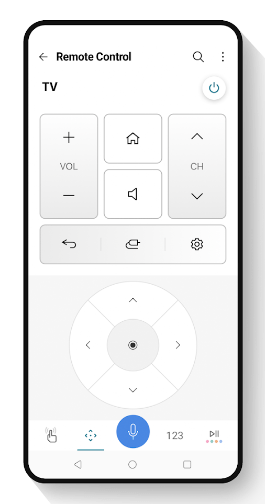
10. Start controlling the LG Smart TV with the function keys.
Frequently Asked Questions
Press and hold the Home and Back buttons simultaneously for 5 seconds. Release these buttons when the LED light begins to flash. This indicates that the LG Magic Remote has been reset.
This is because of the weak or drained batteries on the remote. You should remove the old batteries of the LG Magic Remote and replace them with newer ones. Also, power cycle the remote and the LG TV to drain the power residuals and eliminate any internal errors.
![How to Pair an LG Magic Remote to LG TV [Easy Guide] How to Pair LG Remote](https://smarttvremoteapps.com/wp-content/uploads/2022/11/How-to-Pair-LG-Remote.png)