Key Notes
- Program Altice Remote to TV: Turn on TV → Press TV Power & Brand Code Number buttons → Release if Blue light appears → Press TV Power to turn off → Hit Select button → Turn on TV.
- Program Altice One Remote to Box: Turn on TV → Power on Altice setup box → Press Home on remote → Select Settings → Click Select → Choose Remote → Click Pair Remote to Altice One → Press 7 and 9 buttons → OK.
If you have purchased an Altice One box, you must have a universal remote control. However, the Altice remote cannot directly control the TV and set-top box. You must program the Altice One remote to the respective device using the corresponding code or by visiting Altice settings. In this article, I will demonstrate how to program the Altice remote to the TV and cable box.
How to Program Altice One Remote to Box
Use the steps below to program an Altice One remote to the TV and control the TV volume.
1. Switch on your TV and the Altice One set-top box.
2. Point the remote to the Altice One set-top box and tap the Home button.
3. Using the directional keys, go to Settings and click the SELECT button.
4. Select REMOTE and then choose PAIR REMOTE TO ALTICE ONE.
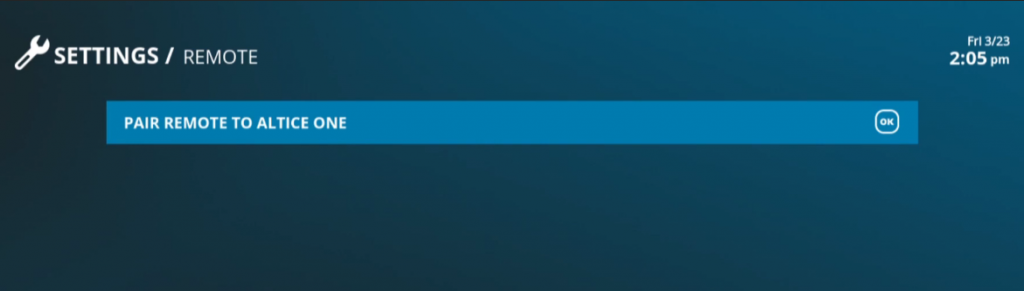
5. Hold the 7 and 9 keys simultaneously on the Altice one remote for 5-10 seconds.
6. After that, click on Pair Remote Control at the bottom right corner.
7. Wait for a few seconds until the remote pairing is completed.
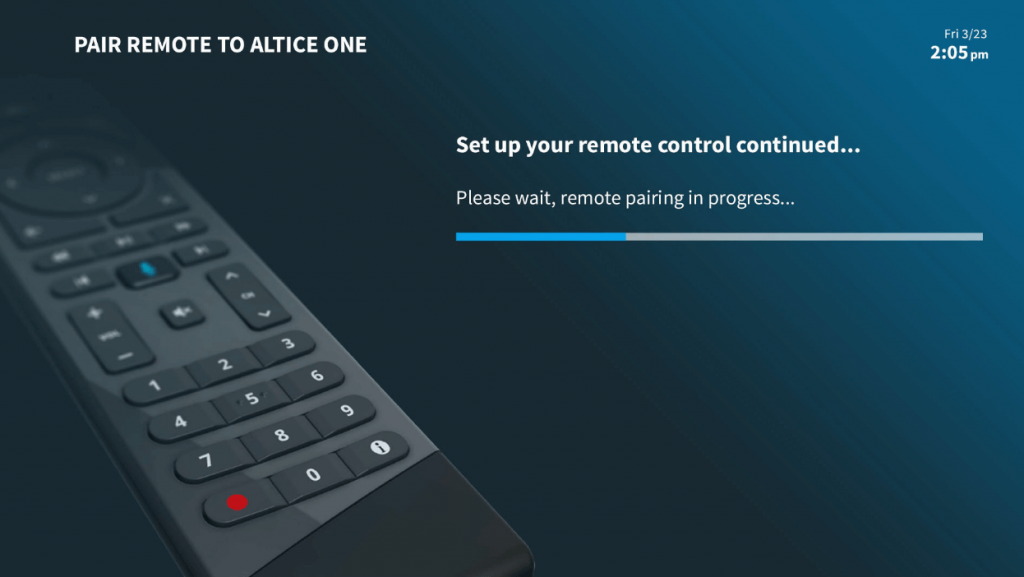
8. Once paired is complete, you will get a confirmation message on the TV screen. Click the OK button.
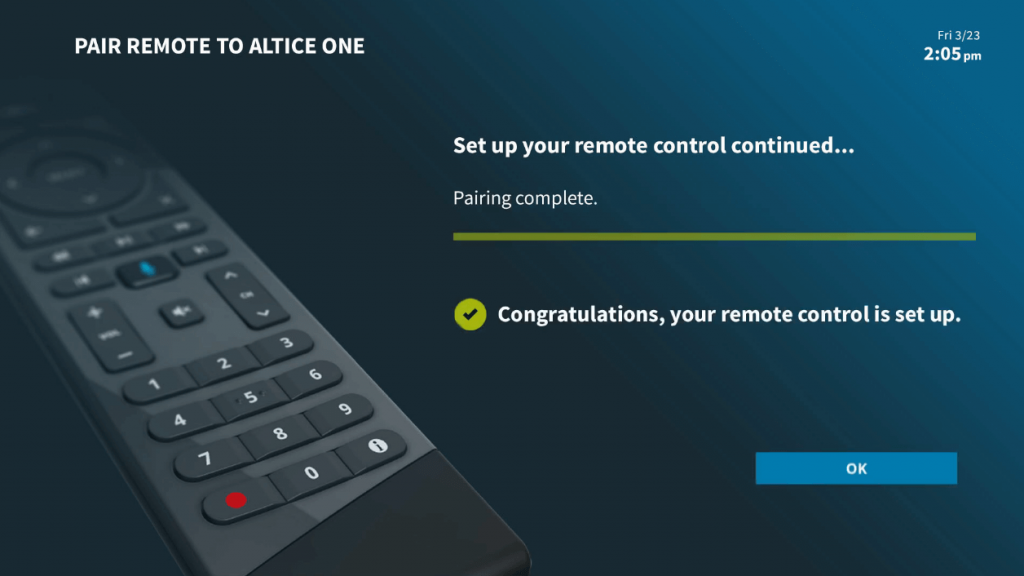
How to Program Altice Remote to TV
Before you wish to program the remote to your TV, you should know your device’s remote code. Here is a list of codes of all popular TV brands, which you can use to program an Altice remote.
| TV Brand | Code |
| Vizio | 0 |
| Toshiba | 9 |
| Sony | 8 |
| Sharp | 7 |
| Sanyo | 6 |
| TV Brand | Code |
| Samsung | 5 |
| Philips/Magnavox | 4 |
| Panasonic | 3 |
| LG | 2 |
| Insignia | 1 |
Here are the guidelines for pairing the Altice One remote to your TV.
1. Turn on your TV by clicking the physical power key.
2. On the remote, press and hold the TV power and its brand code number button for about 3-5 seconds.
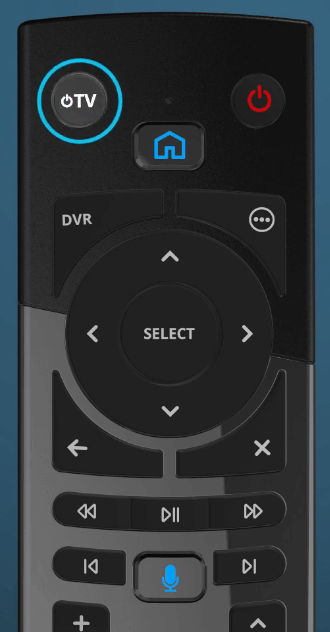
3. Release these buttons once the blue light appears on the remote.
4. Now press and hold the TV power until the TV is turned off.
5. After your TV turns off, click the SELECT button to save the code.
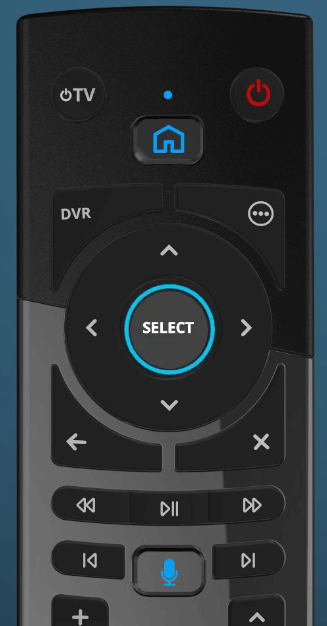
Note: Once you save the code, the blue light on the remote will turn off.
6. Lastly, press the TV power button to check whether it turns on your TV.
Note: To control Cox Contour TV, you shall Program Cox Contour Remote to TV.
How to Program Suddenlink Altice Remote to TV
1. Switch on the TV you want to program the remote.
2. Press the TV key on the Suddenlink remote once.

3. Click the Setup key and hold it until the TV key flashes twice.
4. Enter the 4-digit remote code. The LED will blink twice on the TV key.
Note: Visit (help.suddenlink.com) to get the 4-digit code for your device.
5. Press the Power key on the Suddenlink remote.
If it switches off the TV, the remote programming is successful.
How to Set Up Parental Controls on Altice Remote
1. Press the Settings key on the remote twice.
2. Click Parental Controls and tap SEL on the remote.
3. Choose the Select PIN option.
4. Click SEL and input the desired PIN.
5. Re-enter the PIN to set up parental control.
Fix Altice One Remote Not Pairing
At times, the Altice One remote may not pair due to weak batteries or if there is an issue with the receiver. To eliminate this, you can reset the Altice remote. Remove the batteries from the Altice remote and keep them aside. After 30 seconds, reinsert the batteries back into the remote. The remote is now reset, and check if it works.
If you think the problem is with the Altice box, locate the Reset button and hold it for 10 seconds. If the light flashes on the Altice box, it is resetting.
Fix Altice Remote Volume Not Working
If the Altice Remote is not controlling the TV volume, you should try these fixes to make it work.
- Check whether the Altice box cable is plugged properly.
- Unmute the volume and operate the Altice remote.
- Reset the Altice remote control by ejecting and inserting the batteries again.
Frequently Asked Questions
You can follow the instructions in the second method to program the Optimum remote to a Samsung TV.
Press and hold the microphone key on the remote and say the voice command. You can release the microphone button when you are done. Just say, “Open Netflix” while holding that button to open the app.
If the Altice remote is blinking, you should understand that the remote is not paired with any device. Sometimes, the indicator light blinks because of weak batteries or if there is a technical error in the Altice box.
![How to Program Altice Remote to TV [Quick Guide] How to Program Altice Remote to TV](https://smarttvremoteapps.com/wp-content/uploads/2022/09/How-to-Program-Altice-Remote-to-TV-1.png)