Key Notes
- Auto-Pairing: Press the MUTE and ENTER keys → Press the MENU button → Go to Settings → Remote Control → Program Remote → Follow the on-screen prompts.
- Manual Method: Press the MUTE and SELECT keys → Press 9-6-1 → Press Channel Up → Press Enter → Press OK → Press Menu → Click Settings → Choose Remote Control → Program Remote → Select Device → Follow the on-screen instructions.
- Program RC73 to DirecTV Ready TV: Press the MUTE and ENTER keys → Press the MUTE and SELECT keys → Enter the 5-digit code → Use the code lookup tool to find a code → Start using the remote.
DirecTV offers a user manual to program a Genie remote RC73 to any device. But, many users reported that they have issues in programming a remote as the manual does not offer clear instructions. So we have provided step-by-step guidelines to program your Genie remote to a TV, receiver, DVR player, and audio receiver.
How to Program DirecTV Remote RC73 to TV (Auto-Pairing)
1. Aim the remote at the Genie HD DVR, Wireless Genie Mini, or Genie Mini.
2. Press the MUTE and ENTER buttons and keep hold of them.
3. Release both buttons if the green indicator light at the top of the remote flashes twice.
4. If you see Applying IR/RF setup message on the TV screen, the remote is ready for programming.
5. Turn on the device to which you want to program the remote.
6. Press the MENU button on the Genie remote.
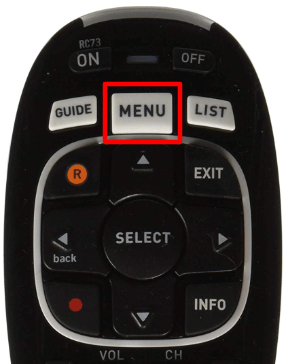
7. Next, go to Settings & Help and tap Settings. Further, click on Remote Control.
8. Click Program Remote and choose the corresponding device for pairing.
9. Continue with the on-screen instructions to finish the remote programming.
Tip: The DirecTV Genie Remote can turn on the TV or adjust the volume if you are accessing DirecTV.
How to Program DirecTV Remote RC73 to TV (Manual Method)
1. Aim the remote at the Genie Mini, Wireless Genie Mini, or Genie HD DVR.
2. Press and keep hold of the MUTE and SELECT buttons simultaneously.
3. Release these buttons if the green indicator light will flash twice.
4. Press the 9-6-1 keys using the remote’s number pad.
5. Press the Channel Up button once and press the Enter button.
6. After that, press the OK button if you see Your Remote is now setup for RF.
7. Turn on the device to which you want to pair the remote.
8. Press the Menu button on the remote and click on Settings & Help > Settings.
9. Click Remote Control and select Program Remote on the TV screen.
10. Choose the appropriate device that you want to pair.
11. Finally, you can proceed with the on-screen instructions to finish the programming process.
How to Program DirecTV Remote RC73 to TV Without Receiver
You can use the same instructions to program Genie remote RC73 to DirecTV Ready TV.
1. Aim the remote control at the Wireless Genie Mini, Genie HD DVR, or Genie Mini.
2. Press the MUTE and ENTER buttons and hold them at a time.
3. If the green indicator light on the remote flashes twice, you should release these buttons.
4. Eventually, you will see Applying IR/RF setup on the TV screen.
Tip: This indicates that the remote is in RF mode and ready for pairing with a new device.
5. Press the MUTE and SELECT buttons and hold them simultaneously.

6. Release both buttons if the green indicator light on the remote is flashing twice.
7. Enter the 5-digit code to pair the remote with your TV.
Important Note: You can enter 54000 for Samsung, 54001 for Sony, and 54002 for Toshiba DIRECTV Ready TVs.
8. In case your TV is not listed in the list, visit the Code Lookup Tool webpage to know the code.
9. After entering the code, you can start using the remote control.
How to Deactivate RF Transmitter in Genie Remote
If there are multiple RF devices in your range, they may cause interference while using the remote. Therefore, you can use the remote in IR mode once you deactivate the RF mode with these steps.
1. Press the MUTE and SELECT buttons and hold them until the green indicator light flashes twice.
2. Once you release the buttons, press 9-6-1 using the remote’s number pad.
3. Press the Channel Down button. The green indicator light will blink four times.
The remote indicates that it has turned off the RF mode.
How to Reset DirecTV Remote RC73
If you have an issue with pairing the remote, you can reset DirecTV remote to eliminate the errors.
1. On the DirecTV box, find the red Reset button which is located inside the access card door or side of the receiver.
2. Press the Reset button and hold it for 10-15 seconds.
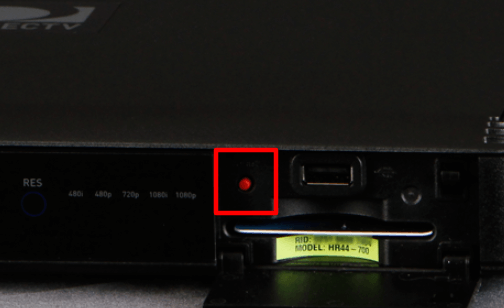
3. Eject the power cord of the receiver and keep it unplugged. After 15 seconds, reconnect it.
Start using the DirecTV remote once your pair it with your device.
Reasons for DirecTV Genie Remote Not Working
Although the DirecTV remote is good, it may not respond properly due to the following reasons.
| SCENARIO | REASONS |
| 1 | The remote buttons are stuck due to the presence of dirt or smudge |
| 2 | Improper configuration in the TV settings can lead to an issue |
| 3 | The remote will stop responding to weak or drained batteries |
| 4 | Due to physical damage, the remote may become dysfunctional |
| 5 | The infrared signals may be blocked by any one of the objects |
How to Fix Genie Remote Not Working
Here are some workarounds that would help to bring your Genie remote to working condition.
- Clear the unwanted objects that obstruct the infrared signals while operating the remote. Sometimes, anti-glare glass doors can block the IR signals though the remote is directly in sight.
- Take a clean microfiber cotton cloth to wipe the DirecTV receiver including the remote’s signal head. For cleaning the dirt, you can dip the fabric with 99% isopropyl alcohol.
- Sometimes, the remote cannot work if there are too many bright lights. So, it is recommended to turn off the unwanted lights to avoid them interfering with the remote signals.
FAQ
Yes, you can use DirecTV remote codes for programming an RC73 remote to any device.
Press the Menu button on the RC73 remote. Go to Settings → Remote Control → Program Remote → Select your device → Continue with the on-screen prompts to program DirecTV remote to Samsung TV.
