Key Notes
- Program DirecTV Remote to Onn TV:
- HD DVR/Receiver: Press Menu button → Settings → Remote Control → Program Remote → Select the device → Use the code lookup tool & enter 5-digit code → Finish remote pairing using on-screen prompts.
- SD DVR/Receiver: Press Menu button → Parental Favorites & Setup → System Setup → Remote/Remote Control → Program Remote → Select TV → Enter 5-digit code from Code Lookup tool → Follow on-screen prompts.
- Program DirecTV Remote to Onn Roku TV: Press the Menu button → Settings & Help → Settings → Remote Control → Program Remote → Select TV → Follow the on-screen instructions.
- Program Genie Remote to TV: Aim remote at receiver → Press & hold MUTE & SELECT buttons → Enter code 961 → Press Channel Up button → Click Enter button → Press Menu button → Settings → Remote Control → Program Remote → Follow on-screen guidelines to pair the remote.
The DirecTV remote lets you turn on any TV or adjust the volume if you are watching any TV channels on DirecTV. Moreover, the DirecTV universal remote can control four devices at once. If you want to program the DirecTV remote to the Onn TV, you should enter the appropriate manufacturer code. Also, keep in mind the remote code will vary for each DirecTV remote based on their model number.
How to Program DirecTV Remote to Onn TV [HD DVR/Receiver]
The below steps will help you program DirecTV remote controller to the Onn TV if you own HD DVR/Receiver.
1. Turn on the Onn TV that you want to program.
2. Press the Menu button on the DirecTV Remote.
3. Then go to Settings and click on Remote Control.
4. Select TV from the list of devices.
💡 Now, you must enter the 5-digit code of the Onn TV to program the remote.
5. Open the browser on your smartphone and go to the DirecTV Remote Control Code Lookup tool webpage.
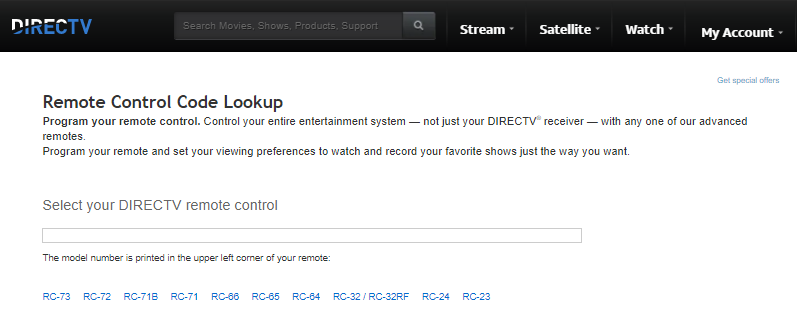
6. From the list of model numbers, click on the remote you have right now.
7. Further, click on Add New TV.
8. Select Onn from the list of TV brands.
9. Tap Enter my model number and enter the serial number of the Onn TV to get the code.
📌 If you don’t know the Onn TV serial number, click on I don’t know my model number.
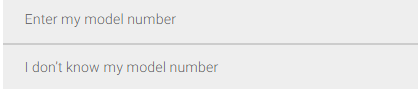
10. The corresponding code will be displayed on the screen.
11. Next, enter the 5-digit code using the DirecTV remote.
12. Follow the on-screen instructions to program the remote.
How to Program DirecTV Remote to Onn TV [SD DVR/Receiver]
Those using SD DVR/Receiver can follow the steps below to program the DirecTV remote to Onn TV.
1. Switch on the Onn TV manually using the physical power button.
2. Press the Menu button on the DirecTV remote.
3. Then click on Parental Favorites & Setup and then choose System Setup.
4. Next, select Remote/Remote Control from the options.
5. Further, choose the Program Remote option.
6. After that, select the TV option to continue programming.
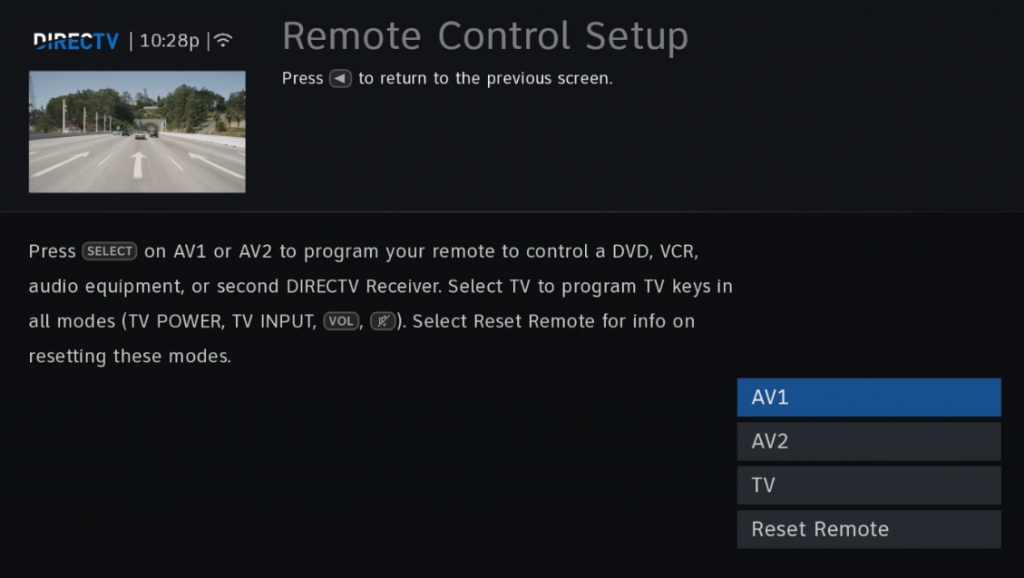
7. If you know the Onn TV remote code, you must enter it using the DirecTV remote.
8. Visit the Code Lookup tool webpage from your smartphone browser.
- Link: bit.ly/3UXMDjZ
9. Click on the model number of the DirecTV remote you have.
10. Then select the Add New TV option.
11. Choose Onn from the list of TV brands.
12. Tap Enter my model number and type the Onn TV serial number.
💡 Else, click on I don’t know my model number.
13. Using the DirecTV remote, enter the 5-digit code on the screen.
14. Further, follow the on-screen guidelines to program the remote.
Important Note: When your Onn Roku TV Remote is not working, you shall need to fix it up by resetting it and then program it back to TV.
How to Program Direc TV Remote to Onn Roku TV
Here are the steps to program the DirecTV Remote to Onn Roku TV.
1. Press the Menu button on the DirecTV remote.
2. Click on Settings & Help from the list of options.
3. Further, select the Settings option.
4. Next, click on Remote Control.
5. Then select Program Remote.
6. From the devices list, choose TV.
7. Follow the on-screen prompts to pair the DirecTV.
Onn TV Codes for DirecTV Remote RC73
- 5104
- 0514
- 5028
Onn TV Codes for DirecTV Remote RC66RX
- 10178
- 11665
- 10171
- 10463
- 10180
- 11463
- 11570
- 11595
- 11034
- 10178
How to Manually Program DirecTV Genie Remote to TV
It is possible to program your remote to your TV manually with the steps below.
1. Aim the remote at the Genie HD DVR, Genie Mini, or Wireless Genie Mini.
2. Next, press and hold the MUTE and SELECT buttons simultaneously.
📌 Keep hold of these buttons until the green indicator light on the remote flashes twice.
3. Press code 961 using the Genie remote’s number pad.
4. Next, click the Channel Up button once.
5. Then press the Enter button.
6. If you see Your Remote is now setup for RF message on the TV screen, press the OK button.
7. After that, turn on the Onn TV.
8. Next, press the Menu button on the Genie remote.
9. Click on Settings and then choose Remote Control.
10. Tap Program Remote and select your device to proceed.
11. Then, follow the on-screen instructions to finish programming the Genie remote.
How to Program DirecTV Remote to TV Without Codes
If you don’t want to use the remote codes, then you can program the DirecTV remote without needing to use it.
1. Take your Genie Remote and point at the Genie HD DVR, Genie Mini, or Wireless Genie Mini.
2. Press and hold the MUTE and ENTER buttons simultaneously.
💡 Release these buttons if the green indicator light starts blinking twice.
3. You will also see Applying IR/RF setup message on the TV screen.
📌 This indicates that the remote is in RF mode and ready for programming.
4. Turn on the Onn TV.
5. Press the Menu button using the Genie remote.
6. Select Settings and click Remote Control.
7. Next, click on Program Remote and choose the device you want to control.
8. Go through the on-screen instructions to complete the remote pairing.
Frequently Asked Questions
You can use the remote code 3851 while programming the DirecTV remote with the Onn Roku TV. If you have an RC65 DirecTV remote, you can use 10818 or 11756.
Download and install the DirecTV app from the Google Play Store or App Store. Sign in to your DirecTV account to continue. Then connect your smartphone and receiver to the same WIFI network. You can use this app as a remote control only if you have a receiver model HR20 or later.
