Key Notes
- If you have a newer DISH remote, use the Pairing Wizard option to program the remote to a Samsung TV.
- If you have an older DISH remote, it can be programmed into your Samsung TV by scanning the code or manually entering it.
Programming a DISH universal remote to a Samsung TV is not rocket science. If you have a DISH remote that is offered with a Hopper, Joey, or Wally receiver, use the Pairing Wizard option to program a remote to your Samsung TV. If you have a 21.0 or down series DISH remote, you can program it manually by entering a code or auto-scanning. This article demonstrates three methods to set up a DISH universal remote.
How to Program New DISH Remote to Samsung TV
If you have a Dish Voice Remote or 40.0/50.0/52.0/54.0 Series remote, follow these steps to program it to the Samsung TV.
1. Turn on the Samsung TV by using the physical Power button.
2. Press the Home/Menu button on the Dish remote twice.

3. You will see the list of options. Tap Settings.
4. Then click on Remote Control.
5. Further, choose the device that you would like to program.
6. After that, select the Pairing Wizard option.
7. Choose TV and then select Samsung from the TV brands that appear.
8. It will start testing the remote codes and identify the exact one for pairing the device.
9. Follow the on-screen instructions to test the code one by one.
10. Press the Volume or Power button on the remote to check whether it has been paired.
11. Tap Finish on the TV screen if the remote works properly. If the code doesn’t work, click on Try Next Code and repeat the steps.
12. If pairing is successful, check if the remote keys are working without any issues.
Note: Similarly, you can program the DISH remote to VIZIO TV without entering a code.
How to Program Old DISH Remote to Samsung TV Without Code
If you have a 20.0/21.0 series Dish Remote, follow these steps to program the Dish Remote to the Samsung TV.
1. Turn on the Samsung TV by clicking the Power button on the TV.
2. Point the Dish remote at the TV sensor and hold the TV button for 10 seconds.
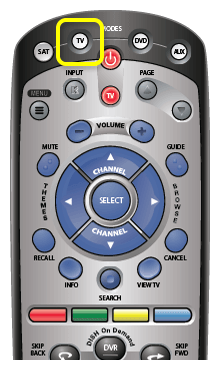
3. As a result, the four mode buttons on the remote will glow.
4. Next, release the TV button, and it will start to blink.
5. Then press the Power button on the Dish remote. Now, the Mode button light stays idle instead of blinking, which indicates that the remote is ready to program.
6. Next, press the Up directional button to send the first code for pairing.
7. Repeatedly press the Up button every few seconds until the Samsung TV is turned off. The Samsung TV will turn off by itself if the code has been identified.
8. After that, press the # (Pound) button to store the code. Once you have saved the code, the Mode button will blink multiple times.
9. Finally, test the Dish remote by pressing all the function keys.
How to Program Any DISH Remote to Samsung TV With Codes
1. Turn on the Samsung TV to which you want to program the DISH remote.
2. Hold the TV button in the DISH remote. Wait for the four LED lights to flash.
3. Refer to the table below and note the remote code.
4. Enter 0 before entering the three-digit code.
5. Press the # button. Wait for three LED flashes near the TV button.
6. Once done, the remote programming is successful.
DISH 54.0 Remote TV Codes
| 3993 | 0702 | 0178 | 2051 |
| 1673 | 1632 | 1060 | 1903 |
| 1575 | 1573 | 3970 | 0030 |
| 2837 | 2938 | 8372 | 2038 |
| 2037 | 2847 | 4832 | 3847 |
| 2837 | 2937 |
Note: You can use the same codes for 40.0, 50.0, and 52.0 Dish Remote.
DISH 20.1 Remote TV Codes
| 505 | 555 | 516 | 523 | 653 | 377 |
| 761 | 671 | 749 | 720 | 702 | 622 |
| 860 | 623 | 618 | 183 | 004 | 755 |
| 377 | 546 | 604 | 500 | 681 | 341 |
| 069 | 265 | 707 | 140 | 127 | 806 |
| 661 | 001 | 858 | 000 | 124 | 123 |
| 520 | 635 | 069 | 308 | 937 | 374 |
| 264 | 284 | 294 | 655 | 718 | 898 |
| 111 | 341 | 734 | 113 | 182 | 384 |
| 784 | 376 | 202 | 405 | 583 |
Note: You can use the same codes for the 21.1 series Dish Remote.
All-in-One DISH Remote Codes For Samsung TV
| 755 | 671 | 111 | 860 | 707 |
| 777 | 001 | 509 | 505 | 1673 |
| 1632 | 1060 | 1903 | 1575 |
20.0 and 21.0 Series DISH Remote Codes
| 505 | 794 | 860 | 123 | 856 | 833 |
| 655 | 566 | 717 | 989 | 653 | 222 |
| 622 | 183 | 585 | 586 | 473 | 283 |
| 348 | 394 | 710 | 738 | 604 | 516 |
| 511 | 611 | 123 | 564 | 843 | 681 |
| 473 | 827 | 004 | 008 | 005 | 959 |
| 400 | 777 | 001 | 509 | 505 | 934 |
| 374 | 284 | 560 | 938 | 384 | 209 |
| 837 | 949 | 376 | 385 | 068 | 576 |
| 930 | 684 | 698 | 586 | 583 |
3.4 and 4.4 Series DISH Remote Codes
| 506 | 833 | 526 | 573 | 720 |
| 500 | 730 | 655 | 833 | 854 |
| 853 | 704 | 656 | 783 | 888 |
| 603 | 601 | 704 | 687 | 783 |
| 483 | 574 | 783 | 792 | 754 |
| 732 | 721 | 739 | 738 | 392 |
5.4 and 6.4 Series DISH Remote Codes
| 659 | 667 | 695 | 523 | 647 |
| 738 | 679 | 669 | 573 | 652 |
| 654 | 655 | 656 | 658 | 730 |
| 734 | 705 | 704 | 665 | 670 |
| 678 | 746 | 679 | 574 | 374 |
| 897 | 394 | 837 | 573 |
6.2 Series DISH Remote Codes
| 667 | 506 | 680 | 523 | 669 | 573 |
| 627 | 652 | 654 | 704 | 717 | 755 |
| 670 | 526 | 617 | 647 | 655 | 653 |
| 749 | 763 | 848 | 374 | 485 | 732 |
| 457 | 374 | 382 |
Premium and Premium Plus DISH Remote Codes
| 588 | 695 | 721 | 516 | 612 | 532 |
| 712 | 704 | 652 | 653 | 655 | 656 |
| 665 | 505 | 506 | 667 | 679 | 680 |
| 738 | 717 | 669 | 677 | 658 | 730 |
| 688 | 680 | 573 | 706 | 705 | 654 |
| 656 | 717 | 660 | 680 | 566 | 589 |
| 483 | 382 | 384 | 386 | 485 |
Frequently Asked Questions
Press the SAT button on the remote once you aim the remote at the receiver. Next, press the Sys info/System info button on the receiver. Next, press the SAT button on the remote again to begin the reset.
Follow the newer DISH remote instructions to program it to the TV using the Pairing Wizard option.
