RCA universal remote lets you control a streaming device, DVD, cable/satellite set-top box, TV, and more with a single remote. If you have an RCA universal remote platinum pro, you can easily control up to 8 devices. Beforehand, you need to program an RCA universal remote to the respective device. If you want to control RCA TV, you can refer to the RCA TV universal remote codes to complete remote programming easily.
In this article, you will learn the step-by-step instructions to program an RCA universal remote in three methods.
How to Program RCA Universal Remote With Code
The process is very simple if you find the Code Search button on your remote.
1. First, you have to find the device code to which you want to program a remote.
Note: The code will be available on the remote’s manual, or visit the Remote Code Finder website.
2. Turn on the RCA TV or any device using the physical power button.
3. Grab the RCA remote and press and hold the Code Search button.
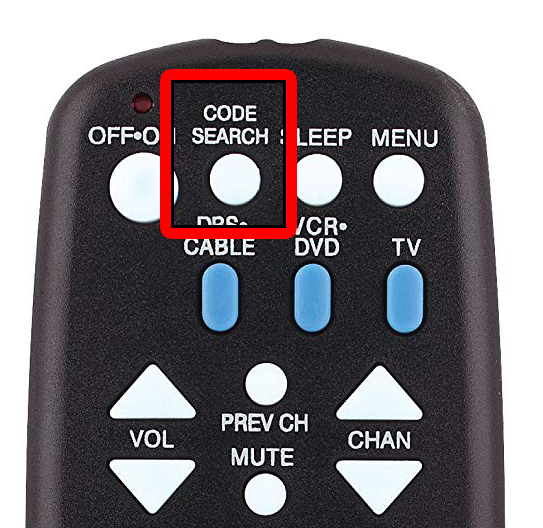
4. While holding the Code Search button, click the DEVICE (TV/CABLE/VCR) button on the RCA remote.
5. Next, the light on your remote will blink once and stay idle.
6. Now, you have to enter the device’s remote code. Then the light will turn off.
7. Test the RCA universal remote functions by pressing the buttons. Once done, start using the remote control.

Note: It is recommended to reset the RCA universal remote if you have issues in programming it to a new device.
How to Program RCA Universal Remote Using Code Search Button
Using a code search button is another easy way to program an RCA remote to any device you want.
1. Switch on the TV you want to pair.
2. Now press and hold the Code Search button on the RCA universal remote until you see the light.
3. Press the DEVICE (TV/CBL/VCR) button on the remote while holding the Code Search button.
4. If the light blinks once and stays idle, tap the power button on the remote to send the next code to the TV. Keep trying with all the codes until your TV switches off.
Note: If the indicator light blinks four times, the remote is not suitable for your TV.
5. Once the device is turned off, press the Enter button on the remote to save the code.
6. Finally, test whether all the functions on the remote are working well.
How to Program RCA Universal Remote Without Code
If your RCA Universal Remote doesn’t have a code search button, you can program it using auto-programming.
1. Turn on the TV or device to which you want to program a remote.
2. Next, press and hold the DEVICE (TV/CBL/VCR) button on the remote.
3. Now, the light will blink once and stay idle.
4. Without releasing the DEVICE button, press the power button and hold it until the light turns off and on.
5. Next, release both power and device buttons. The Power button light should stay on to indicate that the remote is in pairing mode. Otherwise, repeat the steps 2-3 until it happens.
6. Click the Power button on the RCA remote to perform a code scan. If your TV turns off, you have identified the correct remote code.
Note: If the light blinks four times, it means that the remote has checked the entire code list and is incompatible with the device.
7. If the TV gets turned off, tap the Stop button on the remote to save that code.
8. Finally, test the universal remote functions to see if it works fine.
Thus, you can use the RCA universal remote as the best replacement if the RCA Roku TV remote is not working.
FAQ
Yes, you can program the RCA universal remote to a DVD Player using any of the above-mentioned methods.
You can program an RCA universal remote and use it to control Vizio TV, Roku TV, Sanyo TV, Element TV, Insignia TV, LG TV, Hisense TV, and more.
![How to Program RCA Universal Remote [3 Ways] How to Program RCA Universal Remote](https://smarttvremoteapps.com/wp-content/uploads/2022/08/How-to-Program-an-RCA-Universal-Remote.png)