Key Notes
- Programming TiVo Remote: Press the TiVo button → Select Settings & Messages → Choose Remote, CableCARD, & Devices → Click Remote Control Setup → Select a menu of your choice → Choose TV brand → Follow the on-screen instructions to program.
- Programming TiVo Remote for Power, Volume & Mute: Hold the TiVo and TV Power buttons → Enter 0999 → Press Channel Up → Press Enter → Press TV Power → If programming fails, try a different code.
- To Program TiVo Remote for TV Input: Long press TiVo and TV Input buttons → Enter 0999 → Press Channel Up → Press Enter → Press TV Input.
- To Program TiVo Remote for A/V Receiver: Press TiVo and Mute keys → Enter 0999 → Press Channel Up → Press Enter → Press Mute.
- Programming TiVo Remote Without Codes: Press TiVo and Back buttons → Release both buttons if the red light flashes → Once paired, a blinking red light will turn off.
TiVo remote is the best controller, which is used to control and manage your OTA DVRs, Cable DVRs, and other streaming players. You can program your TiVo remote to manage your TV, A/V receivers, or Sound Speakers. If you can’t be able to buy an original remote, you shall use the TiVo remote app instead. Other than that, you can buy a universal remote if required. Therefore, you need to program the universal remote to TiVo TV with the appropriate remote codes mentioned below.
How to Program TiVo Remote
1. Press the TiVo button on your remote controller to launch the TiVo Central.
2. From the menu list, select the Settings & Messages option.
3. On the sub-context menu, choose the Remote, CableCARD, & Devices options to expand it.
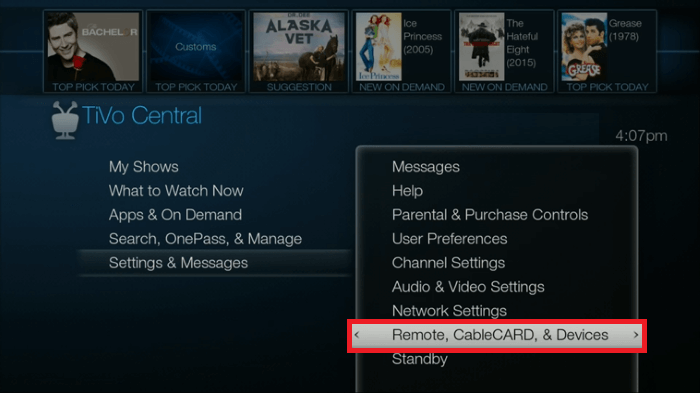
4. On the next screen, click on the Remote Control Setup option.
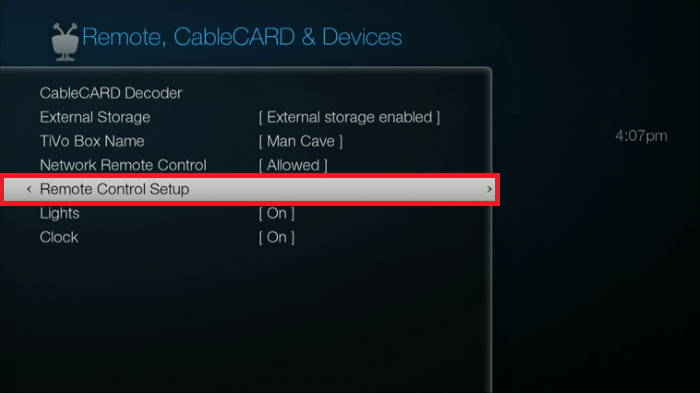
5. Under the Remote Control Setup page, select any of the following menus.
- Set TV Power, Volume, and Mute
- Set TV Input
- Set A/V Volume and Mute
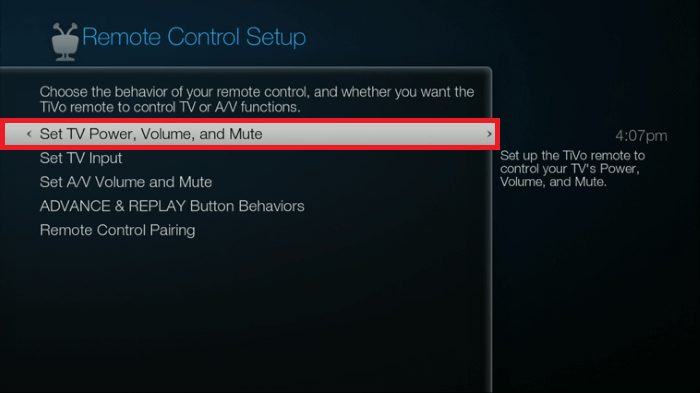
6. Now, scroll down and select the TV brand from the list.
7. Follow the on-screen instruction to program TiVo remote for your TV.
How to Program TiVo Remote to Control TV Power, Volume & Mute
1. First, cover the end of your TiVo remote with your hand.
2. Now press and hold down the TiVo and TV Power buttons at the same time till the red light or amber light remains lit.
3. Take off your hand from your remote and enter the code 0999.
4. Once entered, the red or amber light will blink three times and then remain lit.
5. Next press the Channel Up button every two seconds to find the correct code.
6. If the TV turns off, Press Enter to select the code.
7. Then hit the TV Power button to test the code.
If the TV is turned on, your remote is programmed, otherwise, test the next code.
How to Program TiVo Remote to Control TV Input Function
1. Cover the IR Sensor of your remote with your hand.
2. Long press the TiVo and TV Input keys concurrently for three seconds and the amber LED light will turn on and stay on.
3. Remove your hand and then enter 0999 using the numeric keys, the red light will flash three times and stay on.
4. Now press the Channel Up key on your RCU once every two seconds.
5. Once the TV changes its inputs, hit Enter to find the desired code.
6. Finally press TV Input to test the code. If your TV turns on and shows the brand name, your TV is programmed. otherwise, repeat the same steps mentioned above.
How to Program TiVo Remote to Control A/V or Stereo Receiver
1. Mask the IR Sensor of your remote with your hand.
2. Simultaneously press the TiVo and Mute keys until the amber light stays on.
3. Get your hand out from the end of your RCU.
4. Enter code 0999 using the number buttons and the light will flash three times and then stays on.
5. Press the Channel Up button to detect the code.
6. Once the volume mutes on your device, press the Enter button to select the desired code.
7. Press Mute to test the code. If your TV did not turn on, then try the same steps to program the TiVo remote.
Note: If TiVo remote is not working or not pairing with remote codes, you can try to pair using RF mode.
How to Program a TiVo Remote Without Codes
1. Press the TiVo and Back buttons and hold them simultaneously.
2. Release both buttons if a red light begins to flash on the activity indicator of the remote.
3. The remote will send an RF pairing request to DVR.
4. Once paired, the flashing red light will stop blinking.
How to Program TiVo Remote to DVR Using RF Mode
Those who have TiVo Premiere/Premiere XL/Premiere XL4/Premiere Elite or TiVo Mini (A92) can program the remote using radio frequency.
1. Plug the TiVo Remote’s dongle into the USB port of the TiVo and press the TiVo button and keep hold of it until the light begins to flash.
2. Press the TiVo and Back buttons until the activity indicator stays idle.
3. TiVo remote will pair with DVR automatically and you can see a flashing yellow light once it happens.
FAQ
If your TiVo remote is not working properly, check that you have programmed the Audio Setup correctly. If the problem still persists, unpair your remote and then re-pair it.
