Key Notes
- Program Xfinity Remote With Setup Button: Turn on the Xfinity TV Box and Samsung TV → Set Xfinity TV Box as input → Press and hold the SETUP button → Press the Xfinity button → Enter the 3-digit code → Press and hold the SETUP button → Enter the 5-digit Samsung TV code → Test the remote.
- Program Xfinity Remote Without Setup Button: Turn on the Samsung TV and Xfinity TV Box → Set Xfinity TV Box as Input → Press and hold the Xfinity ad Info buttons → Enter the 3-digit code → Follow the on-screen instructions → Then press and hold the Xfinity and MUTE buttons for 5 seconds → Start using the remote control.
- Program Xfinity Remote Without Codes: Press and hold the SETUP button → Enter the code 991 → Aim the remote at the Samsung TV and press the Channel Up button repeatedly→ Keep pressing the Channel Up until the Samsung TV gets turned off → Press the SETUP button to save the code → Press the TV power button to turn on the TV.
Xfinity TV Box ships with a compatible TV remote controller, and the primary thing is it should be paired with the TV. So, if you want to program the Xfinity remote to the Samsung TV, pair the remote with the Xfinity TV box first. Make sure to enter the 5-digit codes while programming the Comcast Xfinity remote. In addition, you can even program any Xfinity remote to the TV without the code.
How to Pair Xfinity Remote to Samsung TV With Setup Button
Here are the instructions to set up Comcast Xfinity remote controllers like XR11 (Voice Remote), XR5, or XR2 to the Samsung TV without requiring the TV codes.
1. Turn on your TV and the Xfinity TV Box.
2. Check whether the remote batteries are properly installed on the Xfinity remote.
3. Select Xfinity TV Box as the TV input.
4. Press the SETUP button of your Xfinity remote.
💡 Release the SETUP button if the LED light on the remote changes from red to green.
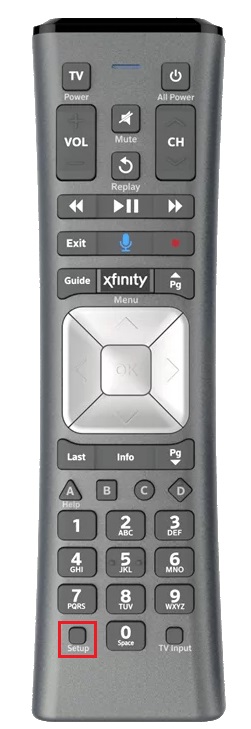
5. Next, press the Xfinity button until the LED on the remote blinks green.
📌 You should press the Xfinity button 5 times to pair XR5 or XR2 remote to DTA.
6. Enter the 3-digit code that appears on the TV screen.
7. After entering the code, the remote is ready to control the Xfinity TV Box.
8. Next, hold the SETUP button of the Comcast Xfinity remote controller until the LED changes from red to green.
💡 If the LED light doesn’t change, press and hold the Xfinity and MUTE buttons simultaneously.
9. Enter the 5-digit Samsung TV code, either 12051 or 10812.
10. Once you have entered the code, test the remote by pressing the power, volume, or mute buttons.
📌 In case the code doesn’t work, you can use the following Samsung TV remote codes.
| 10037 | 11581 | 10056 | 10090 | 10217 |
| 10408 | 10427 | 11597 | 11575 | 10019 |
| 10178 | 10030 | 10032 | 10482 | 10650 |
| 10814 | 10329 | 10587 | 11060 | 11903 |
| 10766 | 11959 | 10060 | 10702 | 11632 |
| 11581 | 12278 | 13118 | 11575 | 10427 |
| 10056 | 11903 | 11959 | 10032 | 12253 |
| 11597 | 10814 | 10329 | 11454 | 10482 |
| 10766 | 10217 | 10702 | 12284 | 10587 |
| 11632 | 10178 | 12281 | 11060 | 10812 |
| 12280 |
Note: Check out the LG TV Remote Codes and the steps to program the universal remote to LG TV.
How to Pair Xfinity Voice Remote to Samsung TV Without Setup Button
The following are the guidelines to program XR15 Voice Remote (X1 or Flex) to the Samsung TV.
1. Switch on your TV and the Xfinity TV Box.
2. Open the Xfinity remote battery compartment and verify if the batteries are properly installed.
3. Press the Input button on the remote to change the TV input to Xfinity TV Box.
4. Press and hold the Xfinity and Info keys for five seconds.
💡Hold still until the LED light changes from red to green.
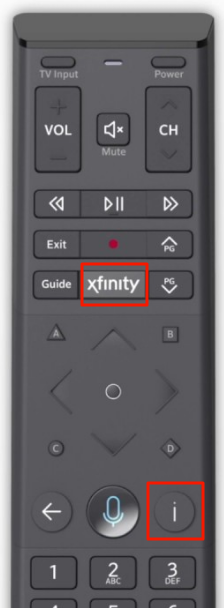
5. Follow the on-screen prompts to get the pairing code.
6. Enter the 3-digit code carefully to finish programming the remote to the TV Box.
7. After that, proceed with the on-screen instructions to set up power, volume, and input for your TV.
📌 To program the remote to Samsung TV, press and hold the Xfinity and MUTE buttons for 5 seconds. Hold still until the LED light changes from red to green.
Note: Is your Samsung TV remote blinking red? You shall need to check out our troubleshooting ideas to fix it.
How to Program Xfinity Remote to Samsung TV Without Codes
1. After pairing the remote with the Xfinity TV box, press and hold the SETUP button.
💡Keep hold of the SETUP button until the LED light changes from red to green.
2. Next, press the code 991 using the Xfinity remote’s number pad.
📌 After this, the LED light on the remote blinks green twice.
3. Aim the remote at the Samsung TV and press the Channel Up button repeatedly.
💡Continuously press the Channel Up button until the Samsung TV is turned off.
4. Once the TV gets turned off, press the SETUP button to store the code.
5. Finally, press the TV power button to turn on the Samsung TV.
Frequently Asked Questions
If the LED light on the Comcast Xfinity remote is not blinking, it indicates that the batteries don’t have sufficient charge. So you have to replace the batteries with fresh new batteries. If the problem repeats, you should reset the Xfinity remote to factory defaults.
