If the Apple TV remote is not responding to the commands, resetting is the best solution. If you reset the Apple TV remote, it will unpair your remote from the Apple TV box. So, you have to repair the Apple TV remote to start using it. Before you begin the resetting process, make sure to charge the Apple TV remote. For an old Apple TV remote, change the batteries and perform a reset.
In this article, you will learn to reset the Apple TV box and the remote to make it function as it was before.
How to Hard Reset Apple TV Siri Remote
1. First of all, press and hold the Menu and Volume Up buttons together.
2. Within a few seconds, you will see a notification stating Pairing Remote.
3. Upon holding those buttons, keep your remote in closer range to the TV.
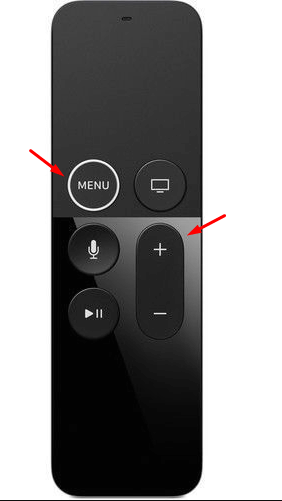
4. When the remote is reset, the message will disappear.
How to Reset Old Apple TV Remote
1. Press and hold the Menu button and Left button at the same time.
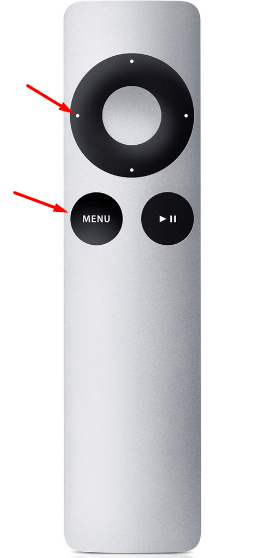
2. Hold these buttons until you see a remote image. It will appear within six seconds.
3. After that, hold the Menu and Right buttons together. You will see the two ovals overlap to link.
That’s it. You have reset your remote.
How to Restart Apple TV Box
Restarting the Apple TV is another way to fix the Apple TV remote not working issue.
1. Firstly, unplug the HDMI cable of your Apple TV from the TV port.
2. Wait for about 6-8 seconds.
3. Next, plug the HDMI cable back into the port of the Apple TV.

4. Now it will restart your Apple TV. Wait until the home screen appears.
How to Restart Apple TV Remote
If the Apple TV remote is still not responding after restarting the Apple TV box, try to restart the Apple TV remote.
1. Press and hold the TV (or) Control Center and Volume Down buttons simultaneously.
2. Keep hold of these buttons for 5 seconds until the status light on the Apple TV turns off and on.
3. Once it happens, release these buttons. Wait for 5-10 seconds. Now the Connect Lost message will appear on the TV screen.
4. Wait for the remote to restart. If you see the Connected message on the TV screen, you can start using the Apple TV remote.
Frequently Asked Questions
You can use your iPhone as an Apple TV remote to reset the streaming device conveniently. Make sure to update your iPhone to the latest firmware to access the Apple TV remote app from the Control Center. Go to Settings > System > Reset > Reset.
Press and hold the Back/Menu and TV buttons simultaneously. Release those buttons when the status LED light on the Apple TV begins to flash to restart.
Aim the remote at the Apple TV. Keep the remote as close as possible (i.e.) three inches from the Apple TV. Press and hold the Back/Menu and Volume Up buttons for five seconds. For quick pairing, keep the remote at the top of the Apple TV.
