Key Notes
- Soft Reset Blaupunkt TV: Unplug TV cord → Press Power button → Wait for 5 minutes →Turn on the TV.
- Using Physical buttons: Press Menu button → Select Storage & Reset → Click on Factory data reset → Select Erase Everything.
- Using Remote App: Launch Blaupunkt TV Remote → Follow the on-screen prompts → Use the remote to reset the TV.
- Connect an external keyboard or mouse to reset Blaupunkt TV without a remote.
- Buy a Universal remote online and try to reset your TV.
- Using Remote: Press the Menu button → Click Settings → Device Preferences → Reset (or) Factory Data Reset → Reset → Erase Everything.
Sometimes, Blaupunkt Smart TV may be prone to face issues like a black screen or no sound. Nonetheless, such issues can be fixed with basic troubleshooting methods. If it doesn’t work, you can reset your Blaupunkt TV to resolve the problem. But, you might wonder what if Blaupunkt TV remote is not working or it has been lost. Fortunately, you can reset Blaupunkt TV without a remote using the different methods discussed in this section.
When to Reset Blaupunkt TV Without Remote
If you are getting into these scenarios, you shall reset the Blaupunkt TV to its initial settings to fix the issue.
| 1 | When you are unable to control the TV using the remote |
| 2 | If the TV gets frozen or stuck on the startup screen |
| 3 | When there is no audio while streaming the content |
| 4 | If you can’t see the TV logo or it is stuck in standby mode |
| 5 | If the performance of the TV slows down and keeps lagging |
| 6 | When you can’t be able to pair the smart TV remote |
How to Soft Reset Blaupunkt TV Without Remote
If Blaupunkt TV turns on but there is no picture, it is recommended to soft reset your TV to bring it back to a working condition.
[1] Unplug the Blaupunkt TV cord from the outlet.
[2] Press and hold the Power button for 30 seconds. The power left inside the TV will drain out completely.
[3] Leave the TV cord unplugged for 5 minutes.
[4] Plug the TV cord back into the power source, and turn it on to check if it is working without any issues.
How to Hard Reset Blaupunkt TV Without Remote
If Blaupunkt TV keeps freezing for no reason, you have to hard reset Blaupunkt TV to its factory settings.
Use Physical Buttons to Reset Blaupunkt TV
[1] Press the Menu button on your Blaupunkt TV panel.
Note: Physical buttons for Blaupunkt TV are basically located on the left, right, or back panel.

[2] Using the Channel button, go to the Gear icon to get the Settings menu.
[3] Select the Storage & Reset option.
[4] From the drop-down menu, click on Factory data reset.
[5] Finally, select Erase Everything option to confirm the reset.
Use Remote App to Reset Blaupunkt TV
[1] Open the Google Play Store on your smartphone and install the Blaupunkt TV Remote app.
[2] Once installed, launch the app and tap the Blaupunkt TV Remote option.
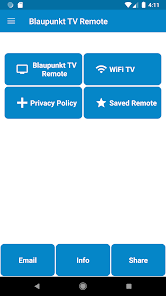
[3] Then, select your TV remote model.
[4] Point your smartphone near the TV and tap the Yes to check if it works or not.
[5] When the remote testing is completed, you can use the app to reset and control the TV.
Use the Keyboard or Mouse to Reset Blaupunkt TV
In Blaupunkt TV, you will get a dedicated USB port to connect external devices. You can even plug in a wireless keyboard or mouse and then control your TV like your PC. Here, we have recommended some keyboards that have advanced features like a built-in mouse pad for convenient cursor control while using streaming apps. Hence, you can use an external keyboard to reset your Blaupunkt TV even if the remote has become faulty.
- Logitech K600 TV
- Logitech K400
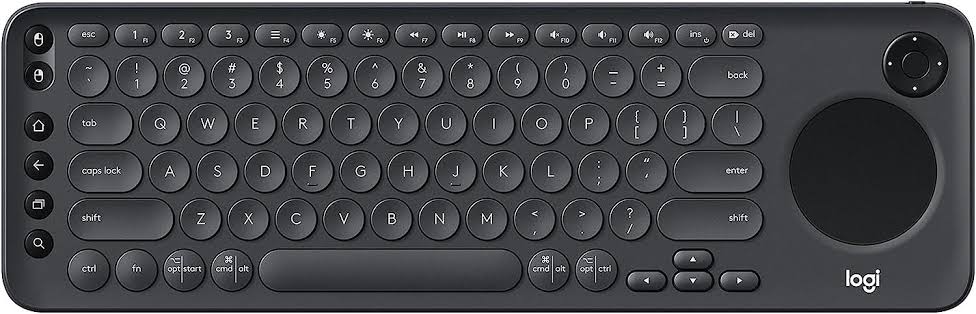
Buy a Universal Remote
If you’re not comfortable using the app or keyboard/mouse, then you can purchase a universal remote. These remotes are available on Amazon at a low price when compared to the original remote. Moreover, some remotes are pre-programmed so you can use them right away to control your TV. Here is the list of the best universal remotes that you can use to operate your Blaupunkt TV.
- SofaBaton X1
- Logitech Harmony 650
How to Reset Blaupunkt TV With Remote
[1] Turn on your TV and you will see the Start Menu.
[2] On the home screen, click the Settings icon and select Device Preferences.
[3] Scroll through the options and click on Reset (or) Factory Data Reset.
[4] On the next page, click Reset to proceed.
[5] Now, to confirm the reset, select the Erase Everything option.
It will take a few minutes to finish the resetting process. Later, it will restart your Blaupunkt TV by itself.
FAQ
Unplug the TV cord and press and hold the Power button on the TV for 60 seconds. After that, connect the TV cord back to the wall socket and turn it on.
You can use physical buttons or the Blaupunkt TV remote app to turn on your TV without a remote.
