Key Notes
- Fios One Voice Remote: Press Menu → Settings → Voice control → Fios TV Voice Remote → Program Voice Remote → Reset Remote Setup.
- Scientific-Atlanta AT8500 AllTouch Remote: Press the SELECT and CBL buttons and hold them together → Press the 9-8-1 buttons in sequence to reset.
- Verizon P265 Remote: Press the OK and 2 buttons → Release both buttons if the red light blinks twice → Press the 9-0-0 buttons in sequence.
- Philips RC 1445302 Remote: Press the STB and OK buttons and hold them together → If LED blinks twice, press the 9-0-0 buttons → LED blinks thrice to indicate reset is done.
- Motorola DRC800 Remote: Keep hold of the TV, AUDIO, DVD/VCR, or Cable buttons for 6 seconds → Once all mode buttons glow and stay idle, release the button → Press the 9-8-1 buttons → The LED flashes twice to confirm the reset.
Verizon Fios is a popular internet provider offering high-speed internet at optimum cost. If you have a Fios TV subscription, you can watch entertainment shows, news, movies, live sports, and more. Not all the time, Fios remote will work properly. At times, the issue cannot be resolved with basic troubleshooting. If you have a problem programming the Fios remote, you need to reset the remote to factory settings. Resetting the remote also helps fix up other remote-related issues.
When to Factory Reset Fios Remote
For any reason, if your Fios remote is not working, you shall consider resetting your remote should be done as the final resort. You shall proceed to reset your Fios remote controller for the following reasons.
| The remote fails to control the volume or change the channels. |
| The TV may take too long to respond to your remote. |
| You can reset the remote if you cannot unpair the remote from the TV. |
| The remote fails to work even after replacing the battery and removing the debris. |
How to Factory Reset Fios One Voice Remote
1. Press the Menu button on the Fios remote.
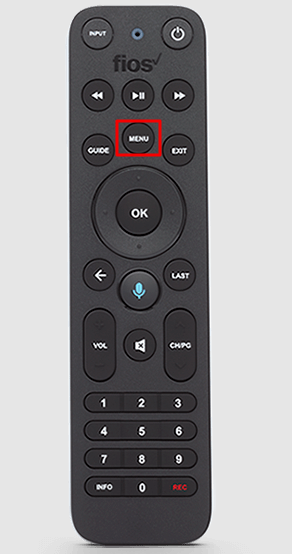
2. From the list of options, click on Settings.
3. Next, click the Voice control option.
4. Further, select Fios TV Voice Remote.
5. Then click on Program Voice Remote.
6. Finally, select the Reset Remote Setup option.
How to Reset Scientific-Atlanta AT8550 AllTouch Remote

Here are the guidelines to reset Scientific-Atlanta AT8550 AllTouch remote to factory settings.
1. Press the SELECT and CBL buttons simultaneously.
Keep hold of these buttons until all the mode buttons flash twice.
2. Next, press the buttons 9-8-1 consequently.
As a result, all the mode buttons will flash thrice.
3. It indicates that the remote has been reset successfully.
How to Reset Verizon P265 Remote
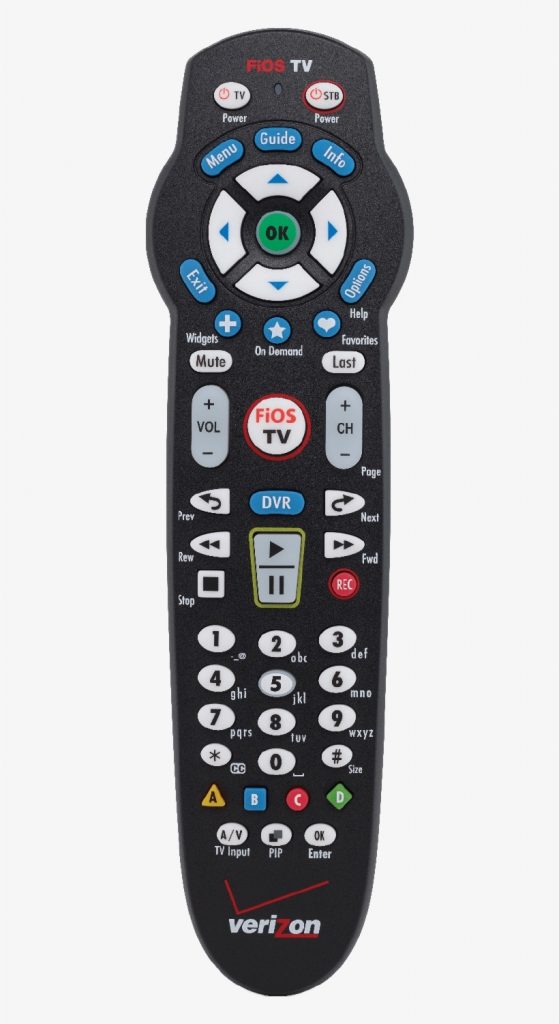
Follow these steps one by one to reset the Verizon P265 remote.
1. Press and hold the OK and 2 buttons simultaneously.
2. Release both buttons if the red indicator light flashes twice and stays idle.
3. Then press the buttons 9-0-0 consequently.
4. Finally, the red LED light will flash thrice and turn off.
5. You have successfully reset the Verizon P265 remote to default settings.
Note: You shall use Fios Remote app to control your Fios TV box, which is the best alternative if your remote isn’t working or you don’t want to buy a replacement remote.
How to Reset Philips RC 1445302 Remote
Here are the simple instructions to reset the Philips TV 1445302 remote.
1. Initially, press and hold the STB and OK buttons simultaneously.
2. Release these buttons if the device mode buttons begin to flash twice.
3. Following that, press buttons 9-0-0 in this sequence.
4. Now, the red LED indicator light will flash thrice if the reset is completed.
How to Reset Motorola DRC800 Remote

The following are the steps to reset the Motorola DRC800 remote.
1. Press and hold either the TV, AUDIO, DVD/VCR, or Cable buttons for about six seconds.
2. Now, all the mode buttons will glow up.
3. But the LED light for the selected button will remain on.
4. In this case, you can release the mode button you are holding.
5. Next, press the buttons 9-8-1 consequently.
6. Finally, the LED indicator light will flash twice to mention that the remote is reset.
Frequently Asked Questions
Switch on your TV and Fios set-top box. Next, press and hold the TV button for about 6 seconds. All device buttons will flash and turn off, but the TV button light will stay idle. Next, press the Power and Up buttons one after the other until the TV is turned off. If it is done, press the OK button to save the code.
If the Fios voice remote doesn’t respond, try replacing the batteries, checking for obstructions, rebooting the Fios box, or resetting the Fios remote to factory defaults. Later, re-pair the remote and test the remote functions.
![How to Factory Reset Fios Remote Control that isn’t Working [All Models] How to Reset Fios Remote](https://smarttvremoteapps.com/wp-content/uploads/2022/11/How-to-Reset-Fios-Remote.png)