Key Notes
- Reset LG TV With Remote: Press the Home button → Click on Settings → Choose General → Select Factory Reset → Click Yes → Enter Password to reset.
- Use the physical buttons on LG TV to reset without using a remote.
- Reset LG TV Without Remote: Open LG ThinQ → Log in to your LG account → Add Product → Select TV → LG TV → Enter the code → Click OK → Press the Home button → Settings → General → Factory Reset → Tap Yes → Enter 0000 or 1234.
- You can also use the keyboard or Universal remote to control and reset your LG TV.
Despite being a great brand, LG TV may make you frustrated due to some errors. LG TV not connecting to WiFi and not recognizing USB are the most reported issues faced by users. It is recommended to reset the TV to its factory defaults. But in some circumstances like the LG TV remote not working, you might wonder how to reset the TV without a remote. You don’t need to worry since there are many easy ways to perform a reset on LG TVs.
When Should I Reset LG TV
You can reset the LG TV if you face the below problems on your LG TV
| SCENARIO | REASONS |
|---|---|
| 1 | If the LG TV has a flickering or crashing issue |
| 2 | No sync between the audio and video on the LG TV |
| 3 | If the LG TV fails to pair with the Magic Remote |
| 4 | To clear the multiple processes on the background activity |
| 5 | If LG TV does not respond to the remote commands |
| 6 | When LG TV is not showing up in the remote application |
| 7 | If you want to sell your LG TV, resetting is important. |
How to Reset LG TV Without Remote
The following are the easy ways to reset your LG TV without a physical remote.
Use the Physical Buttons to Reset LG TV
LG TV will have physical buttons underneath the LG logo or on the left or right back. Based on the requirements, you can either soft reset or factory reset the LG TV using the panel buttons.
How to Soft Reset LG TV Without Remote
- Press and hold the Power button on the LG TV to turn it off.
- Continue to hold the Power button for a minimum of 15 seconds.
- Finally, press the Power button to switch on your LG TV.
Now, check if the LG TV works well without any problems.
How to Hard Reset LG TV Without Remote
- Initially, press the Settings button on your LG TV panel.
Note: If there is no settings button, click the Home button on LG TV.

- Press the Volume or Channel buttons to select the General option.
- Scroll down and choose Factory Reset.
- Click on Yes to confirm.
- Enter the password 0000 or 1234 to reset the LG TV to factory defaults.
Use the LG ThinQ App to Reset LG TV
LG ThinQ is an official application to control your LG TV using your smartphone. You can download this LG TV remote app from the Google Play Store or App Store. Connect your smartphone and LG TV to the same WIFI network to start.
1. Install the LG ThinQ app on your Android or iOS device.
2. Open the LG ThinQ app after the installation.
3. Log in to your LG account with valid credentials.
4. Click on Add Product and choose TV.
5. Select your LG TV from the list of options.
6. Input the code that appears on the TV screen. Click OK to proceed.
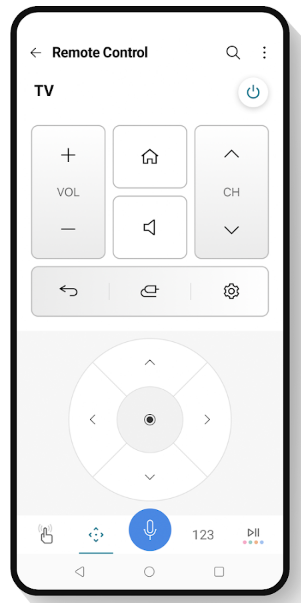
7. Now press the Home button to view the home screen.
8. Go to Settings and click the General section.
9. Further scroll down and click on Factory Reset.
10. If the pop-up appears, select Yes to confirm.
11. Finally, enter the password as 0000 or 1234 to reset your LG TV.
Note: Additionally, you can use this remote app to find the LG TV IP address without a remote.
Use the External Keyboard to Reset LG TV
All the models of LG TVs have an HDMI port so you can use the external device. With that, you can use the keyboard or mouse which is wired or wireless to reset your LG TV. While there are many keyboards available in the market for cheap cost. But we recommend using the following keyboards which come with a touchpad.
- Logitech K830
- Logitech K600
- Logitech K400
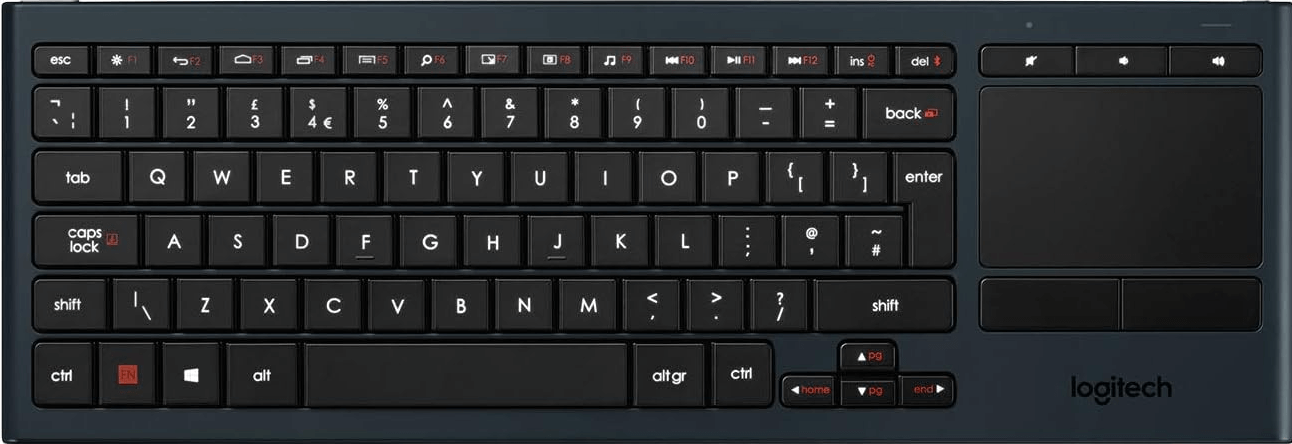
How to Reset LG TV Password Without Remote
You cannot be able to reset the LG TV if you have forgotten the password. Therefore, follow the instructions below to reset your LG TV password without a remote.
1. Open the remote interface on the LG ThinQ app.
2. Press the Home button to display the menu.
3. Then go to Settings → Advanced Settings.
4. Scroll below and choose the Safety option.
5. Further, highlight the Reset PIN Code option.
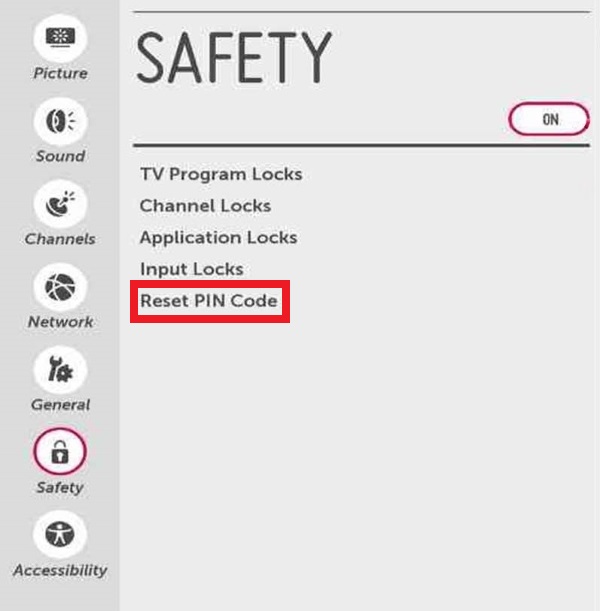
6. Now, click the Channel Up button twice and press the Channel Down and Channel Up buttons.
7. A pop-up will be displayed. Enter 0313 or 0325 using the number pad.
8. Next, enter 0000 on the safety pop-up window.
9. You will get a notification as you have changed the password.
Hereafter, you should use this new password to reset your LG TV.
Note: If you encounter any issues with the remote, you shall reset the LG Smart TV remote to make it work.
How to Reset LG TV With Remote
1. Press the Home button on the LG TV remote.
2. Next, locate the Settings option and click on it.
3. Scroll down and click on the General option.
4. Scroll down under the General section, and click on Factory Reset.
💡 For some LG TV models, factory reset may be seen as Reset to Initial Settings.
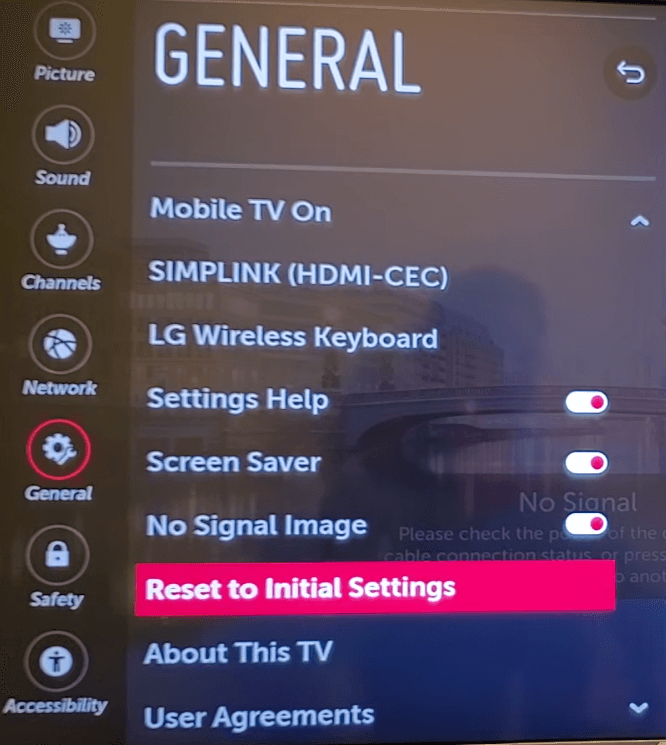
5. If prompted, tap Yes to confirm the reset.
6. Enter the TV password (0000 or 1234) to reset the LG TV to factory defaults.
Note: It is possible to change the input on LG TV without a remote to access a streaming device.
Buy a Universal Remote
Nowadays, universal remotes for LG TVs are available at a cheaper price so you can buy them if you want. Other than that, you can visit the LG official website to buy an original Magic Remote. Comparatively, universal remotes are much better in pricing and they can even control multiple devices. The universal remote can control cable boxes, soundbars, DVD/Blu-ray players, streaming devices, and more.

Frequently Asked Questions
Switch off your LG TV by pressing the physical power button. Next, unplug the TV cord from the source. Wait for 60 seconds, and then plug the cord back in. Press and hold the power button on the LG TV to turn it on.
On the LG TV remote, press and hold the Volume Down and Power buttons on the LG TV remote. Hold still until the LG TV gets rebooted. Usually, the reboot will take around 12 seconds. Once you see the LG logo on the screen, release both buttons.
If you have not set a password for resetting your LG TV, the default reset code will be 0000 or 1234.
![How to Reset LG Smart TV Without Remote [Easy Ways] How to Reset LG TV Without a Remote](https://smarttvremoteapps.com/wp-content/uploads/2022/10/How-to-Factory-Reset-LG-TV-Without-a-Remote.png)