| Remote App | Supported Model | Download Link | Compatibility |
|---|---|---|---|
| The Roku App (Official) | Roku TV | Play Store App Store | Android 8.0 and up iOS 14.0 and up |
You can reset the Magnavox TV to fix problems like apps crashing, slow loading, rebooting in a loop, etc. A factory reset is pretty easy if you have a Magnavox TV remote. But it doesn’t mean there is no way to reset the Magnavox TV without a remote. This article explains resetting the Magnavox TV using physical buttons, remote apps, and a keyboard.
Soft Reset Magnavox TV
Soft resetting helps to troubleshoot minor issues on a Magnavox TV. This technique is highly recommended to fix software bugs, corrupted cache, and app sign-in problems.
1. Unplug the Magnavox TV from the power source.
2. Keep it unplugged for 30 seconds.
3. Plug the Magnavox TV back into the power source.
4. Turn on the Magnavox TV by pressing the Power button.
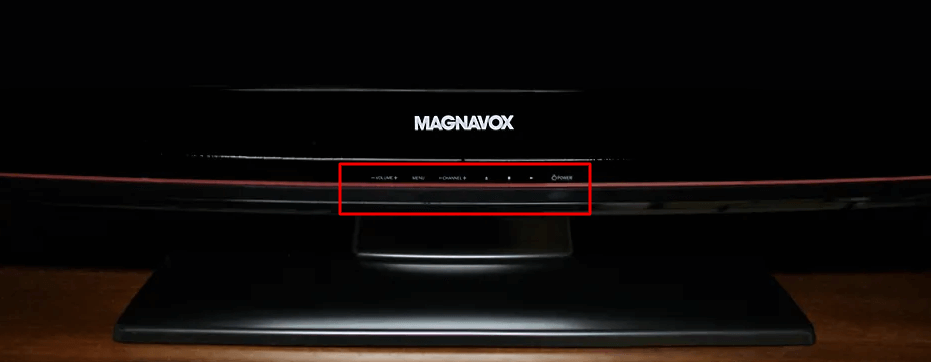
How to Factory Reset Magnavox TV Without Remote
If soft resetting doesn’t fix the issue, you can reset the Magnavox TV to its factory settings. But remember that it will erase the installed apps, log-in details, and storage files, including settings you have customized.
Using the Reset Button
Certain models of Magnavox Smart TV come with a Reset button by default. Hence, you can use that button to reset the TV to factory settings.
1. First, look for the Reset button on your Magnavox TV’s back panel.
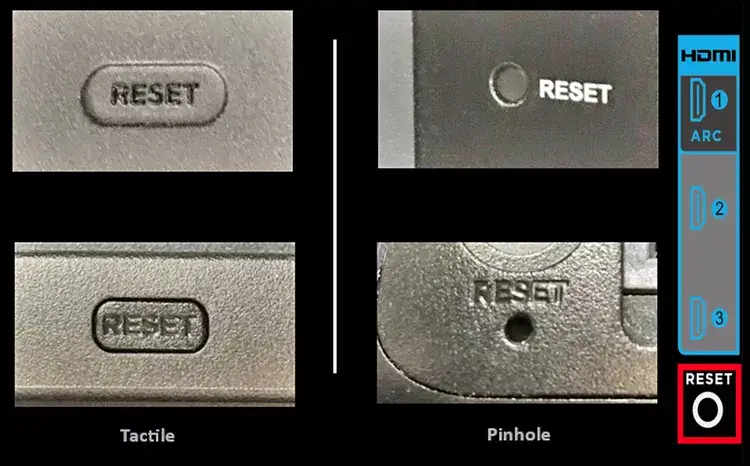
2. Press the Reset button for nearly 20 seconds.
3. When the TV gets reset, you can see the dim light displayed on the TV screen.
4. Release the finger from the reset button if the TV reboots.
5. After the Magnavox TV is turned on, you can start setting up the device.
Alternate Way to Reset Magnavox TV
If you can’t find the reset button on your Magnavox TV, follow these steps.
1. Hold the Mute and Power buttons simultaneously.
2. While holding these buttons, unplug the Magnavox TV and plug it back in.
3. Release these buttons if the Magnavox TV’s startup screen appears.
4. Then, set up your TV by entering the appropriate account details.
Use a Wireless Keyboard / Mouse
All Magnavox TVs will have a dedicated USB port to connect external devices. You can even plug in a wireless keyboard or mouse and then control your TV like your PC. You can purchase a keyboard/mouse online if you don’t have one. We recommend users purchase any of the Logitech keyboards with advanced features.
- Logitech K400
- Logitech K600 TV

These keyboards are so useful as they have a built-in touchpad to use as a mouse. Once connected, use the touchpad on a keyboard, go to Settings → System → Advanced System Settings → Factory Reset → Enter the code to reset.
Use the IR Blaster Remote App
If you have an Android smartphone, you can use the Magnavox TV remote app to control your TV. The IR-based remote apps are free to download from the Google Play Store. However, your smartphone should have a built-in IR blaster to use remote apps.
| Remote App | Supported Model | Compatibility | Download Link |
|---|---|---|---|
| Remote for Magnavox TV by Guten Morgen | Roku TV | Android 8.0 and up | Play Store |
| Magnavox TV Remote Control | LED / Roku TV | Android 4.4 and up | Play Store |
| Remote for Magnavox TV by Technoskip | Roku TV | Android 8.0 and up | Play Store |
After installing the app on your phone, run the remote app and follow the above instructions to reset your Magnavox Smart TV.
Use The Roku App (Official)
If your phone doesn’t have an IR blaster, use the Roku remote app to control the Magnavox TV. With the app’s remote layout, you can reset the Magnavox TV to its factory settings.
1. Install The Roku App on your Android or iPhone from the respective app store.
2. Connect your Magnavox Roku TV and smartphone to the same WiFi.
3. Open the Roku app on your smartphone.
4. Sign in to your Roku account if prompted.
5. Click on Devices and choose your Magnavox Roku TV to connect.
6. Tap the Remote icon to view the remote interface.
7. Press the Home button on the remote control.
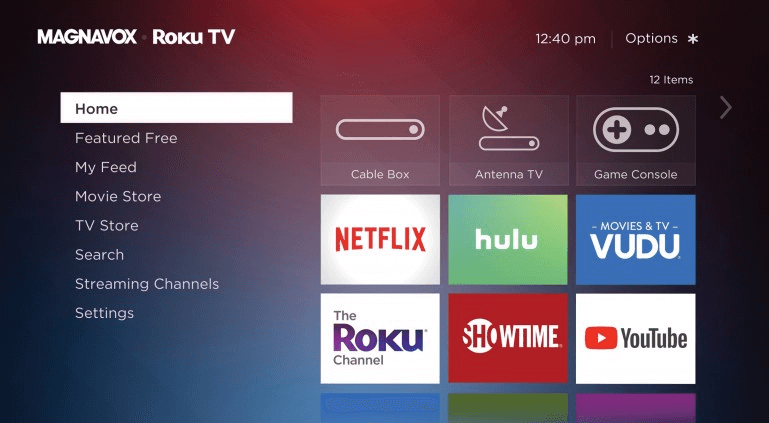
8. Click on Settings and then choose System.
9. Next, select Advanced system settings and click on Factory reset.
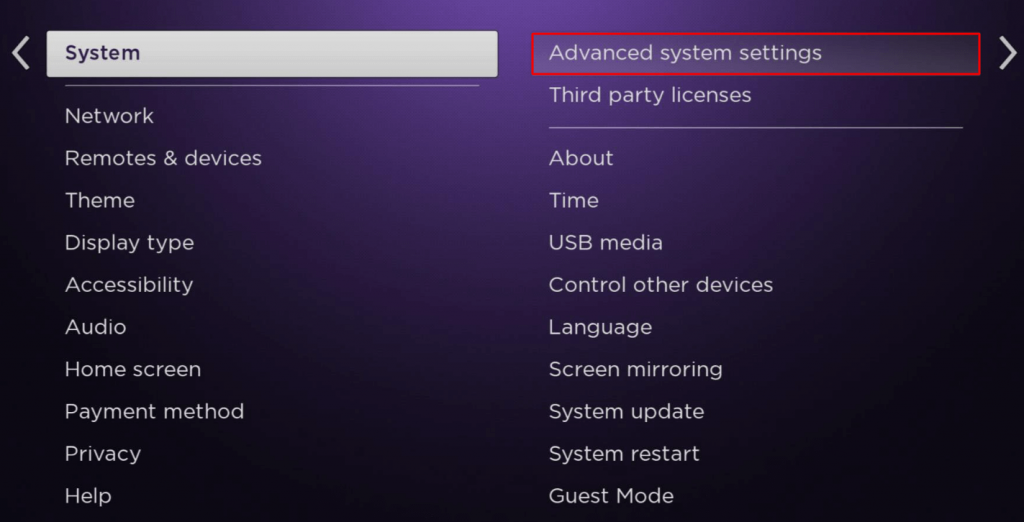
10. Further, click on Factory reset everything.
Buy a Universal Remote
If you want a more convenient option than the above methods, Magnavox universal remote is the right choice. However, you must program the Magnavox remote to control the TV or any device. For quick remote programming, you can refer to remote codes for Magnavox TV and get it done. Then, use a universal remote to factory reset the Magnavox Roku TV.
When Should I Reset Magnavox TV
We recommend users reset the Magnavox TV to its factory defaults for the following reasons.
- If the installed apps on the Magnavox TV keep crashing for no reason.
- Your TV isn’t responding to the remote even after changing the batteries.
- The TV takes too long to load the content or lags when changing the channels.
- Magnavox TV is stuck up on the startup screen after a reboot.
- When there is no audio or video on the Magnavox TV screen.
- If the Magnavox TV’s performance is very slow than usual.
Frequently Asked Questions
If the Magnavox TV is not turning on, check whether the cord is properly inserted. Also, check if the circuit breaker is tripped. Once the problems have been fixed, you can turn on the Magnavox TV.
Soft reset the Magnavox TV to fix the black screen issue. To do that, unplug the TV cord and keep it unplugged for 60 seconds. Press and hold the Power button. Turn on the TV and check if it works.
It is due to a technical failure. Speak to a Magnavox customer service executive by calling 1 (800) 605-8610.
![How to Reset Magnavox TV Without Remote [6 Easy Ways] How to Reset Magnavox TV Without Remote](https://smarttvremoteapps.com/wp-content/uploads/2022/11/How-to-Reset-Magnavox-TV-Without-Remote.png)