Key Notes
- Soft Reset Onn Roku TV: Unplug the TV cord → After 30 seconds, plug it back in → Turn on the TV.
- Hard Reset Onn Roku TV: Press the Reset button for 12 seconds to reset the TV without a remote.
- Use The Roku App (Official) to reset Onn Roku TV without a remote.
- Connect the Keyboard or Mouse to the TV’s HDMI port and use it to reset the TV.
- Buy a universal remote for Onn Roku TV and use it to reset the TV to factory defaults.
At times, Onn Roku TV will get into problems like screen freezing, endless buffering, unresponsive to remote commands, not connecting to WiFi, etc. The issues are very common so you can perform a reset on your Onn Roku TV with or without its remote controller to resolve it. You can also buy a universal remote and program it with Onn TV universal remote codes if you would like to replace the old remote if it has been broken.
Why Should I Reset Onn Roku TV
If you are facing any of these issues, you can perform a factory reset to fix it right away.
| SCENARIO | REASONS |
|---|---|
| 1 | If the installed apps are crashing while streaming any content |
| 2 | To clear out the multiple processes in the background |
| 3 | If the Onn TV name is not showing up on the remote app |
| 4 | If you see color distortion while changing channels |
| 5 | If your Onn TV doesn’t work after the firmware update |
| 6 | If the audio and video of the streaming content don’t sync |
| 7 | When Onn TV doesn’t respond to the remote commands |
| 8 | If you can’t Pair your Onn TV remote with the TV |
| 9 | If you are selling your Onn TV, a factory reset is necessary |
How to Reset Onn Roku TV Without Remote
You can perform a hard or soft reset to resolve the non-working issues on your Onn TV.
How to Soft Reset Onn Roku TV Without Remote
1. Power off your Onn TV and unplug the TV cord from the wall socket.
2. After a few seconds, plug in the TV cord and turn on the Onn TV.
3. Now, tap the Power button to turn on the TV.
4. After the soft reset, check whether your Onn TV works without any issues.
How to Hard Reset Onn Roku TV Without Remote
Use any one of the below techniques to factory reset your Onn TV without a remote.
Use the Physical Button to Hard Reset Onn TV
1. Tap the Reset button available on the back or side panel of the TV.
2. Use any sharp objects like a pen, paper clip, or needle to long-press the Reset button for about 12 seconds.

3. Now your TV will automatically turn off and on. Now your Onn TV will revert back to its defaults.
4. After the factory reset, check whether the Onn TV is working fine without any issues.
Note: Factory resetting also helps to fix if the Onn Roku TV remote is not working to your commands.
Use the Remote App to Hard Reset Onn TV
Connect your smartphone and the Onn Roku TV to the same WiFi network and follow the steps given below.
1. On your Android or iOS smartphone, install The Roku App from the respective app store.
2. Upon successful installation, open the application and provide the necessary permissions.
3. Then, sign in with the necessary credentials.
4. Tap the Devices section available at the bottom of the screen.
5. From the list of devices, choose your Onn Roku TV to connect.
6. Once the connection is established, tap the Remote icon.
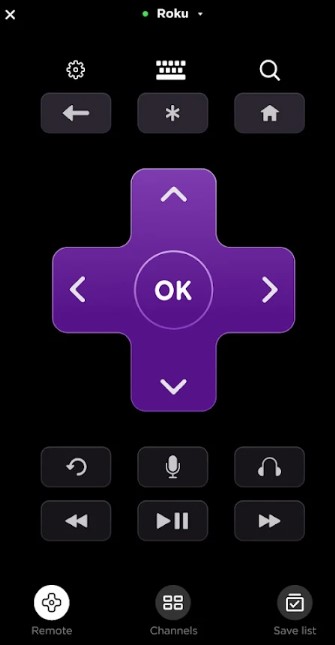
7. With the help of a virtual remote, go to Settings >> System >> Advanced System Settings >> Factory Reset >> OK.
Note: In addition to The Roku App (Official), there are some Onn TV remote apps to control the TV using a smartphone.
Use an External Keyboard to Reset Onn TV
All the models of Onn TV have an HDMI port on the back of the TV to connect any external devices. You can use that to connect any wireless keyboard or mouse to control your Onn TV like a PC. Though there are many keyboards available in the market we suggest you buy any one of the below from online as they feature a built-in mouse pad for quick navigation control.
- Logitech K600 TV
- Logitech K400
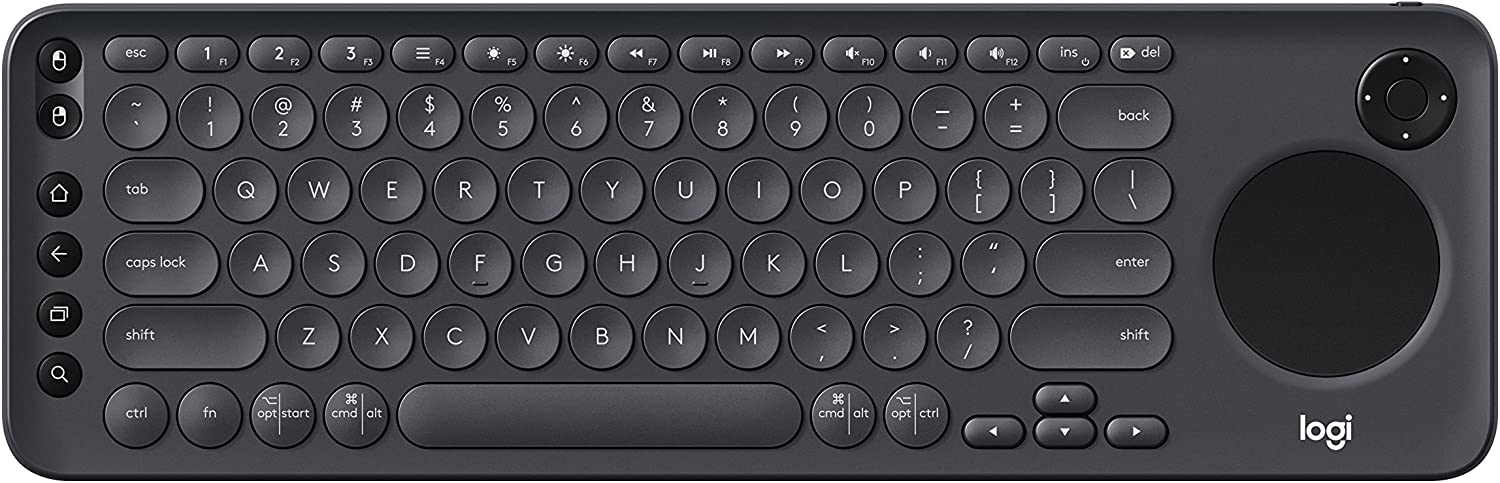
Buy a Universal Remote
Besides the keyboard, you can control the Onn Roku TV with an Onn universal remote. However, you must program an Onn universal remote with or without a remote code. Other than Onn, there are numerous universal remotes available on websites like Amazon, Walmart, etc. We recommend you buy any of the best remotes with which you can control multiple devices at once.
- Logitech Harmony 650
- SofaBaton U1
How to Reset Onn Roku TV With Remote
1. Press the Home button to turn on your Onn Roku TV.
2. Open the Settings option available on the home screen.
3. Choose the System option.
4. Tap Advanced system settings.
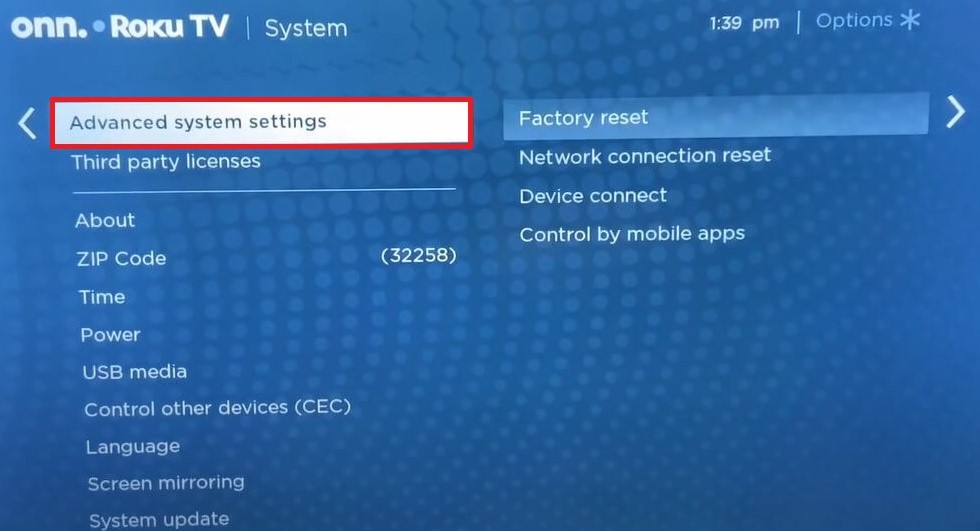
5. Choose the Factory reset option under the Advanced System Settings.
6. Provide the necessary code and tap the Ok option to factory reset your Onn Roku TV.
FAQ
Long press the reset pinhole present on the back of the TV or use any remote app to hard reset your Onn Roku TV to resolve the black screen issue.
Remove the Onn Universal remote batteries. Press and hold the Power button for about 2-3 seconds. Reinsert the batteries again in the remote compartment and check if it works.
With the help of physical buttons, you can operate and use your Onn TV without a remote or WiFi. Otherwise, you can install the IR blaster remote app on your Android to control Onn TV with a smartphone.
