Does your Philips TV remote respond slowly? You don’t need to worry because it happens due to a power glitch in the remote. To fix this, pop out the old batteries and insert newer ones into the remote. If the remote still doesn’t work, you can factory reset the Philips TV remote. This article provides the instructions to reset the Philips TV remote of any model.
How to Reset Philips Android TV Remote
1. Remove the batteries from the remote compartment.
2. Keep pressing all the remote keys to discharge the residual power in the remote.
3. Insert the batteries into the remote.
4. Hold the 2 and 8 buttons for six seconds. The LED on the remote will flash twice.
4. Press 9-8-1 on the remote. If the LED blinks 4 times, the remote has been reset.
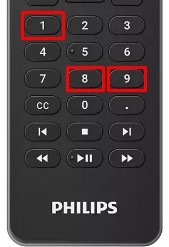
How to Reset Philips Google TV Remote
1. Eject the batteries from the Philips Google TV remote.
2. Wait 5 minutes. Then, hold the Home button.
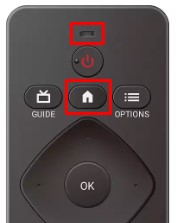
3. While holding, put the batteries back in.
4. Let go of the Home button when the LED on the remote flashes.
5. This indicates that the reset is done. Pair the Google TV remote to start using it.
How to Reset Philips Roku TV Remote
1. Pop out the Philips Roku TV remote batteries.
2. Unplug the Roku TV from the power socket.
3. Wait 5 minutes. Plug the Roku TV and turn it ON.
4. Insert the batteries into the Roku TV remote.
5. Hold the Pairing button until the green light on the remote blinks.
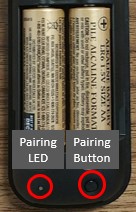
6. You can see a Pairing remote message on the TV screen.
7. If the pairing is successful, the remote reset is complete.
How to Reset Philips Universal Remote
1. Turn on your Philips TV and ensure it is on TV mode.
2. On the remote, press the OK and MUTE buttons simultaneously for about 5 seconds.
3. This will turn on the indicator light on DVD, R SAT TV, VCR, and AUX.
4. Press the SELECT/INPUT button and click on the mode you want to erase.
5. Click the OK button to proceed. If you want to cancel the process, press and hold the SELECT button for 3 seconds to return.
This will reset the selected mode on the remote to its factory settings.
Tip: If the remote fails to work after the reset, purchase a universal remote for the Philips TV. Otherwise, install the Philips TV remote app on your phone and control the TV easily.
Frequently Asked Questions
If the Philips TV remote isn’t working, change the batteries, clear the obstructions, test the IR emitter, clean the remote, power cycle the TV, etc.
Press the Volume Up and Volume Down buttons on your Philips TV. When it shows a list of options, press the P+ and P- buttons to move the cursor up or down. Press the Volume buttons to select Settings. Further, click on Reset AV Settings → Start Now. Finally, press the OK button to reset Philips TV.
If the Philips TV remote blinks orange, it means there is some issue with the TV.
