Key Notes
- Using Physical Keys: Press the Source button → Select Device Preferences → Select Reset → Tap Factory data reset → Wait for 10-15 minutes to finish the reset.
- Use the Remote Control for Seiki TV app to reset Seiki TV without a remote.
- Reset Seiki TV Code: Enter pin 8899 to reset the pin to default (0000).
Those using Seiki TV may encounter issues at times for many reasons. Seiki TV not turning on and Seiki TV stuck on the logo are the significant issues. You can fix such problems by resetting the Seiki TV to factory defaults. However, if you can’t access your remote or if it is damaged or lost, you will end up looking for alternative ways. Fortunately, there are proven ways that exist to reset Seiki TV without a remote.
When to Reset Seiki TV Without Remote
For the following scenarios, one shall reset the Seiki TV without the physical remote controller to access it further.
| When you cannot turn on/off the Seiki TV or when it is stuck on initializing |
| If the Seiki TV turns off abruptly or apps close or crash frequently. |
| TV showing a black screen or settings greyed out. |
| The video is buffering or shaking, and basic troubleshooting fails. |
| If the Seiki TV restart fails and doesn’t fix up the issue you are facing |
How to Reset Seiki TV using Physical Buttons
You can easily reset Seiki TV using the physical buttons if your TV is in working condition. These buttons will be located on the underside or backside of the TV frame. Once you have identified the panel keys, follow the below steps to reset Seiki TV.
1. Once the TV is turned on, press the Source button to view Settings.
2. Next, press the Channel keys to highlight Device Preferences.
3. Select Device Preferences by using the Volume keys.
4. Further, highlight and choose the Reset option.
5. Following that, select Factory data reset.
6. It will take around 10-15 minutes to complete the reset.
How to Reset Seiki using the Remote App
Alternatively, you can use a third-party remote app to reset Seiki TV. These apps can work if your smartphone has an IR blaster to transmit IR signals to the TV sensor.
Here are the steps to reset Seiki TV using the Remote Control For Seiki TV app.
1. Launch the Google Play Store on your Android smartphone.
2. Search for Remote Control For Seiki TV and select the app icon, as shown below.
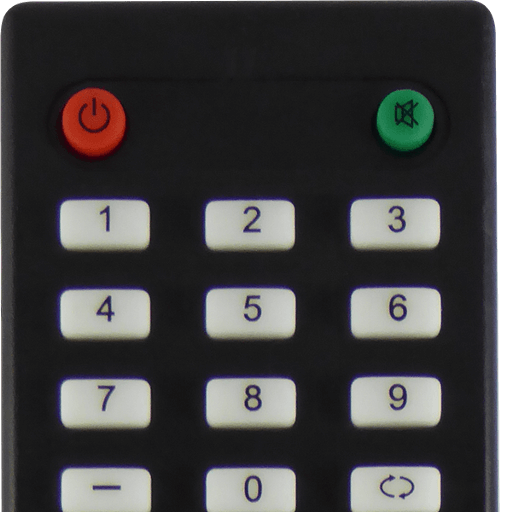
3. Click Install to install the Remote Control For Seiki TV app.
4. Open the Remote Control For Seiki TV app.
5. Select the remote and follow the below guidelines to reset.
6. Press the Menu button to open Settings. Select Device Preferences to choose Reset.
7. Select Factory Data Reset and wait for the Seiki TV to reset.
Note: In addition to the above-mentioned third-party app, you can use the Seiki TV remote app to reset Seiki TV.
How to Reset Seiki TV With Remote
1. Take the Seiki TV remote and press the Menu button.
2. From the TV menu, click the Setup option.
3. Further, click on Restore Default.
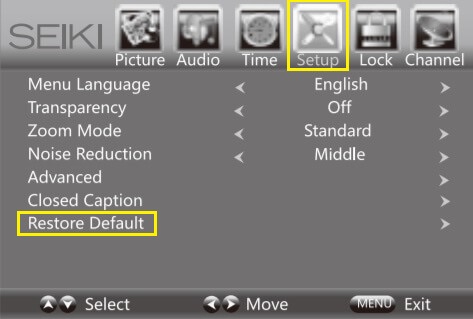
4. Enter the pin to confirm the reset.
Note: If you haven’t set any pin, enter the default code 0000.
5. It will take a few minutes to reset the Seiki TV to factory defaults.
How to Reset Seiki TV Code
There are chances for some users to forget the Seiki TV pin code. However, you can easily reset the pin to default. Here’s how to reset the Seiki TV code.
- Seiki TV requires a pin to perform a factory reset.
- Simply enter pin 8899 to reset it to default.
- Hereafter, you can use the default pin 0000 for resetting the Seiki TV.
Frequently Asked Questions
You can fix this issue by power resetting the Seiki TV. To do this, press the Power button to turn off the Seiki TV. Then unplug the TV cord from the source and keep it aside. After 5 minutes, plug the TV cord back in. Once the TV is turned on, the red light will turn off.
