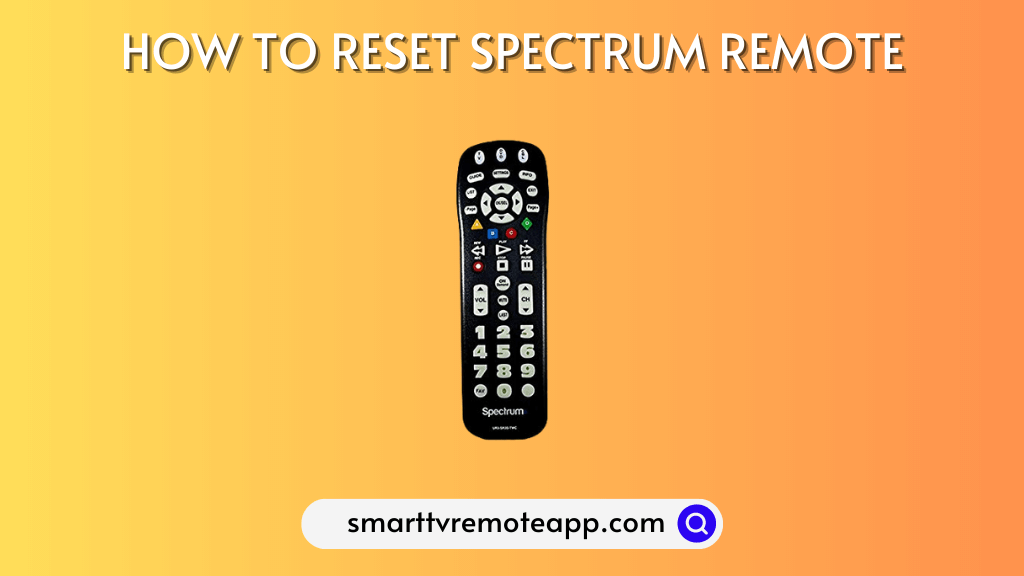Key Notes
- Reset Spectrum Remote: Press the TV button and hold it → Press the OK/SEL button → Press the Delete button for 3 seconds → The Spectrum remote reset is done.
- Turn on the TV Control: Press the Menu button → Settings & Support → Support → Remote Control → Connect Remote to TV.
- Pair Spectrum Remote via RF2IR converter: Unplug the RF2IR converter → Press the Find button and hold it → Plug the RF2IR converter into the Spectrum cable box → Release the Find button → Point the remote at the Spectrum TV box and press any button → Press the Find button on the RF2IR converter.
There is nothing to worry about if the Spectrum TV remote becomes dysfunctional unexpectedly. Though there are numerous troubleshooting methods to fix the issue, sometimes it might not work as expected. The one last solution to make your Spectrum TV remote work again is resetting it. Follow these guidelines to reset the Spectrum remote to its factory settings.
When Should I Reset Spectrum Remote
It is recommended to reset the Spectrum remote for the following reasons.
| SCENARIO | REASONS |
|---|---|
| 1 | If the red indicator light on the remote is blinking, it indicates an error |
| 2 | If the volume buttons on the Spectrum remote don’t work properly |
| 3 | When there is a delayed response from the Spectrum cable box |
| 4 | If you have issues in pairing the Spectrum TV remote to the device |
| 5 | When you are about to sell your Spectrum TV box to someone |
| 6 | If you can’t able to use it as a universal remote for your Smart TV |
| 7 | When the Spectrum TV remote is not changing channels |
| 8 | If the Spectrum remote input button is flashing continuously |
How to Reset Spectrum Remote to Factory Settings
If the Spectrum remote is not working, or you cannot program a remote, you should reset the Spectrum remote to factory defaults. However, remember that it will delete the pairing details. Therefore, you must pair the remote again to use.
1. Press and hold the TV button on the Spectrum remote.
2. Keep hold of the TV button, press the OK/SEL button once, and release both buttons together.
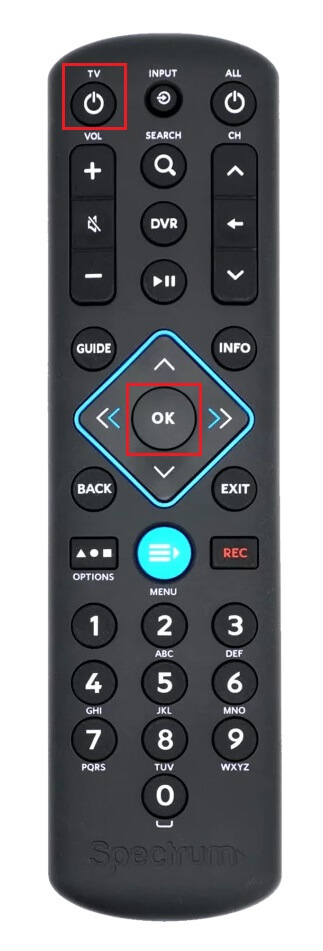
Note: At this moment, the TV, DVD, and AUX buttons will blink, and the TV button light will stay idle.
3. Next, press the Delete button and hold it for 3 seconds.
4. The TV button light will flash once and turn off.
The Spectrum remote has been reset successfully. Further, you can program the Spectrum remote to the TV to start using it.
Note: If the batteries are weak, the Spectrum remote will not work. Make sure to replace the batteries and check if the remote is working without any issues.
Methods to Fix Spectrum Cable Box If It Doesn’t Respond to Remote
The Spectrum remote stops working for many reasons, but it can be fixed by the following methods.
Power Cycling Spectrum Box

The Spectrum box will fail to respond to the remote if there is a technical bug or glitch. So, you must power cycle the Spectrum box to resolve the issue by the following methods.
- Eject the power adapter and the cables of the Spectrum box.
- Keep it unplugged for 5 minutes to discharge the residual power.
- Remove the batteries from the Spectrum remote.
- Press the Power key and keep hold for a few seconds.
- Then connect all the cables back into the Spectrum box and turn it on.
- Insert the batteries back into the Spectrum remote and check it is working.
Note: If the Samsung TV remote is not working, you can program the Spectrum remote to the Samsung TV and control it with a Spectrum remote.
Change Control From Cable Box to TV
Follow these instructions to change the remote control from the Spectrum cable box to the TV.
- Turn on your Spectrum cable and the TV.
- Press the CBL and OK/SEL buttons together and hold them for 5 seconds.
Tip: The red indicator light on the CBL button will stay idle.
- Following that, press the Volume Down button, and the CBL button light will flash.
- Now press the TV button to send all the commands to the TV.
Note: For switching the control to the Spectrum cable box, press the Volume Up button.
Turn On the TV Control via Settings
You should enable a few settings to make the Spectrum remote fully functional. Here’s how to do it.
1. Press the Menu button on the Spectrum remote.
2. Then click on Settings & Support.
3. Further, select Support and click on Remote Control.
4. Following that, tap Connect Remote to TV.
Reset Spectrum Cable Box to Factory Settings
If the cable box doesn’t respond to your remote commands still, you can reset the device to factory settings. Unlike other devices, the Spectrum cable box can’t be reset within Settings. Therefore, you need to log in to your Spectrum account online to perform the reset.
1. Sign in to your Spectrum account.
2. Head to the Services menu and select TV.
3. Click Experiencing Issues.
4. Finally, select Reset Equipment to initiate the factory reset.
Once you reset the cable box, you can begin pairing the remote to your Spectrum box.
How to Pair Spectrum Remote to the Cable Box
Follow these instructions to pair the Spectrum remote to the Spectrum box using the RF2IR converter.
1. Eject the RF2IR converter from the Spectrum set-top box.
2. Press the Find button on the Spectrum remote and hold it for 3-5 seconds.
3. Then, connect the RF2IR converter back into the Spectrum box.
4. Now, release the Find button.
Tip: As a result, it will erase the pairing code saved on the remote.
5. Next, aim the Spectrum remote to the set-top box and press a random button.
Tip: The remote is paired to the RF2IR converter.
6. Press the Find button on the converter.
7. It will make a sound in the remote to indicate that the pairing is finished.
Note: If the Spectrum remote volume is not working, you can unpair and repair the remote to fix the issue.
Frequently Asked Questions
Spectrum TV is an official app to control the Spectrum cable box and watch live TV from anywhere. You can install the Spectrum TV app for free from the Play Store and App Store.
You can order a Spectrum remote replacement online by contacting Spectrum support at (833) 267-6094.
The Spectrum remote may stop working due to weak batteries, interference from other devices, improper remote pairing, hardware issues, and more.