Key Notes
- Soft Reset Without Remote: Remove the TV cord → Plug it back in after 30 seconds → Turn on TCL TV.
- Hard Reset Without Remote: Press the Reset button → Hold it for 12 seconds to reset TCL TV.
- Using Remote app: Open TCL TV Remote → Connect TV and smartphone to same WiFi → Pair with TV → Use remote interface to Reset.
- Connect the wireless keyboard/mouse to the TV and reset it without a remote.
- Use the Universal remote to control the TCL TV and reset it to factory settings.
- Reset TCL with remote: Go to Settings → More Settings/ System → Device Preferences → Reset → Factory Data Reset.
TCL TV is one of the finest Television brands that gained popularity among people because of its best picture and sound quality. Despite being a great brand, TCL TV exhibits some issues at times that can be caused by different reasons. If the TCL TV is not working, one of the effective ways to fix it is by resetting the TV. Unfortunately, if the remote has been lost or if the TCL TV remote isn’t working, you can still reset the TCL Smart TV without the remote in different ways.
Why Should I Reset TCL TV Without Remote
If you have encountered any of these problems, it is necessary to soft or hard reset the TCL Smart TV.
| SCENARIO | REASONS |
|---|---|
| 1 | If the performance of the TV slows down and keeps lagging |
| 2 | There is no sound or video from the connected external devices |
| 3 | When you can’t hear sound from the TCL Smart TV |
| 4 | If you see a black screen or there is no clear picture |
| 5 | When the installed apps on your TV start crashing |
How to Soft Reset TCL TV Without Remote
[1] Turn off your TCL TV and unplug the TV cord from the wall outlet.
[2] Press the power button for 30 seconds and leave the TV to cool for 5 minutes.
[3] Plug the TV cord back into the source, and turn on your TCL TV.
Now, check whether your TV is working without any issues. If not, proceed with the other methods.
How to Hard Reset TCL Smart TV Without Remote
If your TCL Smart TV doesn’t work after the soft reset, it is recommended to perform a factory reset using these ways.
Using the Physical Button to Reset TCL Roku TV
TCL Roku TV has a reset button and you can find it in the back of the TV which is near the connector panel. Using the paper clip, needle, or toothpick, press and hold the reset button for 12 seconds. Keep holding it until the TV gets a reboot. Once reset, power on the TV and see if the issue still appears.
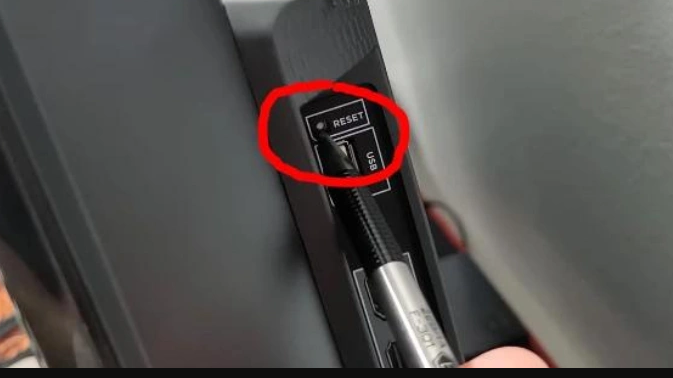
Using the Remote App to Reset TCL Android TV
[1] On your Android smartphone, open the Google Play Store and install the TCL TV Remote app.
[2] Connect your TCL Smart TV to WiFi which should be the same as your smartphone.
[3] Once installed, launch the app and choose the remote based on the model you have.
[4] Follow the on-screen instruction and pair the remote to your TV.
[5] The virtual remote will appear on the screen. Use it to reset the TV.
Note: If you have TCL Roku TV, you can use The Roku Remote App to reset your TV without a physical remote.
Connect Keyboard or Mouse to Reset TCL Smart TV

The TCL Smart TV has multiple USB ports to connect an external device and is compatible with a wireless keyboard and mouse. So, you can plug in a keyboard or mouse to control your TV. You shall purchase a 2-in-1 wireless keyboard having both keyboard buttons and a touchpad. Therefore, it makes it easy for any user to reset the TCL TV without a remote. We recommend users get the Logitech K600 TV wireless keyboard that features both D-pad and a touchpad.
Purchase a New Remote
If you are not interested in using the mobile app, then you can buy a TCL universal remote. The universal remote will cost less when compared to the original remote and is easily available on Amazon. Make sure to know the TCL TV remote code for programming a universal remote with your TV. We recommend using the following remotes as they are compatible with TCL Android TV and TCL Roku TV.
- Logitech Harmony 650
- SofaBaton U1
How to Reset TCL TV With a Remote
[1] Turn on your TV and press the Home button to view the home screen.

[2] Navigate to the Settings icon and click on it.
[3] You will see the menu appear on the TCL Screen.
[4] From the menu, select the More Settings/ System option.
[5] Choose Device Preferences and press the OK button.
[6] Scroll down to the Reset option and press Ok.
[7] Select Factory Data Reset.
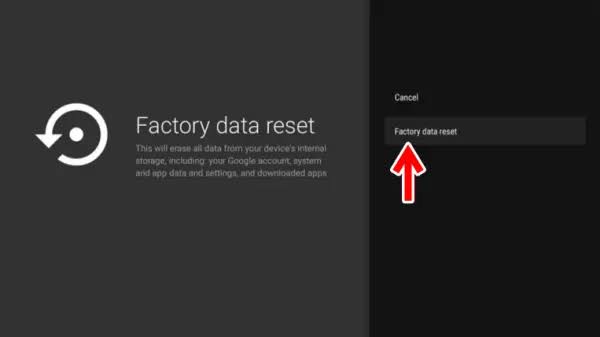
[8] Finally, choose to Erase Everything and enter your TV PIN.
[9] Now, press Ok to reset the TV.
FAQ
You can use the physical button, The Roku App (for TCL Roku TV), and the Google TV app (for TCL Android TV) to turn on your TV without a remote.
Using The Roku App, press the Home button and click on Settings, Select TV Inputs, and press OK. Select the desired one to change the input on TCL TV without a remote.
