Key Notes
- Soft Reset Without Remote: Remove the TV cable from the cord and plug it back in after 30 seconds.
- Hard Reset Without Remote: Press the Reset button for a few seconds to reset the TV
- Using Remote app: Download the Telstra remote app → Connect the smartphone to the WiFi → Pair Telstra TV → Reset.
- Use the Universal remote to control the Telstra TV.
- Reset Telstra TV Using the remote: Press the Power button → Select Settings→ Choose System → Select Advanced System Settings→ Click Factory Reset to reset the TV.
You might encounter issues on Telstra TV at times for different reasons. If you face any errors, you should reset it to factory settings. It is completely easy to reset the Telstra TV using the remote. But, if you have lost the remote or if the Telstra TV remote isn’t working due to physical damage? Fortunately, you can reset Telstra TV without a remote using the different methods discussed in this guide.
When to Reset Telstra TV Without Remote
For the following scenarios, one shall reset the Telstra TV without the physical remote controller to access it further.
| If the Telstra TV gets frozen or stuck on the startup screen |
| When there is no audio while streaming the content |
| When you can’t hear sound from the Telstra TV |
| If the performance of the TV slows down and keeps lagging |
| Reset the Telstra TV when you are about to sell it to someone |
How to Soft Reset Telstra TV Without Remote
Follow these instructions to reset the TV without a Remote.
[1] Unplug the Telstra TV cord cable from the wall outlet and wait for at least 30 seconds.
[2] Then, plug the TV cord back into the source, and turn the switch On.
[3] Hit the power button to soft reset the Telstra TV.
How to Hard Reset Telstra TV Using the Physical Button

Telstra TV has a reset button. You can press the button to reset the TV. You can find the button at the bottom of the Telstra TV box. Long-press the Reset button for a few seconds until the LED flash turns Off. Once the reset is done, power on the TV and see if the issue got solved.
How to Reset Telstra TV Using Remote App
[1] Open the Play Store or App Store and install the Telstra remote app.
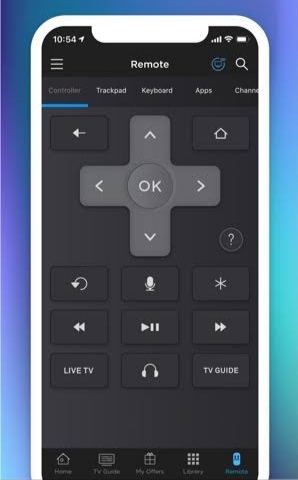
[2] Once installed, launch the Telstra TV app.
[3] Now, to the same WiFi connection, connect your Telstra TV and smartphone.
[4] Select Menu from the home page.
[5] Tap the Settings option followed by Pair with Telstra TV.
[6] Click the Refresh button to scan the network for your Telstra TV.
[7] Upon pairing, the remote icon will appear on the bottom right side. Tap on it.
[8] Now, you can reset the Telstra TV using the Telstra TV Remote app.
Purchase a New Remote
If you are not interested in using the mobile app, then you can buy a new Telstra replacement remote or universal remote. The universal remote will cost you less compared to the original remote and are easily available on Amazon. Most of the remotes are pre-programmed, so they don’t require any additional setup or programming process. We recommend you use Logitech Harmony 650 as it is compatible with more than 5000 devices, including Telstra TV.
How to Reset Telstra TV Using a Remote
[1] Hit the Power button on the remote to turn On your Telstra TV.
[2] In the Telstra TV menu, navigate to Settings.
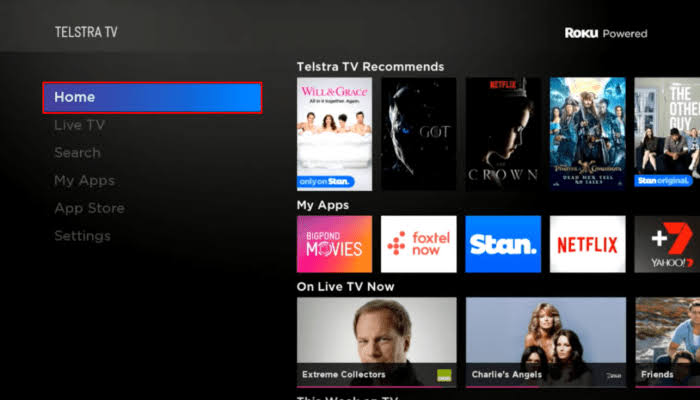
[3] From settings, select the System option.
[4] Then, choose Advanced System Settings, followed by that select Factory Reset.
[5] Type the 4-digit code shown on your TV and hit the Ok button to reset the TV.
FAQ
Yes. You can download the Telstra TV app on your smartphone to control your TV.
You can find the Reset button at the bottom of the Telstra TV Box.
Telstra TV’s remote may stop working due to weak or poor batteries. Ensure to replace the batteries with new ones. Also, try re-pairing the remote to the Telstra TV.
