Toshiba is one of the renowned television brands in the world. It has gained huge fame in the United States with its affordable Fire OS televisions. Even though it is a great brand, due to some reasons, the TV will stop working at some point. However, you can fix up this and other similar issues by resetting your Toshiba TV. Whether you lost the remote or it isn’t working, you reset Toshiba TV without remote.
When Should I Reset Toshiba TV
It is recommended to reset your Toshiba TV to the factory defaults if you come across any of these issues.
| If the Toshiba TV display only a black screen and there is no picture |
| When you can’t hear sound from the Toshiba TV |
| If the Toshiba TV keeps lagging whenever you change TV channels |
| Sometimes, the installed apps may not work properly or often misbehave |
| When the Toshiba TV gets stuck on the startup screen |
How to Reset Toshiba TV Without Remote
Even if your Toshiba TV remote is not working, you shall still reset the TV in multiple other ways.
How to Soft Reset Toshiba TV Without Remote
A soft reset is the easiest technique to fix minor issues. You must soft reset the Toshiba TV if it doesn’t display a picture once you turned on. Here are the instructions to soft reset Toshiba TV without a remote.
1. Switch off the Toshiba Smart TV.
2. Unplug the TV cord from the source.

3. Leave the TV cord unplugged for 60 seconds.
4. After that, plug the TV cord back into the source and turn it on.
How to Reset Toshiba TV using Physical Button
Toshiba Fire TVs have a dedicated reset button on the backside of the TV. It helps to reset the TV with a single click. You need a paperclip or a sim ejector to press the button.
- To perform a factory reset, unplug the TV cord from the power outlet.
- Then press and keep hold of the RESET button using a sim ejector or paperclip for at least 30 seconds.
- At the same time, plug the TV cord back into the source.
- After 30 seconds, you can release the RESET button. You have successfully reset the Toshiba TV.
💡 The RESET button is located on the backside near the HDMI ports. Refer to the user manual and find out where it is provided.
How to Reset Toshiba TV using Toshiba TV Smart Center
The Toshiba TV Smart Center app controls Toshiba TVs in case the remote is not working. In addition, you will get details of the live programs and channels. It also helps users to record TV shows and watch them whenever they wish. Furthermore, it provides easy shortcut keys to stream YouTube and Netflix easily. Let’s look at how to reset your Toshiba TV using this app.
1. Initially, you must install the Toshiba TV Smart Center app on your smartphone.
2. Connect your Toshiba TV and smartphone to the same WIFI network.
3. Open the Toshiba TV Smart Center app.
4. Click on Continue.
5. Once the home screen appears, click the Remote tab at the bottom.
6. It will automatically detect Toshiba Smart TV if connected to the same WIFI network.
7. After pairing the remote, you can start using the remote control.
8. Press the MENU button to view the TV settings.
9. Click the Setup (gear-shaped) icon.
10. Then highlight Installation using the directional keys and tap OK.
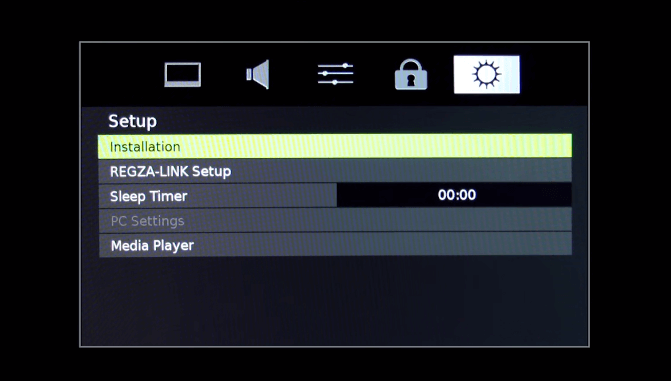
11. Next, select the System Status icon.
12. Following that, choose System Information and tap OK.
13. Press the Left/Right directional keys to navigate to Factory Defaults.
14. Then click on Yes and again tap Yes from the warning message.
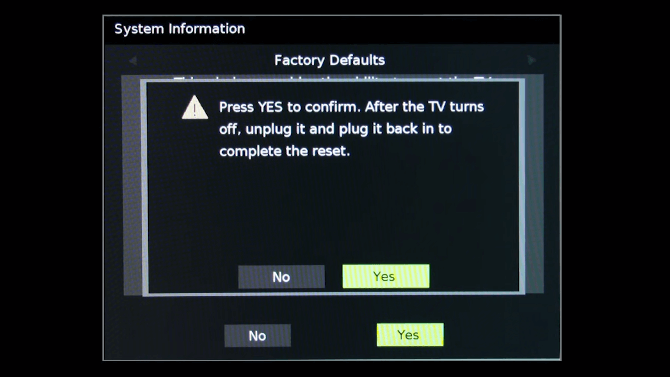
15. Within a few seconds, the Toshiba TV will turn off automatically.
16. After that, unplug the TV cord from the source.
17. Wait for one minute and then plug the TV cord back into the source.
📌 You have successfully reset the Toshiba TV to factory defaults.
Note: After the reset, you shall even turn on Toshiba Smart TV without remote controller and thereby check if the issue has been resolved.
How to Reset Toshiba Fire TV Without Remote
Here are the instructions to factory reset the Toshiba TV with the service menu.
1. While turning the TV, unplug the Toshiba TV cord from the outlet.
2. Press and hold the TV Power button and plug the TV cable back into the source.
3. Once you see the Toshiba logo on the screen, release the TV power button.
4. It will display the Android Recovery menu on the TV screen.
5. Highlight the wipe data/factory reset option by pressing the TV power button.
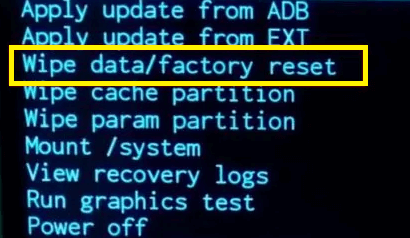
6. Then press and hold the Power button to select the wipe data/factory reset option.
7. Further, press the TV Power button until it highlights Yes.
8. Again, press the TV Power button to confirm the selection.
💡 Keep hold of the power button until you see the Data wipe complete message.
9. Finally, highlight the reboot system now option and long press the power button to reboot Toshiba TV.
10. After a few minutes, your TV will turn on automatically with the default settings.
How to Reset Toshiba TV using Wireless Keyboard
All Toshiba Smart TVs have at least two USB ports to connect external devices like a keyboard or Pendrive. If you connect a wireless keyboard to the Toshiba TV, you can use it as a remote control. Similarly, you can reset your Toshiba TV to fix unknown errors. For more convenience, you can use keyboards that have a built-in touchpad. Some of the best Logitech keyboards for Toshiba TV are listed as follows.
- Logitech K600 TV
- Logitech K400 Plus
- Logitech K400
How to Reset Toshiba TV Remote
Follow these instructions to reset the Toshiba TV remote.
1. Aim the remote at the Toshiba Smart TV.
2. Press and hold the Back, Menu, and D-Pad left buttons simultaneously.
📌 Keep hold of these buttons for at least 2 minutes.
3. If the indicator light on the remote begins to flash, you have successfully unpaired the remote.
4. Remove the batteries from the battery compartment.
5. Press all the buttons a few times to drain the power residuals.
6. Finally, insert the batteries into the remote based on their polarities.
Frequently Asked Questions
Initially, replace the remote batteries of the Toshiba TV remote. Next, soft reset the Toshiba TV to fix minor issues. If the problem doesn’t resolve, you have to reset Toshiba TV to factory defaults.
