If your Vizio TV goes unresponsive to the remote commands, it indicates that there are malfunctions on your remote. The most common reasons are drained batteries, stuck buttons, electrical interference, pairing issues, etc. Because of these reasons, the Vizio TV remote may fail to respond in the meantime. However, it does not mean that the remote will no longer work. You can reset the Vizio TV remote to make it work instead of buying a replacement remote.
When Should I Reset Vizio TV Remote
Your Vizio TV remote needs to be reset if you are experiencing any of the following problems.
| SCENARIO | REASONS |
|---|---|
| 1 | If the remote not working even after changing new batteries |
| 2 | If one or more buttons on the Vizio TV remote are not working |
| 3 | When your Vizio TV stops responding to the voice commands. |
| 4 | If the remote fails to get paired with the TV after multiple tries |
| 5 | The remote LED keeps on blinking without any reason |
| 6 | If you have wrongly programmed the remote with the wrong code |
| 7 | When the remote memory got stuck or overloaded |
| 8 | If the remote isn’t pairing after updating the Vizio TV firmware |
How to Reset Vizio TV Remote
The issue with the remote may be due to minor errors, so you should try the basic troubleshooting methods first to fix the issue. However, it would also help us understand the cause of the issue, so before resetting we shall try these simple workarounds.
Remove the Obstructions
Ensure to remove objects that cause interference to the TV sensor. If you have purchased a new TV, it may have a plastic wrap that should be removed. Also, wipe the IR sensor with a cotton cloth and make sure that there is dirt on it. Moreover, there shouldn’t be any obstacles such as soundbars or showpieces in the line of sight between the remote and the TV.
Check Remote Batteries
It is essential to replace the old batteries with newer ones from time to time. While inserting the batteries into the remote, do not mix them with old ones. It is suggested to use branded batteries to ensure durability.
Power Cycle the Remote
Power cycling is an easier way to fix if Vizio TV has no sound, or if the remote sensor is not working except for the power button.
1. Initially, remove the batteries from the slot.

2. Press and hold the Power button on the remote for about 5 seconds.
3. Now press all the buttons one by one to release the stuck buttons.
4. Insert the new batteries back into the remote.
5. Lastly, check whether the remote is working properly or not.
Note: If the remote has been broken, you can use the Vizio TV remote app to control the TV.
Power Cycle the Vizio TV
If the Vizio TV is not responding to the remote or buttons, it is better to power cycle the Vizio TV as well.
1. First, unplug the power cord of the TV from the socket.

2. While unplugging, press and hold the Power button for 5 seconds.

3. After a short interval, plug the power cord back in and turn on your Vizio TV.
Try with Another Vizio Remote
Some Vizio TV remotes are advantageous as they can control any Vizio TV regardless of the model. So, you can use a different remote to check if it controls your Vizio TV. So, point the remote to your TV and check if all the remote functions are working. If that works, you can confirm that the problem is from the old remote. On the other hand, take your malfunctioned remote and ensure that it is working with another Vizio TV. So, you can find out whether the TV or remote is defective.

Update Vizio TV Firmware
Your Vizio TV might not respond to your remote if the TV firmware was outdated. Resetting your remote might not resolve the issue caused due to software bugs. So, update your Vizio TV and check if it responds to your remote commands.
1. Install the Vizio Mobile app to control your TV during the process.
2. Click Menu on the remote app and navigate to TV Settings.
3. Select the System option and click on Check for Updates.
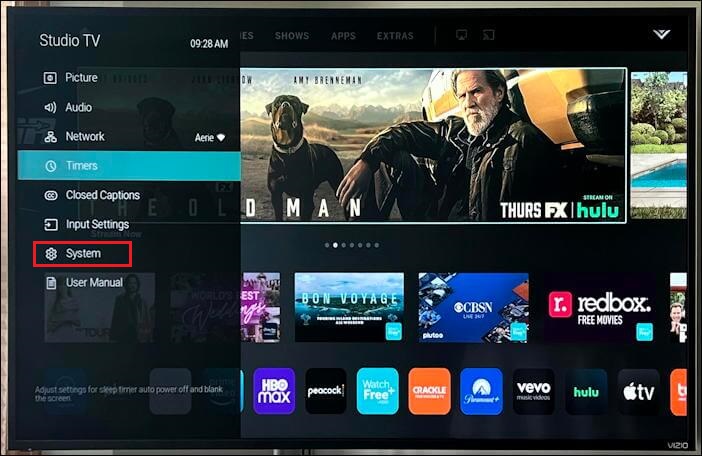
4. If there is any update available, your TV will automatically download the update.
Once updated, pass any commands from the remote and check if it works.
Replace the Remote
You can raise a self-service request if the remote has issues within the warranty period. For this, visit the Vizio Support website to explain your query or ask for a replacement. If you don’t have a warranty, you shall purchase a replacement remote online.
Tips! Alternatively, you can also buy a Vizio universal remote and program it to the TV. Keep in mind, you should know the Vizio TV remote codes while programming a universal remote.
Reset Vizio Universal Remote
Though you use a Vizio universal remote as an alternative, at times it may stop working due to some reasons. Hence, resetting a universal remote will help to bring it back to working condition.
1. Long press the Set or Set Up button at the top-left corner of the remote.
2. Release the button when the LED on the remote blinks twice.
3. Check your remote’s manual and type in the reset code. If you couldn’t find the codes in the manual try 981 or 977 which is the reset code for most of the Vizio TV universal remotes.
4. The LED should blink twice again. If it does, your Vizio universal remote has successfully cleared its memory.
5. Pair your remote with your Vizio TV and press any button on the remote to check if it works.
How to Reset Vizio TV Without Remote
If updating your TV does not fix your problem, you can factory reset your Vizio TV. It will clear all your customized settings, and features and erase all your installed apps. But it is a worth trying method to fix all bugs and glitches on TV.
1. Switch on your Vizio TV by pressing the Power button on the TV.
2. Press and hold the Input and the Volume Down buttons for about 10-15 seconds.
3. Accept the screen prompt to reset the Vizio TV. It will restart your Vizio TV to erase the entire data.
Alternatively, you can do the same by using the Vizio TV remote app which would help you control the TV without the remote.
FAQ
Clean your remote with alcohol, change new batteries, clear the IR signal path, power cycle your TV, and finally reset the remote. If nothing works buy a universal Vizio TV remote or a replacement remote.
Find the remote code in the user manual. Long press the Set Up button on the remote until the LED blinks twice. Enter the code and the LED should blink each time you enter the digit. If the entered code was correct, the LED will blink twice and turns off. Press the Power button on the remote to turn off your TV. If it does not work, try another code.
