Key Notes
- Power Reset: Turn off your TV → Plug out all the cables → Wait for a minute → Plug all the cables → Turn on your TV.
- Using Physical Buttons: Unplug the TV cord → Press Power and Volume keys → Keep hold for 10-30 seconds → Release these buttons if the TV restarts.
- With the Reset button: Turn on your TV → Press the Reset button → Wait till it restarts → Set up your TV.
- Using The Roku App: Open The Roku App → Tap Devices → Choose Westinghouse Roku TV → Settings → Advanced system settings → Factory Reset → Follow the on-screen instructions.
- Resetting with Remote: Turn on your remote → Press the Power button → Menu button → TV Settings → General → Restore Default.
- Reset Westinghouse Roku TV with Remote: Power on your TV → Press the Home button → Settings icon → System → Advanced System Settings → Factory Reset → Follow the on-screen instructions.
Is your Westinghouse TV becoming problematic? You can fix the issue by resetting your TV with or without a remote. Resetting will clear all settings and it will revert to factory defaults. It will also increase the performance of your TV. Often people use the remote controller to reset any TV using the settings menu. If you would like to hard reset Westinghouse TV without a remote, you can either use the Westinghouse TV remote app or physical buttons to do so.
When Should I Reset Westinghouse TV
It is recommended to reset your Westinghouse TV if you experience the following issues.
| SCENARIO | REASONS |
|---|---|
| 1 | If Westinghouse TV responds slower or lagging to remote commands |
| 2 | When applications on your TV are crashing unexpectedly |
| 3 | If Westinghouse TV responds slower or lags to remote commands |
| 4 | If you can’t be able to install apps from the official app store |
| 5 | When you hear no sound or if you see a black screen on Westinghouse TV |
How to Reset Westinghouse Smart TV Without Remote
The resetting process will vary for each Westinghouse TV model based on the operating system you have.
Power Reset Westinghouse TV Without Remote
1. Initially, turn off your smart TV and unplug all the power cables from your TV and power cord.
2. After a minute, plug all the cables back into your TV and wall socket.
3. Turn on your Westinghouse TV and check if it is working or not.
Use Physical Buttons to Reset Westinghouse Android TV
1. Unplug the Westinghouse TV cord from the wall socket.
2. Press the Power and Volume buttons simultaneously and keep hold for 10-30 seconds.
3. While holding these buttons, plug the TV cord back in.
4. Release both buttons if the LED light on the receiver begins to flash.
5. Eventually, the Westinghouse TV will restart automatically to finish the factory reset.
Use a Paperclip to Reset Westinghouse Roku TV
1. Turn on your TV and find the Reset button [Tactile or Pinhole] near the HDMI ports of your TV.
2. Press the Reset button for about 30 seconds.
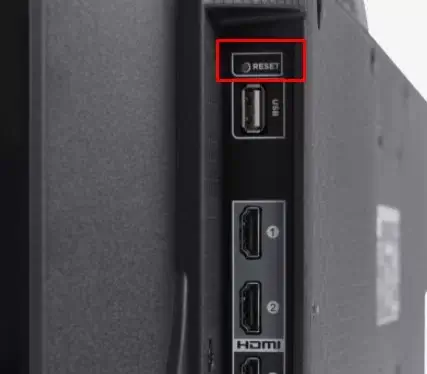
3. Release the Reset button when your TV restarts again.
4. It will take around 10 seconds to restart your TV. Wait until you see the home screen.
5. Set up your TV again and make sure it is working smoothly without any issues.
Use The Roku App to Reset Westinghouse Roku TV
1. On your smartphone, open the Google Play Store or App Store based on your OS.
2. Type and search for The Roku App.

3. Tap on the Install or Get button to download the app on your smartphone.
4. Once installed, open the Roku mobile app and hit the Devices icon at the bottom.
5. Select Westinghouse Roku TV from the list of available devices.
6. Once connected, click on the Setting Gear icon to access the Settings menu.
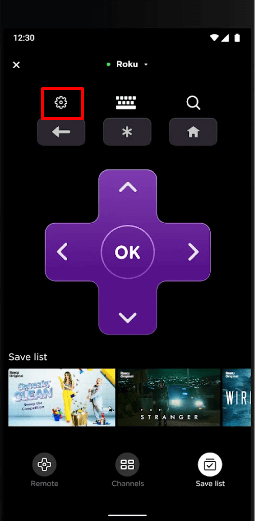
7. Under Settings, select the Advanced system settings option.
8. Choose the Factory Reset option and then choose the Factory reset everything option.
9. Follow the on-screen instruction to rest your TV.
Use the Google TV App to Reset Westinghouse Android TV
1. Install the Google TV app on your Android or iOS device from the respective app store.
2. Make sure that Westinghouse Android TV and smartphone are connected to the same WiFi network.
3. Open the Google TV app and click the TV Remote icon at the top right corner.
4. If prompted, click Allow to grant the necessary permission.
5. Select your Westinghouse Android TV from the devices list.
6. Enter the pairing code displayed on the TV screen to connect.
7. Once connected, use the remote interface to click the Settings icon on the TV screen.
8. Tap Device Preferences and select the Reset option.
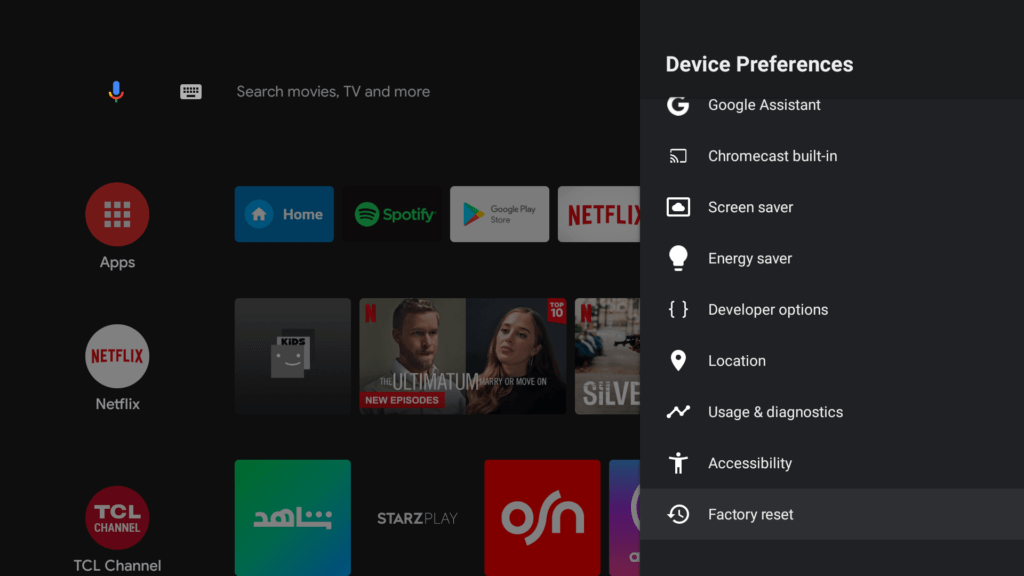
9. Click Factory data reset and tap Erase everything.
10. Tap Yes to begin the factory reset.
How to Reset Westinghouse TV With Remote
1. Turn on your Westinghouse TV and press the Power button on your remote.
2. Press the Menu button on your remote and select the TV Settings option from the menu list.
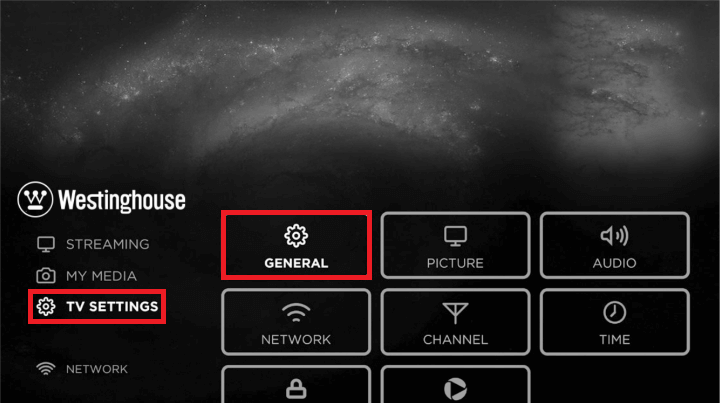
3. Then click on the General tab.
4. Under the General option, select the Restore Default option and click on it to reset your Westinghouse TV.
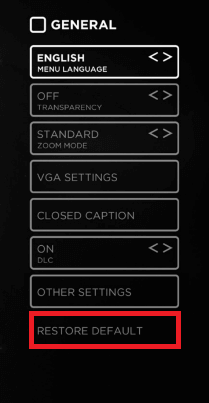
How to Reset Westinghouse Roku TV With Remote
1. Power on your Westinghouse Roku TV and press the Home button on your remote controller to launch the home screen.
2. Click on the Settings icon at the top right corner of the screen.
3. From the menu list, select System and then choose the Advanced System Settings option.
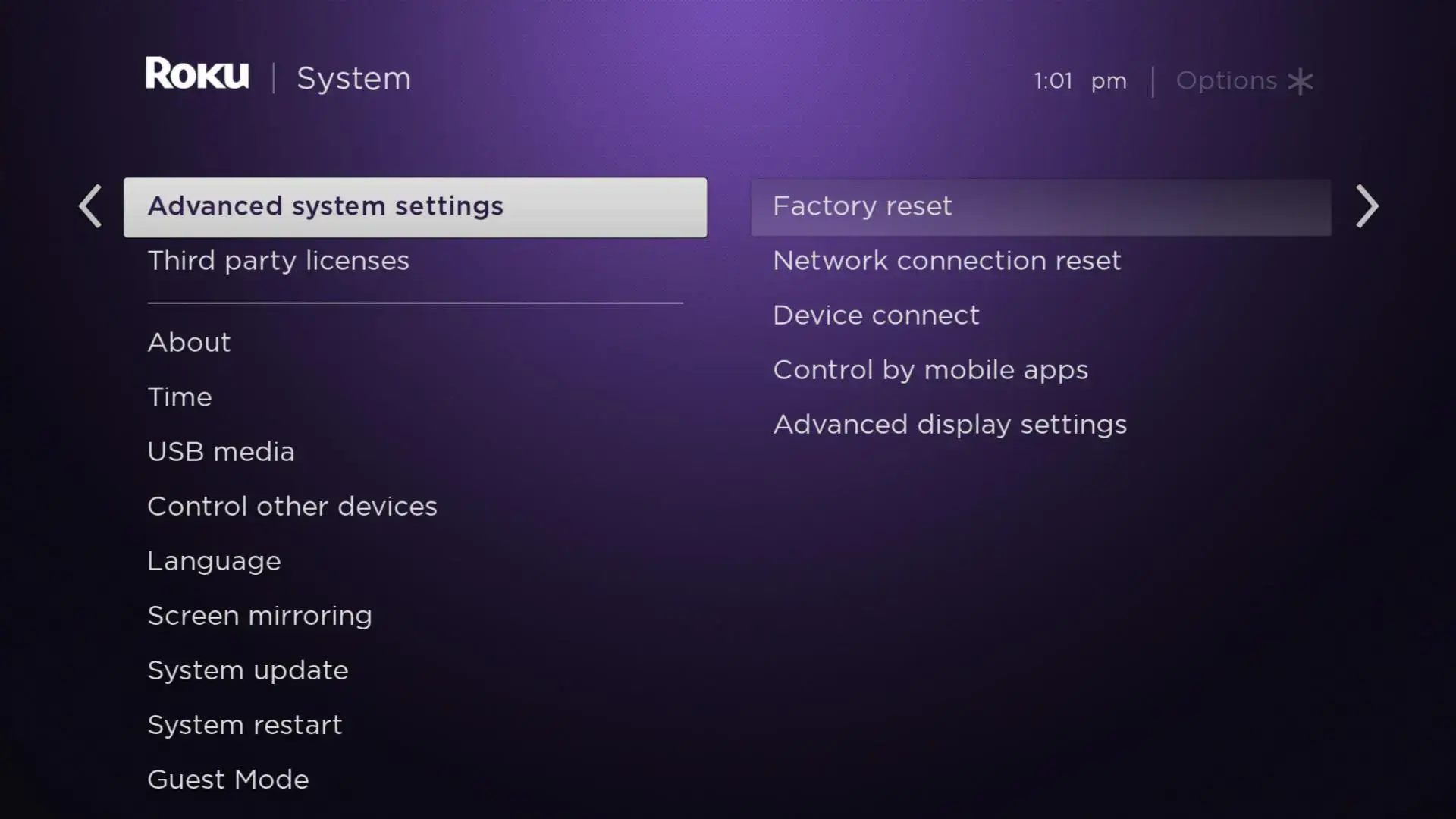
4. After that click on the Factory Reset option.
5. Follow the on-screen instruction to reset your Westinghouse Roku TV.
How to Reset Westinghouse TV Without Password
1. Turn off your Westinghouse Smart TV.
2. Press and hold the Volume Down and Input buttons on the right side of your TV.
3. Without releasing these buttons, press the Power button together.
4. Release those buttons, once you see the LED light blink on the logo of your Westinghouse TV.
5. Now, press the Return button on your remote controller. The service mode will be activated on your TV.
6. Click on the General Settings → Factory reset option to leave service mode and to bring up the OSD menu.
FAQ
You can use the input buttons located on the side, front, or bottom of your TV set to change the input on Westinghouse TV without a remote. Alternatively, you can change the input with the help of the remote app.
