Apple TVs are known for their high-quality picture and sound. However, many users have reported that Apple TV not responding to the remote, not connecting to WiFi, and not playing video at times. As a one-stop solution, you can restart your Apple TV with the remote to make it work. But you would be in chaos if Apple TV remote is unresponsive. In such cases, you can try the following methods to restart your Apple TV without a remote.
How to Restart Apple TV Without Remote
Power cycling is a simple way to restore your Apple TV to a working condition.
[1] Turn off the Apple TV and unplug the power cord from the outlet.
[2] Wait for 20-30 seconds.
[3] Plug the cord back into the socket and you will see the Apple TV logo appearing on the TV screen.
How to Restart Apple TV Using the Remote App (iPhone/iPad)
[1] Connect your Apple TV to the same WIFI network as your iPhone or iPad.
[2] Open the Control Center by swiping up or down the screen.
[3] Click the Remote icon and select the Apple TV from the available devices.
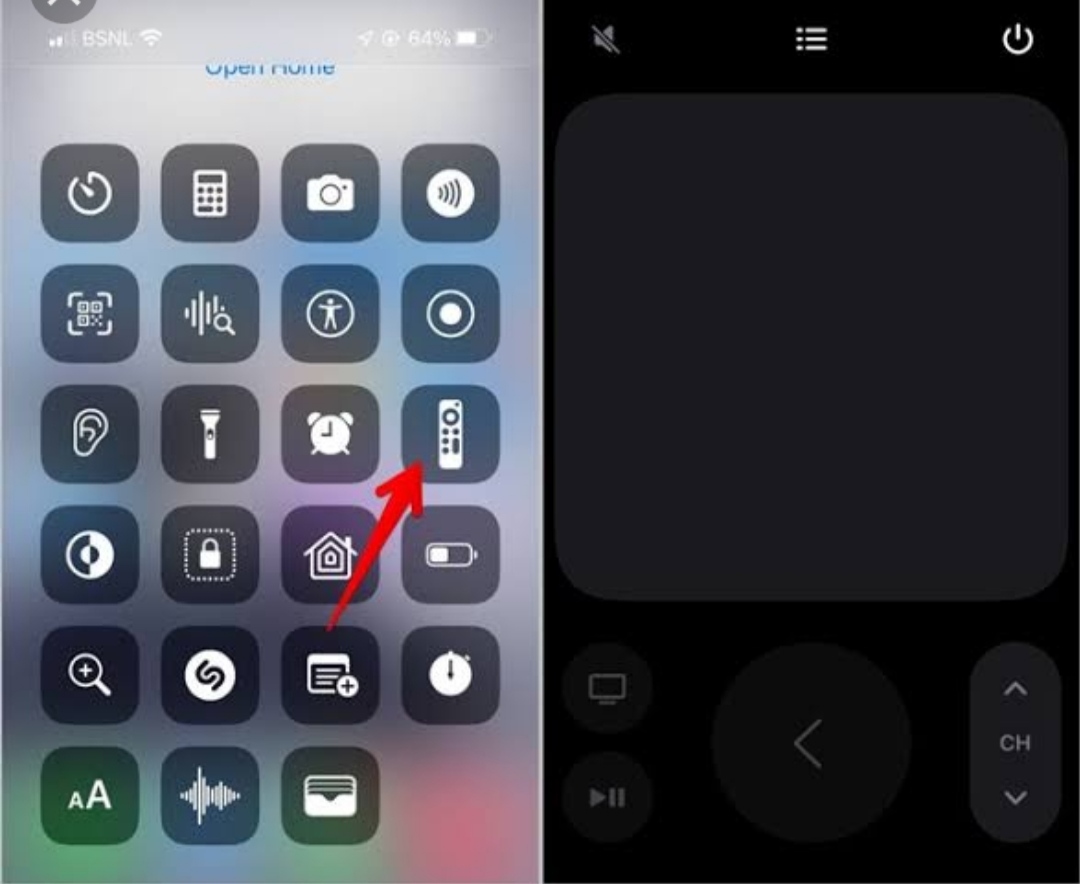
[4] Enter the 4-digit passcode displayed on the TV screen.
[5] Once the pairing is successful, you can access the remote interface to restart the Apple TV.
Using the Apple TV remote app, Go to Settings → System → Restart.
How to Restart Apple TV Using iTunes on Mac
[1] Turn off your Apple TV and remove the HDMI cord from the Apple TV.
[2] Launch the iTunes app on your Mac.
[3] Connect your Apple TV to your Mac with an appropriate cable.
Tip: Use USB-C for connecting Apple TV 4K; Use micro-USB cable for connecting Apple TV 3rd Gen or earlier models.
[4] After that, click the Apple TV icon on iTunes at the top left corner.
[5] Click on the Restore Apple TV button.
How to Restart an Apple TV Via Settings
[1] Turn on your Apple TV and navigate to the Settings icon.
[2] From the Settings menu, scroll down and select System.
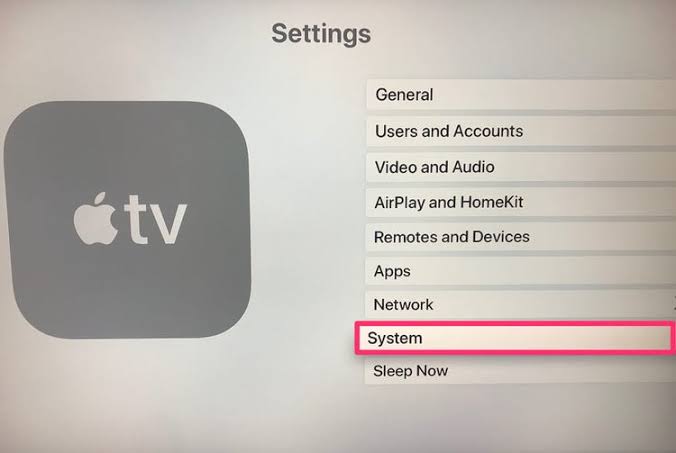
[3] Now, click on the Restart option and wait for the Apple TV to get restart.
How to Restart an Apple TV With Remote
[1] Point the remote towards the TV and press the Menu and TV icon buttons together. If you have Siri Remote (2nd Gen), press and hold the Back and TV buttons until the status light flashes rapidly.
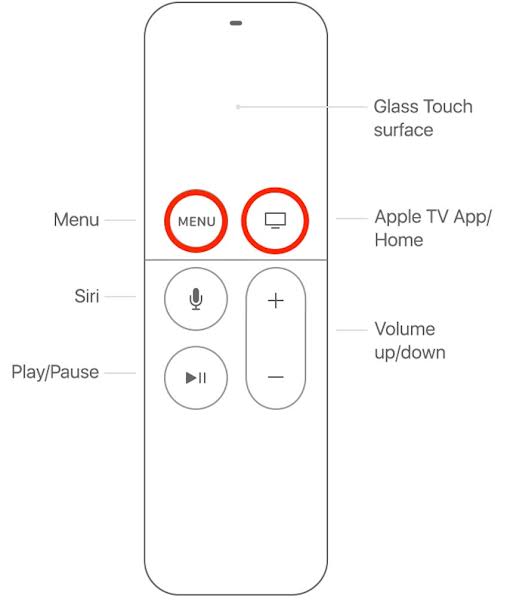
[2] Keep holding the buttons for 8-10 seconds.
[3] You will see the blue power light flash on the device. It means that your Apple TV restarted.
FAQ
Press and hold the Back button and Volume Down button on your remote for 6 seconds until you see the Apple TV logo appear on the TV.
Using Apple TV remote on iPhone or iTunes on Windows/Mac, you can reset the Apple TV without a remote.
Using the remote app, go to Settings on Apple TV and select Sleep Now to turn off Apple TV without a remote.
