Key Notes
- Using the Power Button: Press and hold the Power button → Unplug the cable → Wait for a minute → Plug the cable → Press the Power button.
- Using the Remote App: Open LG ThinQ → Sign in → Select LG TV → Tap the Power icon.
- Update LG TV to Restart: Open LG ThinQ → Switch to Remote Control → Go to Settings → General → About This TV → Check for Updates → Download and Install → Install.
- Restart LG TV with Remote: Press the Power button → Press the Home button → Press the Power button.
Sometimes the LG TV may get stuck or the remote may be dysfunctional while watching TV channels. It might happen when your LG TV has some minor errors, technical glitches, bugs, etc. These issues can be easily resolved by restarting your TV. Restarting will not delete the saved files, apps, etc from your TV. It simply refreshes the data and apps stored on your LG TV. If your LG Magic remote is inoperative, you can restart your LG smart TV by pressing the physical power button on your TV. Additionally, you can restart your LG TV with the help of the LG Smart TV remote app.
How to Restart LG Smart TV Without Remote
Here are the possible ways to reboot LG Smart TV without a physical remote.
Use Physical Buttons to Restart LG Smart TV
1. Press and hold the Power button on your LG Smart TV for about 10 seconds.

2. Unplug the cable of your TV from the wall socket.
3. Wait for a minute and then plug back the cable into the wall socket.
4. After that, press the Power button to turn on your TV.
Use the LG ThinQ App to Restart LG Smart TV
LG ThinQ is an official remote app to control LG smart home appliances and entertainment devices from a smartphone. Since this app requires both devices to be on the same WiFi network, connect your LG Smart TV to WiFi without a remote.
1. On your smartphone, install the LG ThinQ app from the respective app store.
2. After installing this app on your smartphone, sign in to your account using the necessary credentials.

3. From the home screen, select the LG TV name from the list of available devices.
4. When the remote interface appears, click the Power icon to turn on/off your LG TV without the remote.
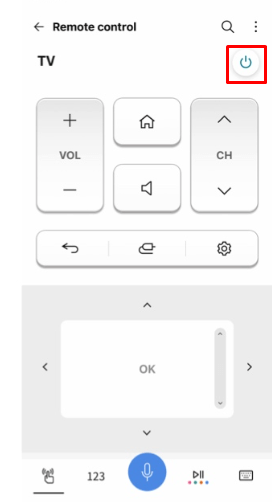
Tip: If the LG TV Remote app is not working properly, you should update the app to the latest version to fix the errors.
Update LG Smart TV to Perform a Restart
In some cases, the LG TV may run into errors because of outdated firmware. Updating firmware also helps to restart your LG TV to install the latest update. You can use the LG ThinQ app to restart LG TV without a remote.
1. Using the remote interface of LG ThinQ, go to Settings and click General on your LG TV.
2. Scroll through the options and tap About This TV.
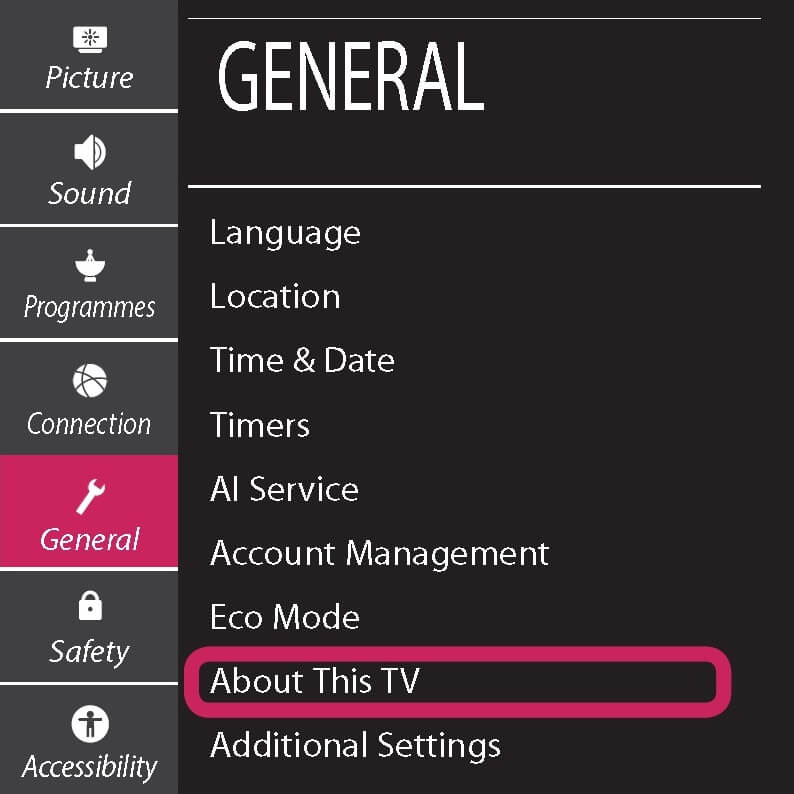
3. Click Check For Updates.
4. Tap Download and Install if there is a software update available.
5. Click Install to proceed.
Once the new update has been installed, your LG TV will automatically restart to finish the process.
How to Restart LG TV With Remote
Make sure to pair an LG Magic remote first if you want to turn on or off the TV.
1. Power on your TV and press the Power button on your LG TV Remote controller.
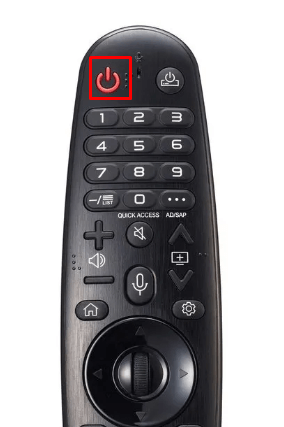
2. Press the Home button to launch the home screen on your LG TV.
3. Again press the Power button to turn off your TV.
FAQ
Yes, you can easily reset your LG TV without a remote in different ways.
