Key Notes
- Force Restart Roku TV: Unplug TV cord → Wait for few minutes → Plug TV cord → Turn on Roku TV.
- Using Remote App: Launch The Roku App → Click Devices → Select Roku TV → Tap Remote → Click Settings → Choose System → Select System Restart → Tap Restart.
- With Remote: Press Home button→ Settings → System → System Restart → Restart.
- Using Remote buttons: Press Home button 5 times → Press Up Arrow once → Press Rewind button two times → Press Fast Forward button two times.
Restarting your Roku TV will help you to fix unknown errors or bugs without deleting the apps or making any changes to your device or WiFi settings. It just takes you a couple of minutes to restart the Roku device with the remote. But, what if your Roku TV remote is not functioning or it has been lost? There is nothing to worry about. We have provided some easy ways for you to restart your Roku TV without using a remote.
When Should I Restart Roku TV Without Remote
If you are facing the following problems, restarting the Roku TV will be very effective.
| SCENARIO | REASONS |
|---|---|
| 1 | When your Roku TV keeps freezing or crashing or become unresponsive |
| 2 | If your Roku TV is not responding to the remote commands |
| 3 | When your Roku TV is not playing video or can’t able to hear sound |
| 4 | If the installed apps are not loading or closing abruptly |
How to Restart Roku TV Without Remote
Here are the two ways to restart your Roku without using the remote controller.
How to Force Restart Roku TV
[1] Unplug the Roku TV cord from the power socket.
[2] Leave it unplugged for 5 to 10 minutes.
[3] Plug the cable back into the socket and turn on your Roku TV without a remote.
How to Restart Roku TV Using The Roku App
[1] Connect your Roku TV to a WiFi network that should be the same as your smartphone.
[2] Install The Roku App on your device from the Play Store or App Store.
[3] Launch The Roku App and log in with your Roku account.
[4] Click on Devices at the bottom right and select your Roku TV.
[5] If prompted, enter the code displayed on the TV screen.
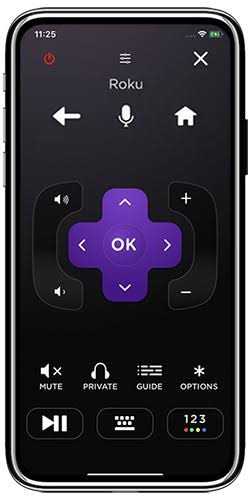
[6] Tap the Remote icon to get the remote interface on your smartphone.
[7] Now, tap the Settings option and select System Restart.
[8] Further, click Restart to begin the process.
How to Restart Roku TV With Remote
[1] Press the Home button on the remote to launch the home screen.
[2] From the home screen, navigate to the Settings menu and choose the System option.
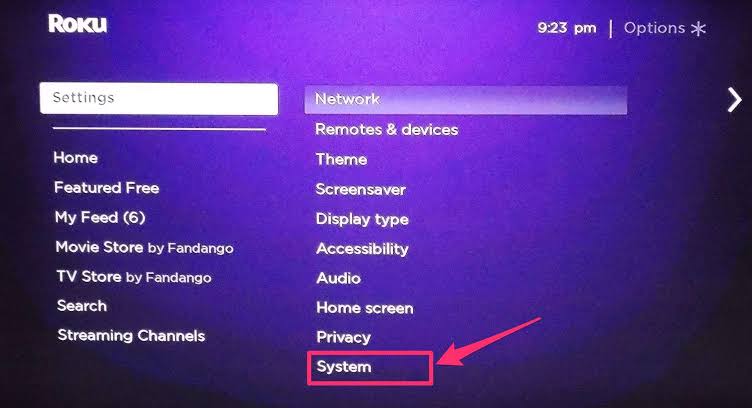
[3] Next, choose the System restart.
[4] Finally, select Restart and wait for the Roku TV to complete the restart process.
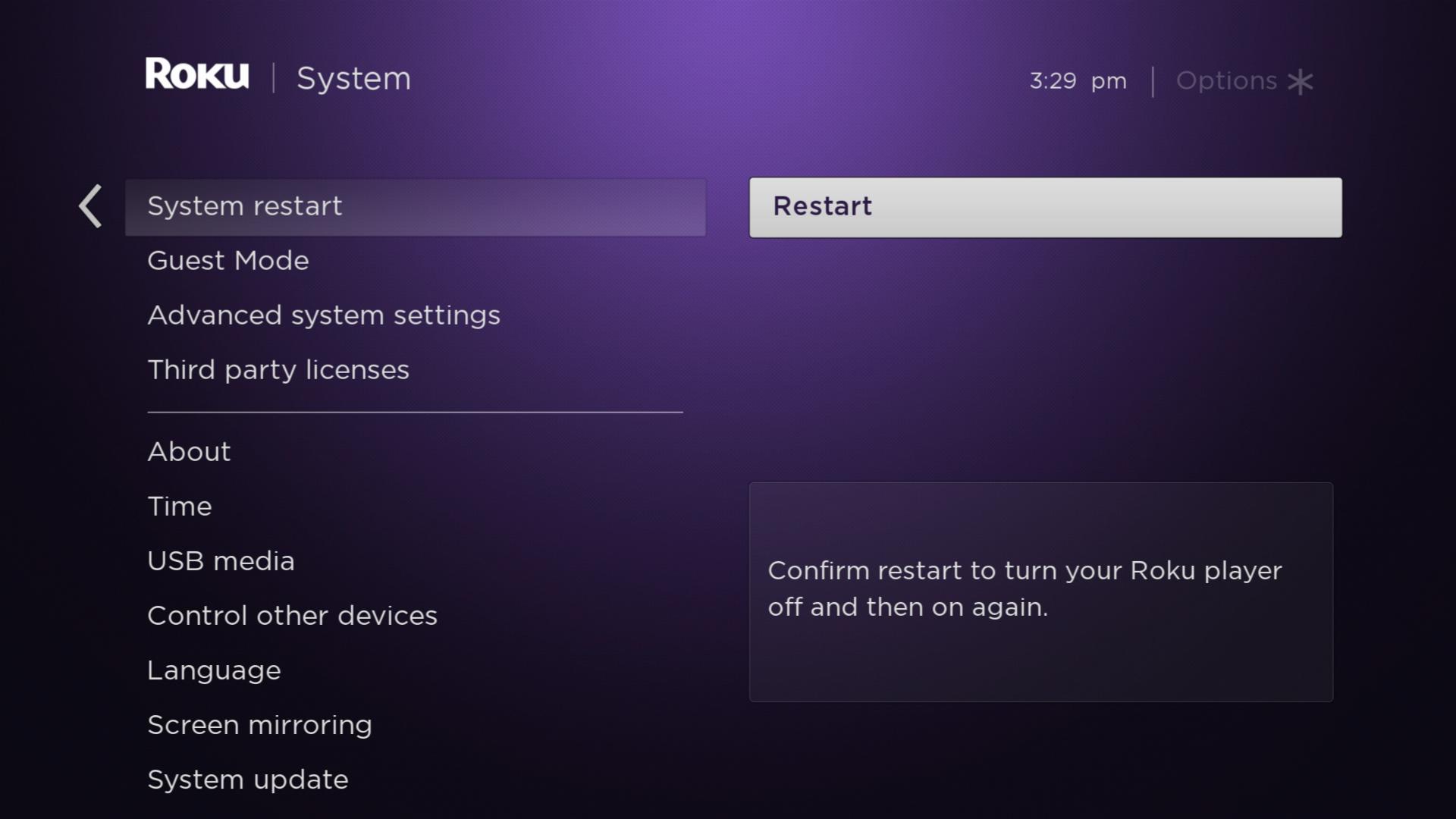
How to Restart Roku TV With Remote Buttons
[1] Press the Home button on the remote 5 times.

[2] Press the Up Arrow once.
[3] Then, press the Rewind button two times and press the Fast Forward button two times.
That’s it. Your Roku TV will begin to restart within a few seconds.
FAQ
Press the Reset button at the backside of your TV to factory reset your Roku TV without a remote. If the reset button is unavailable, press and hold the mute and power buttons simultaneously to reset.
Yes. you can buy a replacement remote for Roku TV on the Amazon website.
![How to Restart Roku TV Without Remote [Step-by-Step Guide] How to Restart Roku TV Without Remote](https://smarttvremoteapps.com/wp-content/uploads/2023/05/How-to-Restart-Roku-TV-Without-Remote-1.jpg)