Key Notes
- Turn Off Samsung TV Via Physical buttons: Locate and long press the power button to turn on or off Samsung TV.
- Using SmartThings App: Open SmartThings → Click the (+) icon → Add device → TV → Click Start → Select the location → Select TV → Enter the code → Click Done → Press the Power button.
- Via Third-party Apps: Use ControlMeister Samsung Remote, TV Remote for Samsung TV, or TV Remote Control to turn off Samsung TV.
You will get a voice remote to control your Samsung smart television using Bixby, Alexa, and Google Assistant. It is better to turn off the TV if you aren’t going to use it for a longer time. But you have lately found that you have lost the remote or the Samsung TV remote is not working. To handle the situation better, you should know other ways to turn off your Samsung TV without a remote. It saves not just power but some bucks on your electricity bill. Furthermore, you can sit back and watch your favorite TV channels, movies, and TV shows.
How to Turn Off Samsung TV Without Remote using Physical Buttons
Generally, Samsung TVs have a Control Stick (Physical buttons) to control your TV. It has several buttons to turn on/off the TV, adjust the volume, or change the input on Samsung TV. Some TV models also offer keys to access the Menu and Settings, including Smart Hub. The power button is situated in the center of the Control Stick.
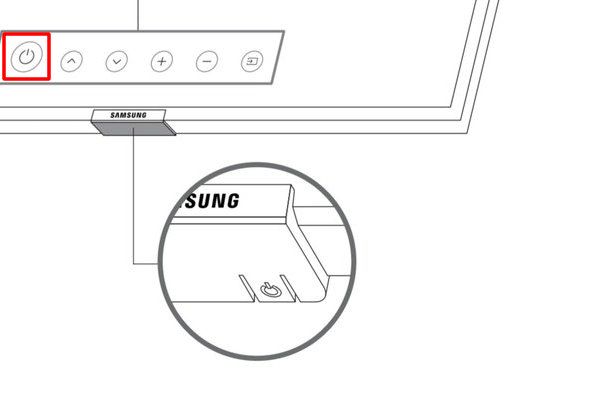
The position of the Control Stick will vary for each TV model.
- It will be located on the back of the TV or underside of the front panel.
- But Samsung Frame TV and some models have a single-button controller instead of a Control Stick.
You can simply long-press the Power button to turn off your Samsung TV with ease. Similarly, long press the Power key to power on your Samsung smart TV without a remote.
How to Turn Off Samsung TV Via the SmartThings App
SmartThings is an official mobile application to control Samsung TVs and smart home appliances. You can use SmartThings to control Samsung TV if there is no power button on its panel. To use this app, your smartphone should be connected to the same Wi-Fi network as your Samsung TV.
1. Install the SmartThings app on your Android or iOS from the Play Store or App Store.
2. Open the SmartThings app on your smartphone and click the (+) icon.
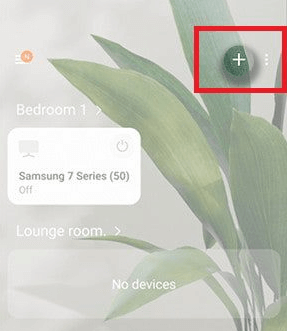
3. Tap Add device from the drop-down option. Select TV on the next screen.
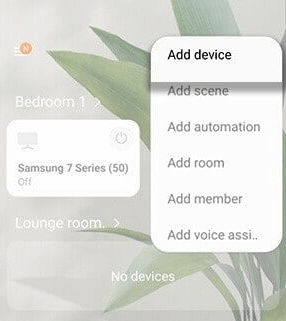
4. Click Start and select a location for your TV.
5. Select your TV and enter the code displayed on the TV screen.
6. Once connected, you will get the remote interface. Tap Done.
7. Press the Power button to turn off your Samsung TV.
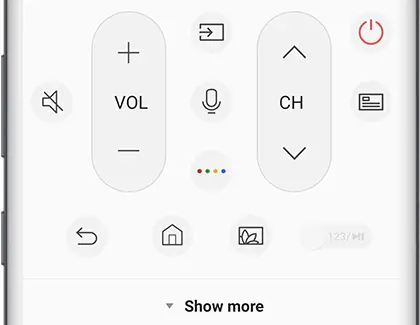
SmartThings lets you turn on Samsung smart television without a remote, so there will be no need to use physical buttons.
How to Power Off Samsung TV using Third-Party Remote Apps
When you can’t use the internet connection, you can still control your Samsung TV using third-party remote apps. It is possible if your smartphone has an IR blaster. These apps are safe to use as they are natively available on the Play Store and App Store. You can install any of the following apps to turn on/off Samsung TVs.
| ControlMeister Samsung Remote | App Store |
| TV Remote for Samsung TV | Play Store |
| TV (Samsung) Remote Control | Play Store |
1. Install and open the remote app on your Android or iOS smartphone.
2. Select your TV model by sliding through the options.
3. Once selected, press the Power button on the remote interface to turn off the TV.
With these third-party apps, you can even turn up or down the volume on Samsung TV without using a remote.
Bonus Tip: Buy a Universal Remote
You can also buy a universal remote for your Samsung television if you don’t mind spending a few dollars. When compared to original Samsung remotes, there are so cheaper. It is available on Amazon, Best Buy, and Walmart. Before buying one, read the product details carefully to make sure your TV is compatible.
Frequently Asked Questions
Yes, you can use a Control Stick or Jog controller to change the input on your Samsung television without a remote. Press the Input button on the TV and select the HDMI you want.
