Key Notes
- Press the Power key on an Android TV box to turn it on without a remote.
- Use the IR blaster remote app or the Google TV app to switch on your Android TV box.
Losing an Android TV box remote can be annoying when you want to switch on your device. Luckily, some Android TV boxes have a dedicated power button. If your TV box has a power button, you can turn it on with a single click. If unavailable, you can use remote apps to power up Android TV boxes and control them effortlessly. This article illustrates the possible ways to turn on the Android TV box without a remote.
Use the Physical Button to Turn On Android TV Box
If the TV box remote is not working, the best way to turn it on is to use the Physical Power button. You can find the button at the top or side of the box. Hold the Power button for a few seconds to turn on your Android TV box. To turn it off, hold the Power button again.

Use IR Blaster Remote App to Turn on Android TV Box
Many third-party applications are available for controlling the Android TV box. You can use them to turn on your Android TV box using a phone. The following remote apps work by emitting infrared signals, so they don’t require the internet.
| REMOTE APPS | SUPPORTED DEVICES | REQUIREMENTS | DOWNLOAD LINK |
|---|---|---|---|
| Android TV Box Remote | All Android TV Boxes | Android 5.0 and up | Play Store |
| Remote Control for Mi Box | Xiaomi Mi 4K Box | Android 7.0 and up | Play Store |
| Mxq Pro 4k remote control | MXQ Pro 4K | Android 5.0 and up | Play Store |
Note: If the above-mentioned app can’t control your MXQ Pro 4K, check out our article on the MXQ TV box remote app and try the alternative apps.
Use the Google TV Remote App to Turn On Android TV Box
Google TV is an official remote app for devices running Android TV OS. It lets you turn your smartphone into a remote control, so you can easily control Android TVs and boxes. All you need is a stable WiFi network to which the Android TV device and phone are connected.
1. Install the Google TV Remote App on your phone from the Play Store or App Store.
2. Hit the remote icon at the bottom right corner.
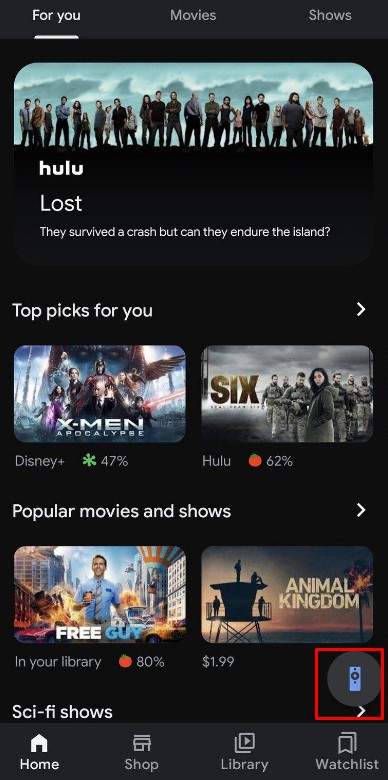
3. It will ask permission to turn on the location on your Smartphone. Grant the permission.
4. Click on your Android TV from the list of devices.
5. A six-digit code will be shown on your Android TV screen. Enter the code on the remote app to pair your devices.
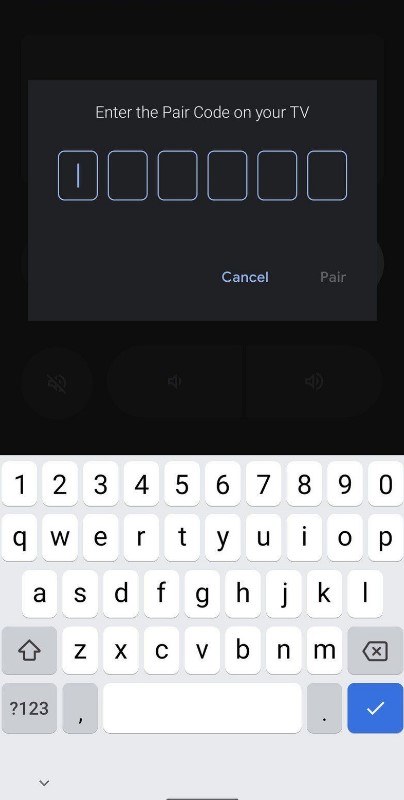
6. The screen will show a swiping remote interface. If you want a D-pad layout, hit the three dots at the top right.
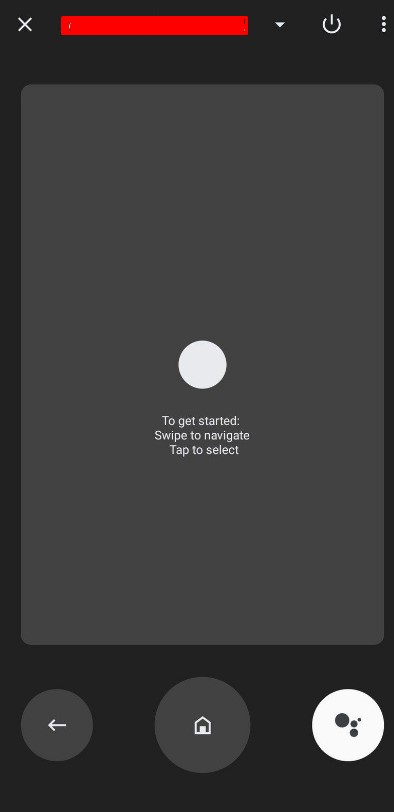
7. Select the D-pad control, and you will see a traditional remote design interface.
8. Click the Power button on the Google TV app to turn on your Android TV.
Buy a Universal Remote
If you want a more convenient way, buy a universal remote. When you compare the price of the universal remote with the original remote, it will be cheap and affordable. The only thing you have to do is to program a universal remote to your device using remote codes.

FAQ
If the batteries don’t have sufficient charge, the remote won’t work. Eject the old batteries and replace them with newer ones. Inspect the IR sensor for damage.
Yes. Use the Android TV remote apps to reset your Android TV without a remote.
Yes. Use the Android Remote app on an iPhone to control TV boxes. This app is available in the App Store.
