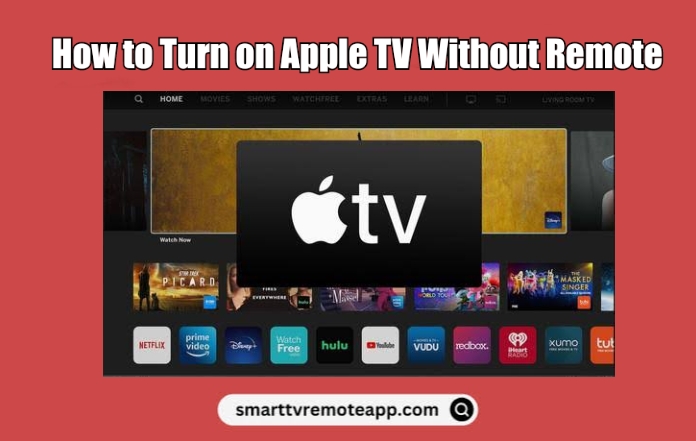If the Apple TV remote is not working, you might wonder if there is a way to turn on your streaming device without a remote. Although Apple TV doesn’t have dedicated physical buttons, you can still turn it on by plugging it into the TV. Later, turning on the TV will automatically switch on the Apple TV. Once turned on, you can use the Apple TV remote app on your iPhone to control your streaming device and search for the desired movies, shows, and more.
How to Turn on Apple TV Without Remote
Here are the alternate ways to turn on your streaming device if the remote is not responding.
Plug the Cable into HDMI Port to Turn On Apple TV
Apple TV has the capability to turn on automatically once it has been plugged in.
[1] Plug the Apple TV cable into the HDMI port of the TV.
[2] Go to Input settings on your TV and switch it to the HDMI to which the Apple TV has been plugged.
[3] Once connected, you will see the Apple TV logo on the TV screen. At the same time, the white light on the Apple TV will also blink.
If the home screen appears, it means that you have turned on your Apple TV and is ready to use.
Note: You can still set up an Apple TV without a remote if it has been broken or lost.
Use the Remote App to Turn on Apple TV
You can control Apple TV right from your iPhone or iPad. Here’s how to set up and use your iPhone as a remote for Apple TV.
[1] Connect your Apple TV to WiFi which should be the same as your iPhone or iPad.
[2] Swipe up or down the screen to open the Control Center.
[3] Click the Remote icon to search for devices. Select your Apple TV from the list.
[4] Enter the 4-digit passcode displayed on the TV screen.
[5] Once pairing is established, the remote interface will appear.
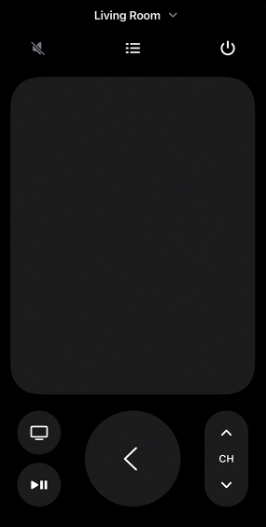
[6] Press the Power button to turn on/off the Apple TV.
Use Third-Party Remote Apps to Turn on Apple TV
Luckily, there are a lot of third-party universal remote apps available on the App Store and Play Store. Hence, you can download and use such apps to turn on your Apple TV virtually.
Peel Universal Smart TV Remote
In addition to Smart TVs, you can use this app to control devices like Chromecast, Apple TV, and Nintendo Switch. For this app to work, connect your phone and Apple TV to the same WiFi network.
Note: In the absence of an internet connection, you can use the IR blaster remote app to turn on your TV from an Android device.
Buy a Siri Remote
If you consider the remote more convenient than any of these methods, you can purchase a new Siri remote on Amazon. You can use it to control Apple TV 4K (1st/2nd gen) and Apple TV HD.
Use a Universal Remote
If you have a universal remote, you can use that to control your streaming device. The universal remotes are compatible with many entertainment devices, including Apple TV. Hence, you can control multiple devices with a single remote. The following are the top-rated universal remotes compatible with Apple TV.
- GE Universal Remote
- One For All Universal Remote
- Nettech Universal Remote
FAQ
You can use the remote app for Apple TV to connect your device to a WiFi network.
Apple will soon launch the Find My Remote feature in the iPhone’s Control Center with the tvOS 17 update shortly.