If you lose the Bush TV remote somewhere, it doesn’t mean there is no other way to turn it on. You can instantly switch on your Bush TV using the TV’s standby button. Besides using its physical buttons, install the remote app on your mobile phone and use it as a remote to turn on your Bush TV. This guide narrates all possible techniques to power on your Bush TV.
Use the Physical Button to Turn On Bush TV
Like all televisions, all Bush TVs have physical buttons by default. It will be located under the Bush logo. If you can’t see the buttons, you can find them on the back right/left of the TV panel.
Sometimes, you need to open the Control Panel to view the buttons such as Volume, Channels, Input, and Power.
1. Long-press the Power button for a few seconds to switch on your Bush TV.
2. To turn it Off, press the Power button and hold it for a few seconds.
Use the Bush TV Remote App to Switch On Bush TV
Bush Smart TV is available in two operating systems: Android TV OS and Fire OS. Therefore, you can install the corresponding remote apps to turn On/Off the Bush TV if you can’t find the physical buttons.
TV Smart Centre App
TV Smart Centre is the official remote app for controlling Bush Android TVs without a remote. Before installation, connect your Bush Android TV to the same WiFi network as your mobile.
1. Open the TV Smart Centre app on your smartphone.
2. It will auto-detect your Bush Smart TV. If not, click Remote and select your Bush Smart TV.
3. Once connected, you will get a remote interface.
4. Press the Power button at the top right corner to turn off your Bush TV.
5. To turn it on, press the Power button again on a virtual remote.
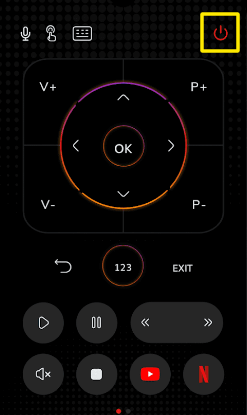
Amazon Fire TV App
Amazon Fire TV is an official mobile application that controls Fire OS-based televisions. Connect the Bush Fire TV and the smartphone to the same WiFi network to use this application.
1. Open the Amazon Fire TV app on your Android or iPhone from the relevant app store.
2. Sign in with your Amazon account.
3. Select your Bush Fire TV from the prompt.
4. Enter the 4-digit code displayed on the TV screen.
5. Once paired, press the Alexa button on the remote control.
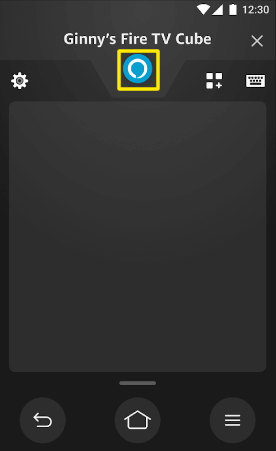
6. Say, “Alexa, turn On/Off Fire TV.”
Note: If the Fire TV remote app is not working, you can try remote apps that emit IR signals to operate the TV.
Use the IR Blaster Remote App to Switch On Bush TV
If you can’t control the Bush TV with the above remote apps, there is another way. You can use the IR blaster remote app for Android to turn on the Bush TV without a remote and buttons.
| REMOTE APP | SUPPORTED MODELS | REQUIREMENTS | DOWNLOAD LINK |
|---|---|---|---|
| Bush TV Remote | Android TV | Android device with an IR blaster | Play Store |
| Remote for Bush TV | Android TV | Android device with an IR blaster | Play Store |
Is it Possible to Turn On the Bush TV Using a Gaming Console?
Yes. It is possible if you have enabled the HDMI-CEC feature on your Bush TV and gaming console. This feature helps you switch on Bush TV using an Xbox One or PS4 controller. For this to work, connect your console to the Bush TV’s HDMI port, which supports HDMI CEC.
Afterward, enable CEC Device Control on your console, including your Bush TV, to make both devices power sync with one another. That’s it. The next time you turn off or on the console, the Bush TV will also switch off or on.
Buy a Replacement Remote
If you don’t like using the remote app, buy a Bush TV replacement remote on Amazon for £8.88, which is much cheaper than the original remote. It is pre-programmed for Bush TV models, so you can use the remote readily. If you have multiple Bush TVs at home, you can buy a universal remote for Bush TV. However, you need to program a universal remote before using it.
FAQ
Power cycle the Bush TV to fix the issue. Unplug the TV cord → Press and hold the Power button on the TV for 15 seconds → Plug the TV cord → Turn on the Bush TV.
