| Remote App | Supported Model | Download Link | Requirement |
|---|---|---|---|
| Google TV | Android TV / Google TV | Play Store App Store | Android 6.0 and above iOS 15.0 and later iPadOS 15.0 and higher |
| Amazon Fire TV | Fire TV | Play Store App Store | Android 7.0 and above iOS 13.0 and later iPadOS 13.0 and higher |
| The Roku App | Roku TV | Play Store App Store | Android 8.0 and above iOS 14.0 and later iPadOS 14.0 and higher |
Turning on the Element TV is relatively easy with the remote control. But what if the remote doesn’t work when you press the power button? There is no need to worry since there are many ways to switch on the TV. Press the Element TV’s power button to turn it on. If you can’t find the power button, use the Element TV remote app to turn the TV on. This article demonstrates the possible ways to turn on the Element TV without a remote.
Use the TV Power Button to Turn On Element TV
Like all smart TVs, Element TVs have dedicated physical buttons. You can find these buttons on the right side of the back of the TV’s panel. With these buttons, you can change the channels, change the volume, turn the TV on/off, and change the input on Element TV. To turn the TV on/off, hold the power button for a few seconds.

Use the Remote App to Turn On Element Smart TV
Since Element TV doesn’t have a standalone remote app, you have to use remote apps released for the TV’s operating system. Remember that you can use the remote app only if the Element TV is paired with the app.
Use the Google TV App
1. Connect Element Android TV to the same WiFi as your smartphone.
2. Run the Google TV remote app on your Android or iPhone.
3. Tap Allow to accept the necessary permissions.
4. Click TV Remote at the lower right corner of the application.
5. Select Element Smart TV, which will show you a pairing code on the TV screen.
6. After pairing, the app will switch to the remote interface.
7. Press the Power key on the remote interface to turn it off/on.
Use the Amazon Fire TV App
1. Connect your mobile to the same WiFi as Element Fire TV.
2. Install the Fire TV Remote App from the App Store or Play Store.
3. Run the Amazon Fire TV app and sign in to your Amazon account.
4. Select your Element Fire TV and enter the PIN shown on the TV screen to pair it with your TV.
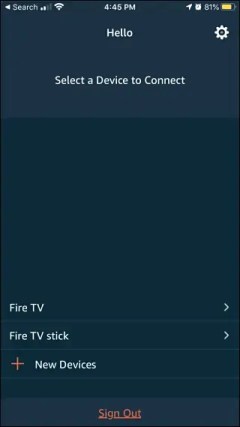
5. After pairing, press the microphone or Alexa button and say, “Alexa, turn on Fire TV.”
Note: To turn off Element Fire TV, say, “Alexa, turn off Fire TV.”
Use The Roku App
1. Connect the Element Roku TV to the WiFi, which should be the same as a smartphone.
2. Head to the App Store or Play Store and install The Roku Remote App.
3. Launch The Roku App on your mobile and sign in to your account.
4. Click the Devices icon and choose the Element Roku TV.
5. Once connected, tap the Remote icon in the app.
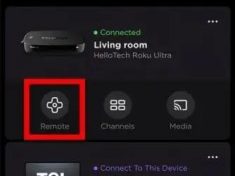
6. Press the Power icon on the app to turn on/off the Roku TV.
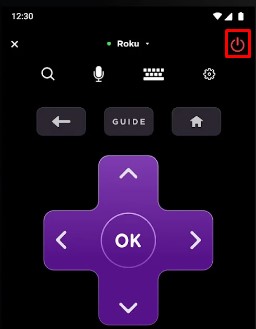
Use the IR Blaster Remote App to Turn on Element TV
If you can’t turn on the TV with the above remote apps, no need to worry. Alternatively, you can try the IR blaster remote app to switch on the TV without a remote.
| Remote App | Supported Model | Requirements | Download Link |
|---|---|---|---|
| Element TV Remote | Android TV | Android device with an IR blaster | Play Store |
| Element Smart TV Remote | Android / Google TV | Android device with an IR blaster | Play Store |
Use the HDMI-CEC Feature to Turn on Element TV
If HDMI-CEC is enabled, it will allow the HDMI-connected device’s remote to control your TV. For example, if the Firestick is connected to your TV, you can use the Fire TV remote to turn the television on/off. To use this function, go to Settings and turn on HDMI-CEC on your Element TV and the external device. Besides turning on the TV, you can even control the TV volume, change the channels, and switch the input.
Is it Possible to Turn on Element TV Using a Gaming Console?
Yes. You can use a gaming console to turn on the Element TV. Like the previous method, you need to configure HDMI-CEC settings on your console to get this done. You shall try this method only if you have a console. If you don’t have a console, it is better to use the remote app or a universal remote to switch on the Element TV.
Use a Universal Remote
If you wish to get a new remote control, you can purchase a universal remote. This will be useful if you have multiple Element TVs simultaneously. After programming a universal remote with Element TV remote codes, you can easily turn on the TV. In addition to TV, you can control other entertainment devices with a universal remote.
FAQ
Element TV has Vol+ and Vol- buttons on the TV panel. Press these buttons to increase or decrease the TV volume.
Yes. You can reset the Element TV without a remote using TV buttons or the remote app.
