Key Notes
- Press the Power button on the TV panel to turn on the Finlux TV without a remote.
- Use Remote app: Open Google Play Store → Install Remote for Finlux Smart TV → Launch the app → Click Choose Remote → Select Finlux TV Remote → Press Power button to turn on the TV.
- Using Nintendo Switch: Connect Nintendo Switch and TV → Settings → System Settings → TV Settings → Match TV Power State → Turning on Nintendo Switch will turn on Finlux TV.
- Using PlayStation 4: Connect PS4 to Finlux TV→ Settings → System Settings → Enable HDMI Device Link → Turning on PS4 will turn on Finlux TV.
- Using Xbox One: Turn on Xbox → Settings → TV and Guide → Device Control → Select Finlux TV → Automatic → Press B Button → Enable Xbox One turns on and turns off my devices → Turning on Xbox will turn on Finlux TV.
If the Finlux TV remote stops working, you might not know how to turn on the TV without a remote. You can simply press the power button situated on the TV panel to switch on the Finlux TV. If you can’t find the physical power button, install and use the remote app on your Android device to turn it on or off. Apart from that, we have also explained how to turn on Finlux TV using gaming consoles like Nintendo Switch, PlayStation 4, and Xbox One.
How to Turn on Finlux TV Without Remote Using Physical Button
Finlux TV has a dedicated Standby-On button on the TV panel. You can simply press the Power button for a few seconds to turn on your Finlux TV easily. To turn it off, press the Power button again. Similarly, press the Vol+ and Vol- buttons to increase or decrease the TV volume, and to change the TV channels, press the CH+ or CH- buttons.

How to Turn On Finlux TV Without Remote Using Remote Apps
If your smartphone has an IR blaster, you can use the Finlux TV remote app to turn on or off your TV.
[1] Launch the Google Play Store on your Android smartphone.
[2] Search for the Remote for Finlux Smart TV and tap Install to download the app.
[3] Once installed, launch the app and click the Choose Remote option.
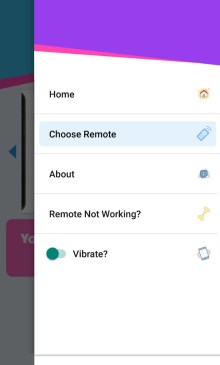
[4] Select the Finlux TV Remote and test the functions.
[5] If it works, press the power button to turn on your Finlux TV.
Note: If this app doesn’t work, refer to the guide on the IR blaster remote app and use anyone as an alternative.
How to Turn on Finlux TV Using a Gaming Console

If you have a gaming console, you can easily turn on your Finlux TV by modifying some settings on this device.
Connect Nintendo Switch to Turn On Finlux TV
[1] Connect the Nintendo Switch to your Finlux TV using a docking station.
[2] Navigate to the Settings menu.
[3] Click on System Settings from the menu and select TV Settings.
[4] Following that, select Match TV Power State and turn it on.
Now, if you turn on the Nintendo Switch, it will also turn on the Finlux TV.
Use PS4 to Turn On Finlux TV
[1] Connect your PlayStation 4 to your Finlux TV with an HDMI cable.
[2] Go to Settings and choose System Settings.
[3] Mark the checkbox that reads Enable HDMI Device Link.
Now, if you turn on PS4, it will also switch on the Finlux TV.
Use Xbox One to Turn on Finlux TV
[1] Turn on your Xbox. and launch the Settings menu.
[2] Choose TV and OneGuide from the menu and select the Device Control option
[3] Next, choose the Finlux TV name.
[4] Tap the Automatic option and press the B button on the TV remote.
[5] Select Xbox One turns on and turn off my devices.
That’s it. You can use the Xbox One to turn on your Finlux TV.
Buy a Universal Remote
If you are comfortable with a physical remote, it is better to buy a universal remote which is cheaper than an original remote. With the single universal remote, you can control multiple TVs. You can buy a universal remote online on Amazon or Walmart. But you need to enter the Finlux TV remote codes while programming a universal remote.
FAQ
Unplug the TV cord from the power source and press the Power button for 15 seconds. Then, plug the cable back into the power source. Now you can restart your Finlux TV to check if it turns on.
Unfortunately, there is no official remote app for Finlux TV. You can use third-party universal remote apps in the Play Store to control your TV.
The Finlux TV remote may not be working due to weak batteries, technical issues, defective IR emitter, stuck buttons, signal obstructions, etc.
