Key Notes
- Press the Power button on the TV panel to turn on Insignia TV without a remote.
- Turn on Insignia Fire TV: Install the Amazon Fire TV app → Connect your Insignia TV and smartphone to the same WIFI network → Open the Amazon Fire TV app → Sign in to your Amazon account → Choose Insignia Fire TV → Enter the 4-digit code → Press the Settings icon → Click on Sleep → Press any button to wake Insignia TV.
- Turn on Insignia Roku TV: Install the Roku app → Sign in to your Roku account → Tap Devices → Choose Insignia Roku TV → Click the Remote icon → Press the microphone button and say the voice command, “Turn off Insignia Roku TV” → Press the Home button to turn on Insignia Roku TV.
- Use the third-party remote app to turn on/off Insignia TV.
If the Insignia TV remote is not working while turning on the TV, there is nothing to worry about. It’s because there are many ways to turn on and use the TV without a remote. The primary benefit is that you don’t need to spend money to purchase a new remote for the TV. So, let’s look at the easiest ways to turn on Insignia TV without a remote.
How to Turn On Insignia TV without Remote using Physical Buttons
Insignia TV users shall use physical buttons to control the TV amidst emergencies. These buttons are also useful for adjusting the volume and changing TV channels, settings, and input.
- The power button is usually located at the bottom or right/left side edges of the Insignia TV frame.
- You can click the power button on the Insignia TV to turn it on when the remote control is not working.
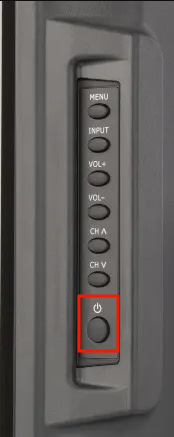
How to Turn On Insignia Fire TV using Smartphone
Amazon Fire TV is an application for controlling Fire OS televisions from an Android or iOS smartphone.
You can use this app to turn off Insignia Fire TV. It works only if the smartphone and TV are connected to the same WIFI network. Here’s how to turn on Insignia Fire TV without using a remote.
💡 Prerequisite: Connect Insignia Fire TV and Android/iOS to the same WIFI network.
1. Download and install the Amazon Fire TV app from the Google Play Store or App Store.
2. After the installation, launch Amazon Fire TV.
3. Sign in to the same Amazon account as the Insignia Fire TV.
4. Select Insignia Fire TV from the available devices to connect.
5. Now, you see the 4-digit code on the Insignia Fire TV screen.
6. Enter the code into the Amazon Fire TV app to pair.
7. Once it is connected, you will get the remote interface.
8. Then, press the Settings gear icon.
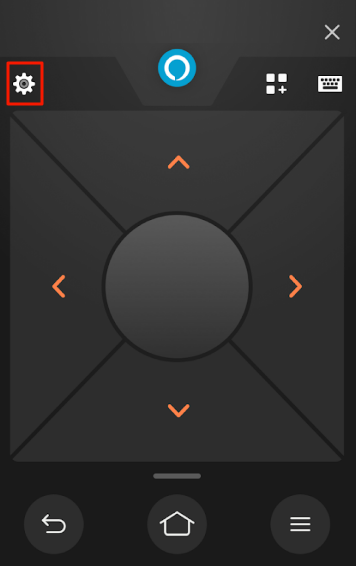
9. Tap Sleep from the options.
10. Your Insignia Fire TV will go dark, indicating it is in sleep mode.
Note: If you want to turn on Insignia Fire TV, press any button to wake up the TV.
How to Turn on Insignia Roku TV using the Roku App
If you have Insignia Roku TV, you can use the Roku remote app to control the TV. You can explore thousands of movies and TV shows, including details of their streaming platform.
Moreover, you can use voice commands to play the entertainment content you wish. Here’s how to turn on Insignia Roku TV using the Roku app.
1. Firstly, you must install the Roku app on your Android or iOS smartphone.
📌 Make sure to connect the Insignia Roku TV and your device to the same WIFI network.
2. Open the Roku app.
3. Accept all the terms and conditions and sign in to your Roku account.
4. When the home screen appears, click on Devices at the bottom.
5. Select your Insignia Roku TV from the list of devices.
6. Further, click the Remote icon.
7. You can start using the remote control.
8. Press the microphone button and say the voice command, “Turn off Insignia Roku TV.”
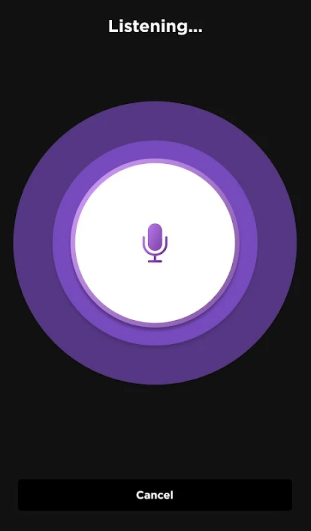
9. If you want to turn it on, press the Home button on the remote app.
How to Turn On Insignia TV using a Third-Party App
There are numerous third-party apps to control Insignia TV. You can download and use these apps free from the Google Play Store.
However, the remote apps will work only if your smartphone has an IR blaster feature.
- To start, open the remote app and select your ideal Insignia TV remote.
- Then press the Power button to turn off and on the Insignia TV.
Here are some working remote apps available on the Google Play Store.
- Remote for Insignia TV
- Insignia TV Remote
- Insignia Universal Remote
Use a Universal Remote Control to Turn On Insignia TV
You can use a universal remote control to control multiple TVs with a single remote. You can easily buy pre-programmed remotes at a very low cost on Amazon. As those remotes work with Infrared connectivity, you can operate the remote at a distance of fewer than 15 meters. Like the original remote, press the Power button to turn on/off TV whenever you need. Additionally, you have to buy AAA batteries for the remote.
- Universal Remote Control Replacement for Insignia TVs
- Universal NS-RC4NA-18 Remote Control Replacement for All Insignia TVs
- Primote Universal Remote for Insignia Fire TV
Frequently Asked Questions
For Insignia Fire TV, you can install and use the Amazon Fire TV as a remote control. To control Insignia Roku TV, you need to use the Roku app as a remote.
Locate the Volume Up and Volume Down buttons on the underside of the Insignia TV logo. If the buttons are not available there, then they will be located on the edges of the TV panel. Press these buttons manually to increase or decrease the TV volume.
Download and use the Amazon Fire TV app to control Insignia Fire TV. You can also screen mirror videos from your smartphone to TV using this app.
![How to Turn On Insignia TV Without Remote [Possible Ways] How to Turn on Insignia TV Without Remote](https://smarttvremoteapps.com/wp-content/uploads/2022/11/How-to-Turn-on-Insignia-TV-Without-Remote.png)