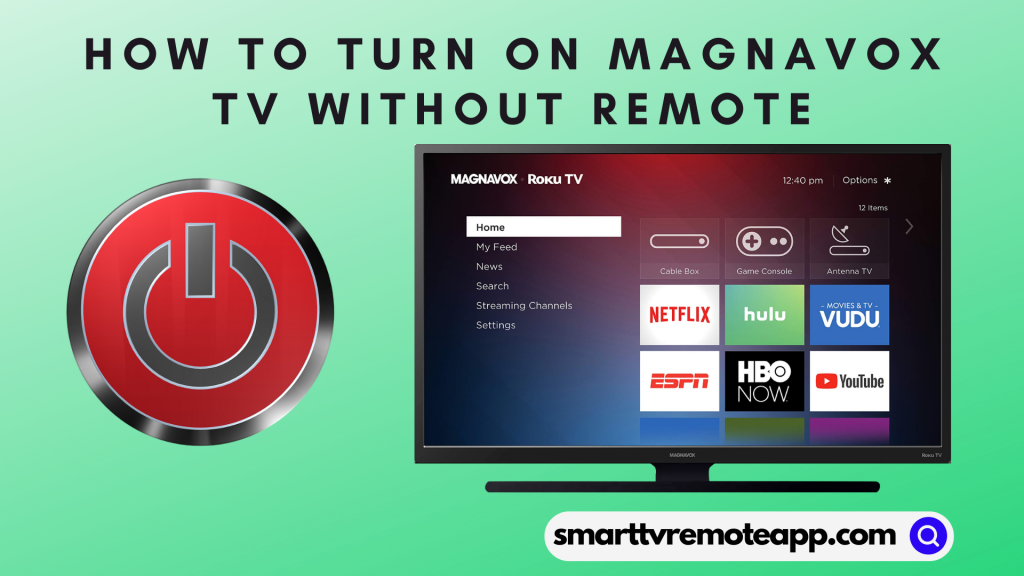| Remote App | Supported Model | Download Link | Requirement |
|---|---|---|---|
| The Roku App | Roku TV | Play Store App Store | Android 8.0 and above iOS 14.0 and later iPadOS 14.0 and higher |
Have you lost the Magnavox TV remote and struggled to turn on the TV without it? This guide will be an eye-opener. You can quickly turn on the Magnavox TV by pressing the physical power button. Besides using the TV power button, you can also use the remote app to switch on the TV if it has been paired with the remote app. In this section, we have explained all possible ways to switch on the Magnavox TV without a remote.
Use the Physical Power Button to Turn On Magnavox TV
You can find the dedicated panel buttons on the left or right side corner of the Magnavox TV. If you can’t find the physical buttons on the side panel, they will be underneath the Magnavox TV logo. Once you locate it, press the power button to turn the TV on effortlessly. If required, press the Vol+ and Vol- to adjust the volume and CH+ and CH- to change the TV channels.
Note: Similarly, you can use physical buttons to change the input on Magnavox TV.
Use the Remote App to Turn On Magnavox TV
You can easily switch on the Magnavox Roku TV using the Roku remote app. Unless your Magnavox TV is paired with The Roku App, it is impossible to use the remote app. Try this method if your Magnavox Roku TV is in standby mode.
1. Ensure your Magnavox TV is connected to the same WiFi as your phone.
2. Open The Roku App on your phone. If you haven’t installed it, get it from the relevant app store.
3. Sign in to your Roku account, click Devices, and select your Magnavox Roku TV.
4. Once connected, click the Remote icon to switch to the remote interface.
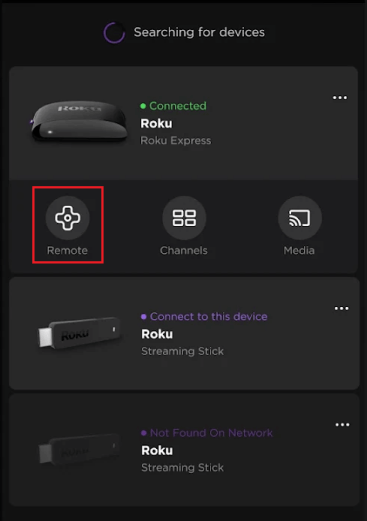
5. Press the Power button in the app interface to turn on/off the Magnavox TV.
Use the IR Blaster Remote App to Turn on Magnavox TV
The Roku App won’t work if you don’t have WiFi. In such cases, the IR blaster remote app will be helpful in operating the Magnavox TV. Here are the best applications you can use to turn on the Magnavox TV using an IR blaster.
| Remote App | Supported Model | Requirements | Download Link |
|---|---|---|---|
| Magnavox TV Remote Control | Roku TV | Android device with an IR blaster | Play Store |
| Roku Remote: RoSpikes(WiFi/IR) | Roku TV | Android device with an IR blaster | Play Store |
Is it Possible to Turn On Magnavox TV Using a Gaming Console?
Yes. There is a way to turn on Magnavox TV using a gaming console. For this, you need to enable HDMI-CEC settings on your Magnavox TV and gaming console like Xbox One, PS4, or Nintendo Switch. Now, your console will be configured to match the power state of your Magnavox TV. The next time if you switch on/off your console, it will also turn on/off the Magnavox TV.
The HDMI-CEC feature is also available for Roku and Firestick. So, you can use the streaming device remote to operate the TV. Make sure you enable HDMI-CEC on your streaming device and TV to use this function.
Use a Universal Remote
Are you looking for a more convenient way to turn on the TV? We recommend buying a universal remote. This remote is capable of controlling eight devices at once. However, you need to know the Magnavox universal remote codes to configure a universal remote with the TV. Once done, press the power button on the remote to switch on the Magnavox TV.