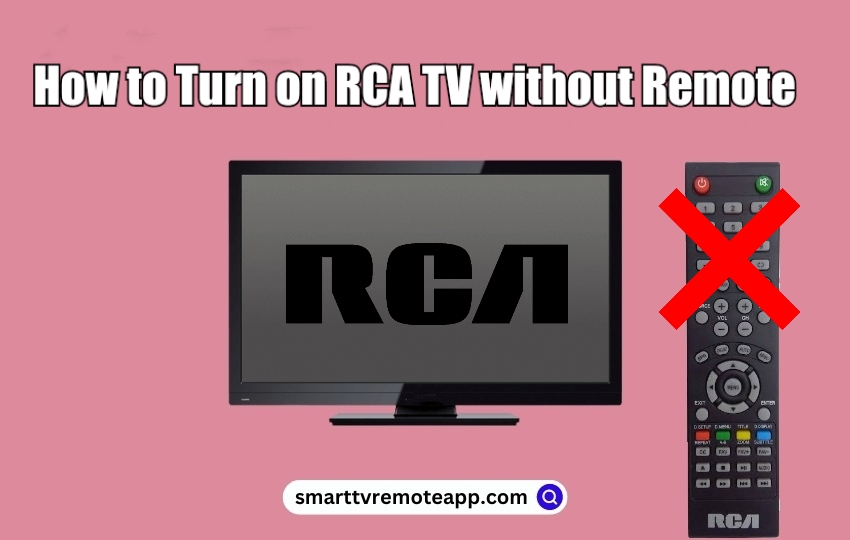Key Notes
- Press the Power button on the TV panel to turn on RCA TV without a remote.
- Using RemoteApp: Open RCA Universal Remote App → Select TV → Click on RCA → Press Power button to turn on the TV.
- Connect PlayStation or Nintendo Switch to turn on RCA TV.
- Use a universal remote to control and turn on your RCA TV.
You may have several reasons for RCA TV remote not working. But nothing to worry about. Because there are many ways to control RCA TV so you can avoid buying a universal remote. A physical power button is the easiest way to turn on your RCA TV with a single click. If you can’t find the power button, you can use universal remote apps to turn on RCA TV from a smartphone.
How to Turn on RCA TV Without Remote
If the RCA TV remote is dysfunctional, you can try these easy tricks to turn on your device.
Use the Physical Button to Turn on RCA TV
RCA TV will have physical buttons by default. Using these keys, you can turn on your TV, configure TV settings, change TV channels, adjust the TV volume, etc
[1] On the back panel of your TV, you will see the Power button.

[2] Long press on it to turn on your RCA TV.
[3] To turn off your RCA TV, again press and hold the Power button.
[4] Likewise, you can increase or decrease the TV volume by pressing the Vol+ and Vol- buttons and to change TV channels, press the CH+ or CH- buttons.
Note: Similarly, by pressing the Source button, you can change the input on RCA TV without a remote.
Use the Remote App to Turn On RCA TV
Since there is no official RCA TV remote app, you can use third-party apps to turn on your device from an Android smartphone.
[1] On your Android smartphone, open the Google Play Store.
[2] Search for RCA Universal Remote and tap Install to download the app.
[3] Once installed, tap Open to launch the RCA Universal Remote app.
[4] Select TV from the list of devices and click on RCA to choose the TV brand.
[5] Follow the on-screen instructions to test the remote functions.
[6] Later, press the Power button to turn on/off the TV.
Use External Devices to Turn On RCA TV
If you have gaming consoles like PlayStation and Nintendo Switch, you can easily turn on your RCA TV. To do so, you need to tweak some settings on your console.
Using PlayStation 4
[1] First of all, connect your PS4 console to your RCA TV with the help of an HDMI cable.

[2] After that, launch Settings on your console.
[3] Scroll down and click on System.
[4] Next, select the Enable HDMI Device Link check box.
That’s it! If you turn on the PS4, your RCA TV will be switched on simultaneously.
Using Nintendo Switch
[1] Connect the Nintendo Switch to your RCA smart TV using the dock.

[2] Go to System Settings on Nintendo.
[3] Choose TV Settings and then select TV Settings.
[4] Click on Match TV Power State and enable it.
Hereafter, switching on your Nintendo will automatically turn on your RCA Smart TV.
Use a Universal Remote
With the help of the RCA TV remote codes, you can program any universal remote to any device and control it easily. Some remotes work with IR and they can be operated at a distance of fewer than 15 meters. Similar to the original remote, press the Power button to turn it on/off the TV. These remotes are available on Amazon so can buy any of them at a reasonable cost.
- Logitech Harmony 650
- SofaBaton X1
- Sofabaton U1
FAQ
Yes. RCA TV has a physical Power button located at the back panel of your TV.
Unplug the power cable of the RCA TV and wait for 60 seconds. Press and hold the power button for 30 seconds to reset. Then, plug the cable back into the RCA TV and turn it on.