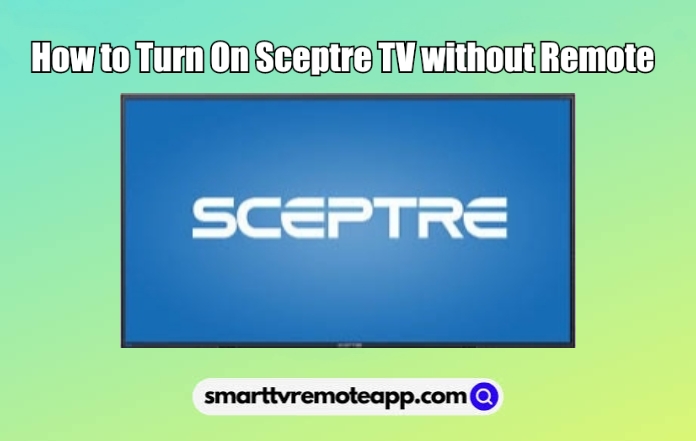Key Notes
- Physical Button: Press the Physical Power button to turn on the Sceptre TV.
- Remote App: Open Play Store → Search for Remote for Sceptre → Tap Install → Open the app → Choose the remote → Press Power button to turn on/off.
- Using PS4: Connect PS4 to Sceptre TV → Settings → System Settings → Enable HDMI Device Link → Turning on PS4 will turn on Sceptre TV.
- Using Nintendo Switch: Connect Nintendo Switch to Sceptre TV → Settings → System Settings → TV Settings → Enable Match TV Power State → Turn on Nintendo Switch to turn on Sceptre TV.
- Purchase a universal remote and control your Sceptre TV effortlessly.
Due to wear and tear, the Sceptre TV remote may not work at some point. Though you have ordered a new remote for your TV, it would take some days to reach your doorstep. Until that, you don’t have to wait for the remote for turning on your Sceptre TV. Instead, you can turn on Sceptre TV without a remote by using a physical power button, a remote app, or gaming consoles like PlayStation 4 and Nintendo Switch.
How to Turn On Sceptre TV Without Remote
Here are the possible methods to turn on or off your TV without using a remote controller.
Use the TV Power Button to Turn on Sceptre TV
If the remote is not working, you can press the physical Power button to turn on/ off the TV. Like other TVs, Sceptre TV also has a dedicated power button to control it during emergencies. The Power button will be located at the underside of the logo or on the left or right side of the TV panel. You can also change the input, modify settings, and adjust the volume using the physical buttons.
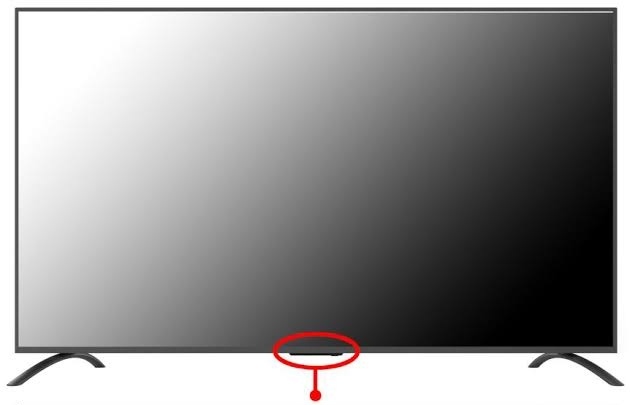
Use the Remote App to Turn On Sceptre TV
Since there is no official Sceptre TV remote control app, the only possible way is to use third-party apps from Play Store. For those apps to work, ensure that your Android smartphone has an IR blaster. Remote for Sceptre TV is one of the best control apps and is available on the Play Store for free download. By using this app, you can control your TV without a remote.
Note: If you want to control Sceptre Android TV from an iPhone, you can install and use the Google TV remote app. Remember to connect your Smart TV and iPhone to the same WiFi network.
Use a Gaming Console to Turn On Sceptre TV
Fortunately, you can even use a gaming console like PlayStation 4 or Nintendo Switch to turn on the TV without using a remote.
PlayStation 4
[1] Connect the PS4 to your Sceptre Smart TV with the help of an HDMI cable.
[2] Go to Settings and Select System Settings.
[3] Mark the Enable HDMI Device Link option.
[4] Now if you turn on the PS4, your Sceptre TV will be switched on simultaneously.
Nintendo Switch
[1] Connect the Nintendo Switch to your Sceptre smart TV using the dock.
[2] Navigate to Settings and select System Settings.
[3] Next, choose TV settings.
[4] Click on Match TV Power State and enable it.
[5] Now, turning on Nintendo Switch will also turn on the Sceptre TV.
Buy a Universal Remote
If your original TV remote is broken due to physical damage, you can buy a universal remote if you feel convenient. When you compare the price, the universal remote will cost cheaper than the original remote. These remotes are readily available at Amazon at an affordable price. Here is a list of the best universal remotes for Sceptre TV that are worth buying.
- Logitech Harmony 650
- SofaBaton X1
FAQ
Yes, download the remote app from the Play Store and use it to control the TV from your mobile phone.
Locate the Reset button on the backside of the Sceptre TV and click on it. Keep hold of the Reset button until the TV screen turns black and turns on. When it restarts, you have completed the reset.