Xfinity X1 is a digital cable TV service for watching live TV channels on news, and sports, and on-demand content. By programming your Xfinity Remote, you can control TV, and A/V devices like receiver, soundbar, etc. But make sure to unpair your Xfinity remote if you want to pair it with a new device. The process is very simple and it would take less than a minute.
How to Unpair Xfinity Remote With Setup Button
[1] On your Xfinity remote, press and hold the Setup button for 3 seconds.

[2] Release the button when you see the status light blinks from red to green.
[3] Then, enter the combination number: 9-8-1.
[4] After entering the number, the light will blink green twice.
This is an indication that your Xfinity remote has been unpaired from the device successfully.
Note: You can check our guide on how to pair the Xfinity remote to the TV to finish the remote programming.
How to Unpair Xfinity Remote Without Setup Button
[1] Press and hold the A and D buttons together on the remote for 3 seconds until the flashlight turns green from red.
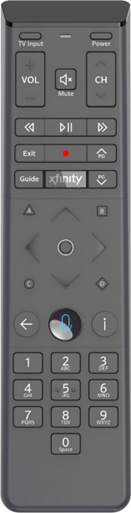
[2] Then, press the 9-8-1 number buttons and see if the blue light blinks twice.
If yes, it means that your Xfinity remote has been deregistered.
Note: If your Xfinity remote stops working due to any reason, you can try unpairing and pairing the remote to fix the issue.
How to Unpair XR16 Xfinity Flex Voice Remote
[1] Press and hold the Info and Home button on the remote for 3 seconds until the LED light begins to flash.
[2] Then, press the Power, Last (Last Arrow <), and Volume Down (-) buttons together.
That’s it. You have unpaired the XR16 Xfinity Flex Voice Remote.
Alternate Way to Unpair XR16 Remote
[1] Press and hold the Power and Menu buttons at the same time.
[2] Then, press the Up and Down button together.
[3] Select the Restore default option.
[4] Now, this will reset and unpair the remote.
How to Unpair Xfinity XR15 Xfinity X1 and Flex Voice Remote
[1] On the remote, press and hold the A & D buttons together for 3 seconds.
[2] Release these buttons when you spot the indicator light changing from Red to Green.
[3] Then, press the 9-8-1 button and you will see the blue light blinking twice if the remote has been unpaired.
Contact Xfinity Support
If you can’t able to unpair the remote, you can follow the instructions provided on the Xfinity Customer Support website.
[1] Visit the website (xfinity.com/support) and log in to your Xfinity account and select the Direct Message option.
[2] Then, select New message.
[3] From the drop-down list, choose the Xfinity Support option.
[4] Now, type the issue that you’re facing with the unpairing problem and click Send button.
The Xfinity support team will contact you shortly. They will let you know the relevant solution.
Note: If Xfinity remote has been broken or lost, you can use the Xfinity TV remote app to control your device from an Android or iOS smartphone.
FAQ
Press and hold the Setup button until you see the remote LED light switch from red to green. Press the 9-8-6 buttons in this sequential order. As a result, the LED light on the remote will flash green twice. It indicates that the volume on the Xfinity remote is reset.
Press the Xfinity button on your remote and select the Settings option and click OK. Then, click Device Settings followed to that press OK. Highlight Power Preferences and tap OK. Finally, select the Restart option and click OK. Again, select the Restart option and press OK to restart.
