Key Notes
- Use Remote Control for iFFALCON TV: Launch Play Store → Tap Search → Search for Remote Control for iFFALCON TV→ Tap Install → Open the app → Choose TV remote → Use the remote app.
- Using Smart TV Remote Control: Open Google Play Store → Tap Search → Search for Smart TV Remote Control → Click Install → Tap TV → Select iFFALCON from the brand → Press Power button → Start controlling.
- Use Universal TV Remote Control: Launch Play Store → Search for Universal TV Remote Control→ Choose the app → Click Install→ Open the app → Select iFFALCON TV → Start using the app.
If your iFFALCON TV remote is missing or not working, you can use the remote app to control the TV. Sadly, iFFALCON hasn’t launched an official remote app for their Smart TVs to date. Hence, you can install and use third-party universal remote apps to control your iFFALCON TV. These apps will work either using a WiFi network or with a smartphone’s IR blaster.
Key Features of the iFFALCON TV Remote App
- It features a user-friendly interface for convenient access.
- All functionalities of the original remote are available in this remote app.
- You can change channels, adjust the volume, turn on/off the TV, etc.
- The app is compatible with both Android smartphones and tablets.
How to Install and Use Remote Control for iFFALCON TV
Ensure to connect your Android smartphone and iFFALCON TV to the same WiFi network.
[1] On your Android smartphone, open the Google Play Store.
[2] Click the Search icon at the top right corner of the screen.
[3] Type the name Remote Control for iFFALCON TV and search for it.
[4] Select the app from the suggestion and click the Install button to start downloading the app.
[5] Once installed, tap the Open button to launch it on your smartphone.
[6] Click Choose Remote and choose your TV remote model.
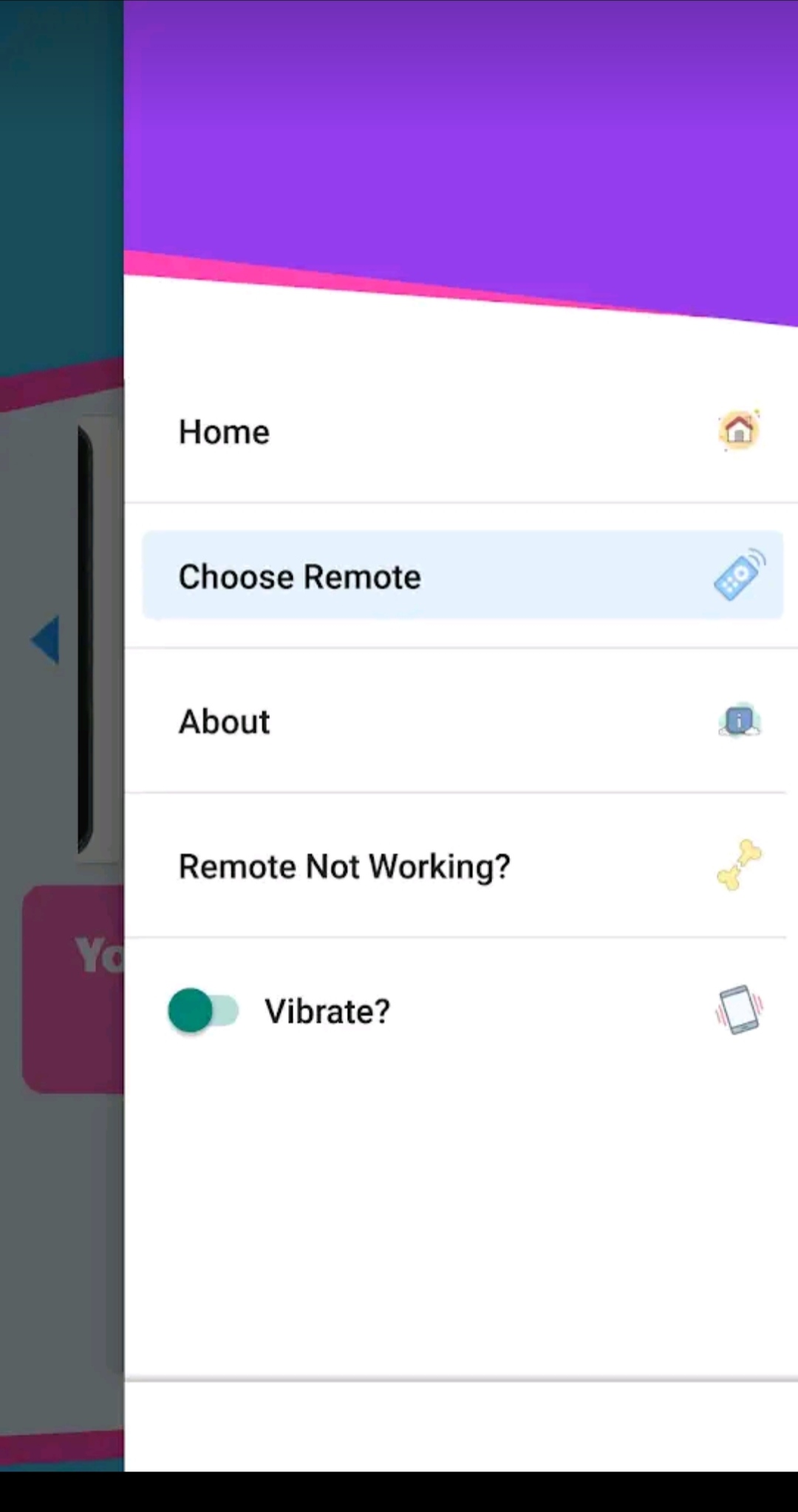
That’s it. Now, you can start using the remote app to control your TV.
Note: Alternatively, you can use the IR blaster remote app to control iFFALCON TV if your WiFi network is unstable.
How to Install and Use Smart TV Remote Control
[1] Launch the Google Play Store and search for Smart TV Remote Control.
[2] Choose the app and tap the Install button to download the app.
[3] After installation, click Open to launch the Smart TV Remote Control app.
[4] Select TV and choose your iFFALCON TV from the available devices.
[5] Click Power or any other button to test the remote functions.
[6] If it works well, you can use this app to operate your TV.
How to Install and Use Universal TV Remote Control
[1] Open the Google Play Store on your Android smartphone or tablet.
[2] Click the Search bar, enter Universal TV Remote Control, and search for the app.
[3] Click the Install button to begin the installation.
[4] When the installation is complete, tap Open to launch the app.
[5] Select your iFFALCON TV from the options and test the functions.
[6] Choose the remote and start controlling the TV using the virtual app.
You can easily control and access the TV without a remote controller using the above-listed apps. These apps are available in the Play Store and do not require any additional fees. If you’re not interested in using the remote app, you can buy a universal remote which is available on Amazon at a low price.
FAQ
If your iFFALCON TV remote is not working, you can use physical buttons, or remote apps to control the TV without a remote.
The iFFALCON TV remote may not be working due to discharged batteries, signal interference, outdated TV firmware, defective IR emitter, stuck buttons, and more.
Simply, press the volume buttons present on your TV panel to increase or decrease the volume.
