Key Notes
- Using Remote for Infocus Roku TV: Install Infocus TV Remote App → Provide necessary permission → Tap Devices → Choose Infocus TV → Start using the remote control.
- Using The Roku App (Official): Install The Roku App → Sign In → Tap Devices → Select your Infocus Roku TV → Tap Remote button → Use the virtual remote control.
- Using third-party apps: Install the Quick Remote App or Remote for Roku & Fire TV and use it to control your Infocus Roku TV.
At times, Infocus TV remote may fail to work due to some reasons. In such circumstances, you can either use physical buttons or the remote app to control your Infocus TV without a remote. Hence, you don’t need to repair your old remote or buy a replacement remote as an alternative. If you have an Infocus Roku TV, you can directly use The Roku App as a virtual remote from an Android or iPhone. If you have Infocus non-smart TV, you can use universal remote apps to control it using a smartphone’s IR blaster.
Key Features of the Infocus TV Remote App
- The app has a simple and user-friendly interface.
- No additional subscription is required to use the remote app.
- You can search for your favorite apps right from your mobile.
- With the app installed on your mobile, you can adjust the volume, change channels, playback control, etc.
- IR Blaster must be present on your Android mobile to use the virtual remote.
How to Install and Use the Infocus TV Remote App
Remote for Infocus Roku TV lets you control your Smart TV using a WiFi network. Hence, you can use this app to control Infocus Roku TV even though your smartphone doesn’t have an IR blaster.
1. Connect your Android device and Infocus Roku TV to the same WiFi network.
2. Open the Google Play Store on your Android device and search for Remote for Infocus Roku TV.
3. From the search results, choose Remote for Infocus Roku TV and click Install.
4. Once installed, open the app and allow the necessary permissions.
5. Under the Devices section, choose your Infocus Roku TV.
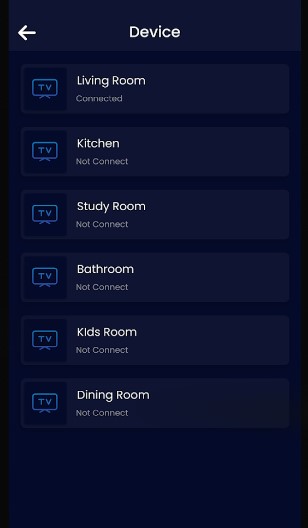
6. Once the connection got established, you can access
7. With the virtual remote you can Turn On/Off your TV, change channels, increase or decrease volume, download your favorite apps, and many more.
Note: Likewise, you can control Mi Smart TV without a remote using the Mi TV remote app.
How to Control Infocus Roku TV Using The Roku App
If your smartphone doesn’t have an IR blaster, you can install The Roku App (Offical) to use a virtual remote. Before following the steps, ensure to connect your Infocus TV and smartphone to the same WiFi network.
1. On your Android or iOS, install The Roku App from the Play Store or App Store.
2. Launch the app and provide the necessary permission.
3. Sign in to your Roku account.
4. Tap on the Devices option present at the bottom right corner of the screen.
5. It will search for nearby devices, choose your Infocus Roku TV.
6. Once the connection got established, tap the Remote button.
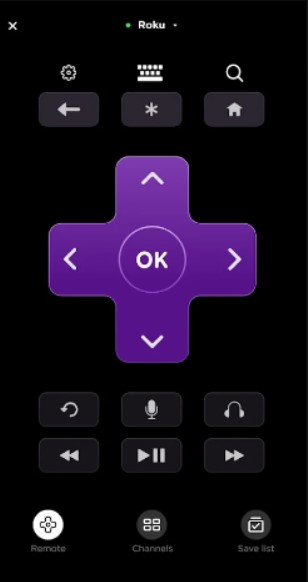
7. Now you can start using the mobile app as the remote control for your TV.
Third-Party Remote Apps for Infocus TV
Below are fe reliable third-party applications that allow you to control your Infocus TV using a Smartphone.
Quick Remote App

With the Quick Remote App on your Android smartphone, you can control your Roku device including Infocus Roku TV with voice commands. You can also use the Quick Remote app for controlling devices with Alexa voice assistant. The basic features of the app are completely free and you can download this app from the Google Play Store.
Remote for Roku & Fire TV
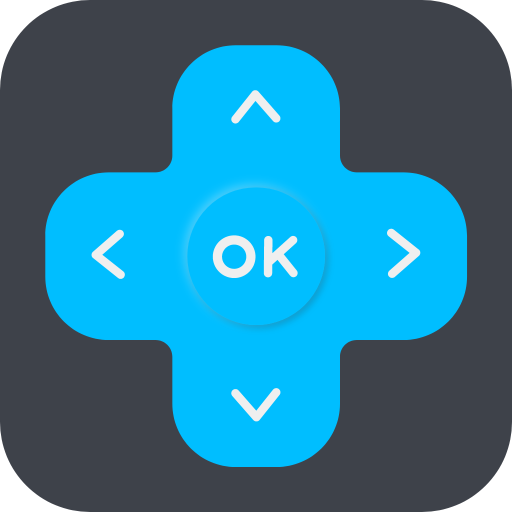
The remote for Roku TV is a third-party app that is specially designed to control Samsung, Roku, and Fire TV. You can install the app on your Android device or iPhone from the Google Play Store or App Store for free. With the app installed on your device, you can control multiple devices simultaneously with the dark and light mode features.
FAQ
Yes, you can install and use The Roku App on an iOS device for controlling Infocus Roku TV.
Yes. You can use any universal remote to control your Infocus TV.
If your original Infocus TV remote has been damaged or lost, you can use the remote app to control your TV.
