If your JVC TV remote is not working at an unexpected time, it will make you frustrated and leave you searching for solutions. Whether it happens due to a weak battery, signal obstructions, or anything else, it will render your JVC TV unusable. Before you consider buying a replacement or contacting professional repair, you can try troubleshooting methods to get the remote back to work.
Why is the JVC TV Remote Not Working?
| REASONS | QUICK SOLUTIONS |
|---|---|
| JVC TV remote has weak or drained batteries. | Replace old batteries with newer ones. |
| The IR emitter may be defective. | Use the remote app or buy a replacement remote. |
| JVC TV may run with outdated firmware. | Update the JVC TV to the newer version. |
| Bright sunlight is projected toward the TV sensor. | Protect the TV sensor from sunlight. |
| Excessive dirt causes the remote keys to get stuck. | Disassemble the remote and clean it. |
| Technical errors in the JVC TV. | Power cycle or restart the JVC TV. |
| Some objects may block the remote signals. | Clear the obstructions in the remote’s line of sight. |
How to Fix JVC Smart TV Remote Not Working
If you have issues with the JVC TV remote, you can follow the below troubleshooting measures to fix it easily.
Check the Batteries
If the batteries on the JVC TV remote don’t have adequate charge, the remote will not respond properly. So, you can’t change TV channels, adjust the TV volume, or turn the JVC TV on or off. To fix it, replace the old batteries with new ones.
- Eject old batteries from the JVC remote’s battery compartment.
- Then, insert new batteries into the remote based on their positive and negative polarities.
- After that, check if the remote buttons are working.

Power Cycle the JVC TV
Power cycling is the best technique to fix it if the JVC TV remote sensor is not working. It won’t clear any data stored on the TV, but it can discharge the flea power left on the TV.
1. Turn off the JVC TV and unplug the cord from the wall socket.

2. Leave the JVC TV cable unplugged for 2 minutes.
3. Hold the Power key on the JVC TV for 10 seconds.
4. Then, plug the cord back into the source.
5. Turn on the JVC TV and check whether the remote works.
Test the Remote’s IR Emitter
If you use an IR remote, you should operate it in a direct line of sight. The recommended distance to operate the remote is less than 30 feet. Perform a camera test to check whether the JVC TV remote sensor is working or not.
1. Run the Camera application on your iPhone or Android.
2. Aim the IR remote’s signal head at the camera lens.
3. Press the remote buttons one by one.
4. If the IR light is visible on the camera app, it indicates that the remote is working fine. If not, the remote is faulty. You can repair it by visiting a nearby service center or buying a replacement remote.
Clean the JVC TV Remote
If there is a speck of dirt on the button edges, it will go inside the remote. Consequently, the button will get stuck on the affected area if you try to press it. If you encounter this issue, fix it using the steps below.
- Firstly, pop out the batteries from the JVC remote.
- Then, press all the remote buttons multiple times.
- It would help release the stuck buttons.
- Another way is wiping the remote buttons with a clean microfiber cotton cloth.
- If possible, disassemble the remote and use 99% Isopropyl alcohol to clean the dirt.
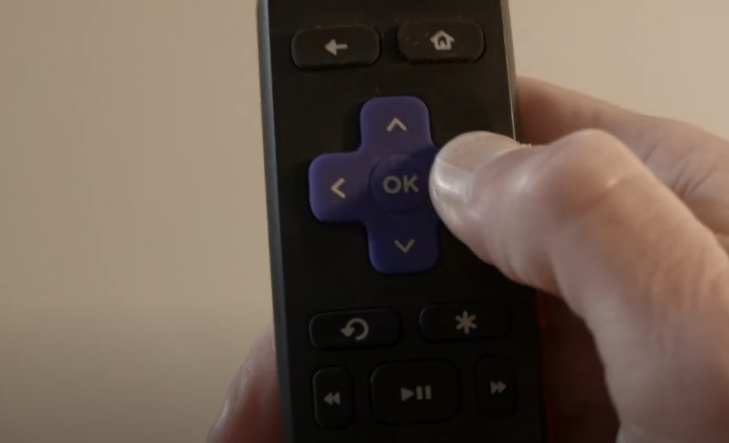
Remove the Obstructions
The JVC TV will not receive IR signals if objects are placed before the TV sensor. You must check if a speaker or soundbar is blocking the TV sensor. In addition, the smudge on the TV sensor must be cleaned to receive signals without any issues. After clearing the obstruction, check whether the JVC TV remote sensor works fine by pressing the remote buttons individually.
Still, if the problem continues, reset the JVC TV remote to factory settings and check whether the issue is resolved.
Reset the JVC TV Remote
If the JVC TV remote has been unused for over 3 months, flea power may affect the remote’s performance. To drain the residual power, you should reset the JVC TV remote.
1. Eject the batteries from the JVC TV remote’s battery compartment.
2. Press all the remote buttons 4-5 times.
3. Put the batteries back into the remote.
Now, pair the remote with your JVC TV and check whether it works.
Update the JVC TV Firmware
Sometimes, the JVC TV remote may get unpaired due to outdated firmware. To rectify this, update the JVC TV to the latest version.
- Roku TV: Go to Settings → System → Software update → Check Now.
- Android TV: Go to Settings → System → Device Preferences → About → System update → Update Now.
- webOS TV: Go to Settings → All Settings → Support → Software Update → Check for Updates → Download and Install.
- Fire TV: Head to Settings → My Fire TV or Device & Software → About → Check for System Update.
If an update is available, your JVC TV will automatically install the latest firmware. After the installation, check if the remote works.
Reset the JVC TV
If the JVC TV remote is still not working after trying all the measures, it may be due to internal errors. Finally, perform a factory reset to bring back JVC TV to defaults. If you reset the JVC TV, it will erase all the installed applications and customized settings and log you out from all the streaming apps.
1. Press the Home button using the Google TV remote control.
2. Select the Swipe control and click the Settings icon.
3. Then click on Device Preferences.
4. Scroll the options from the menu and tap Reset.
5. Again, click on Reset to confirm.
After a few minutes, the JVC TV will restart automatically. Press the remote buttons to check if the issues are resolved.
Contact JVC Customer Support
If the JVC TV remote still disappoints by not working, it is better to contact JVC TV Customer Support. Visit the customer service webpage and submit a form once you enter the necessary details. For quick assistance, call the customer service number (+1 (888) 582-8870) or compose an email to ([email protected]). JVC TV Support will get back to you with the right solution.
Alternate Ways You Can Use to Control JVC TV
If the remote is proven defective, you can try these alternative ways to control your JVC TV without a remote.
Use the Google TV Remote App
If you have a JVC Android TV, you can download and use the Google TV app as a virtual remote. For this to work, you must connect JVC TV to the same WIFI as your smartphone.
1. Go to the Google Play Store or App Store based on your device.
2. Search for Google TV and click the app icon.
3. Click Get/Install on the Play Store or App Store to begin the installation.
4. Next, open the Google TV app.
5. If prompted, sign in with your Google account.
6. Click on the TV Remote icon at the bottom of the screen.
7. Select JVC Android TV from the nearby devices list.
8. You can start controlling the JVC TV with the remote interface.
9. To change the remote type, tap the hamburger menu and select D-pad or Swipe Control.
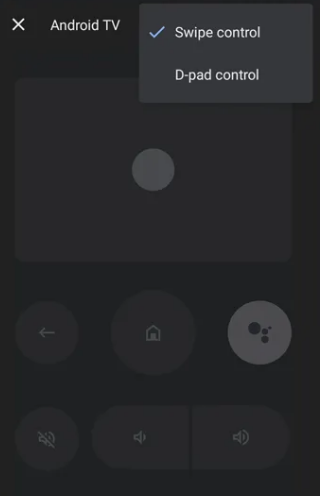
With this app, you can change TV channels, adjust the volume, and more.
Use The Roku App
The Roku App (Official) is an application to control Roku OS televisions from a smartphone. You can control JVC Roku TV by connecting it to your smartphone’s WIFI network.
1. Visit the Google Play Store or App Store, search for The Roku App, and install it.
2. Open The Roku App and sign in to your Roku account.
3. Click Devices from the bottom section.
4. Following that, select JVC Roku TV from the list of devices.
5. Then click the Remote icon.
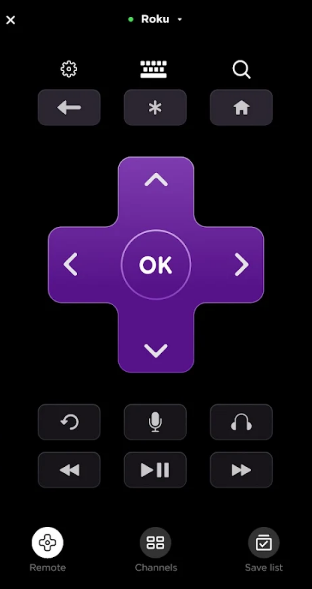
7. Finally, the remote interface will appear on the screen. Start controlling the JVC TV Remote seamlessly.
Note: If the JVC Fire TV remote is not working, you can use the Amazon Fire TV app as a substitute remote.
Use the IR Blaster Remote App
In addition to the above remote apps, you can use the IR-based JVC TV remote app to control the TV from your smartphone. These apps can work only if your smartphone has an IR blaster.
Buy a Universal Remote
If you don’t want to use the remote app and need a remote instead, you can buy a universal remote. This is the best choice if you have multiple JVC TVs and wish to control all of them with one remote. Like a replacement remote, you can’t directly use a universal remote. You need to program a universal remote manually using JVC TV remote codes to use it.
Frequently Asked Questions
You can reset the Alexa voice remote to make it work. Hold the LEFT navigation, BACK, and OPTIONS buttons simultaneously for 10 seconds. After this, re-pair the JVC Alexa TV remote and test if it works.
It is due to software issues and technical glitches. You can update the TV firmware and restart your Roku TV to eliminate the issue.
