Key Notes
- Remote for Kogan TV: Go to Google Play Store → Click Search → Search for Remote for Kogan TV → Tap Install to download → Launch the app → Select TV remote model → Start using the app.
- Kogan TV Remote Controller: Open Google Play Store → Click Search → Search for Kogan TV Remote Controller TV → Click Install → Open the app → Select Remote → Start using it.
- Smart TV Remote Control: Open Google Play Store → Tap Search icon → Search for Smart TV Remote Control → Click Install → Tap TV → Pick your TV brand name → Press Power to pair.
When the Kogan TV remote is not working, you can use the Kogan TV remote app to control your TV from an Android device. Unfortunately, Kogan TV doesn’t have an official remote app. Luckily, we have a few third-party remote apps available on Play Store that can be used to control your Kogan TV. Before installing the app, make sure to connect your Kogan TV and smartphone to the same WIFI network. Else, your smartphone must be equipped with an IR blaster to use.
Features of the Kogan TV Remote App
- The remote app is compatible with all Kogan TV models.
- It comes with a simple and easy-to-use user interface.
- The remote keys are grouped function-wise.
- The haptic feedback feature lets you know whenever a button is pressed.
- Easy to adjust the volume or change the TV channels.
How to Install and Use Remote for Kogan TV
Remote for Kogan TV is a third-party remote app to operate Kogan TV. Since this app works by emitting infrared signals, your smartphone should have an IR blaster to use this app.
[1] On your Android smartphone, open the Google Play Store.
[2] Click the Search icon at the top right corner of the screen.
[3] Type the name Remote for Kogan TV and search for it.
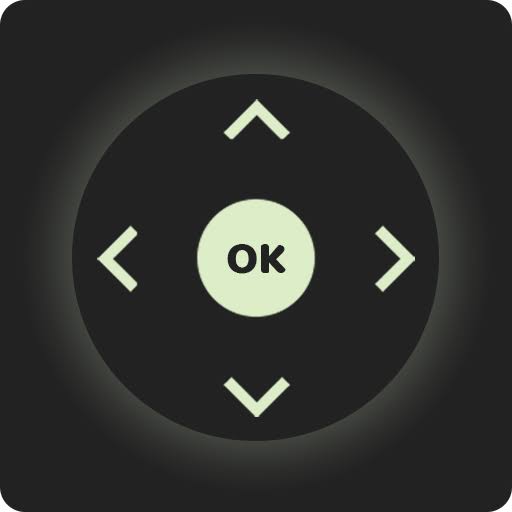
[4] Select the app from the suggestion and click the Install button to start downloading the app.
[5] Once installed, tap the Open button to launch it on your smartphone.
[6] From the home screen, select the Model option.
[7] Choose your Model and start using the app to control the TV.
Note: If you have a Fetch TV set-top box, use the Fetch TV remote app to control it from an Android or iPhone.
How to Install and Use Kogan TV Remote Controller
[1] Open Google Play Store on your Android smartphone.
[2] Tap on the search bar and type Kogan TV Remote Controller using the on-screen keyboard.
[3] Select Kogan TV Remote Controller from the suggestion list and tap the Install button.
[4] Wait for the app to complete the downloading process.
[5] Once done, tap Open to launch the app.
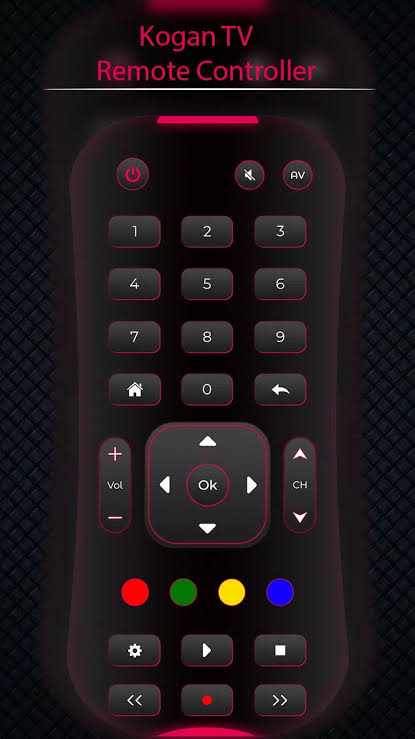
[6] Follow the on-screen instruction and control the Kogan TV using the app.
Note: You can use the universal remote app for non smart TV to control Kogan LCD/LED TV without a remote.
How to Install and Use Smart TV Remote Control
[1] Launch Google Play Store and search for Smart TV Remote Control.
[2] Choose the app and tap the Install button to download the app.
[3] After installation, click Open to launch the Smart TV Remote Control on your device.
[4] Select TV and pick your TV brand name from the available devices.
[5] Click Power or any other button to pair your device.

[6] If it functions well, you can use this app to operate your Kogan TV conveniently.
FAQ
Yes. You can download the third-party apps available on the Google Play Store and control your Kogan TV using the smartphone.
Yes. Kogan TV supports and works well with a universal remote. If you wish to buy one, we have recommendations for the Best Universal Remote for Kogan TV.
