Key Notes
- Use Remote Control for Android TV app: Launch Play Store → Search for Remote Control for Android TV→ Choose the app → Click Install→ Open the app → Choose LeEco TV → Use the remote.
- Use Universal TV Remote Control: Launch Play Store → Search for Universal TV Remote Control → Select the app → Click Install → Launch the app → Choose LeEco TV → Start controlling.
- Using Smart TV Remote Control: Open Google Play Store → Tap Search → Search for Smart TV Remote Control → Click Install → Tap TV → Select LeEco TV → Press Power button → Use the remote.
LeEco TV doesn’t have an official remote app so you can use a third-party remote app to control the TV. With that app, you can easily turn on the LeEco TV without a remote. However, there are certain conditions for using the remote application on Android devices. You should connect the LeEco TV and smartphone to the same WiFi network. Otherwise, your smartphone should have an IR blaster.
Key Features of the LeEco TV Remote App
- The app has a user-friendly interface that works on IR and WiFi.
- It comes with a Voice Search feature and a touchpad for easy navigation.
- All functionalities of the original remote are available in this remote app.
- The app is compatible with both Android smartphones and tablets.
- You can perform all the remote functions like changing channels, adjusting the volume, etc.
- You can download and use the app for free without any additional subscription.
How to Install and Use Remote Control for Android TV
[1] Connect your LeEco TV to the same WiFi network as your Android smartphone.
[2] Open the Play Store on your Android phone, and install the Remote Control for Android TV app.
[3] Once it is installed, open the Remote Control for Android TV app.
[4] The app will search for the available device. Tap on your LeEco TV name.
[5] Once connected, press the Power button on the remote app to check the app’s function.
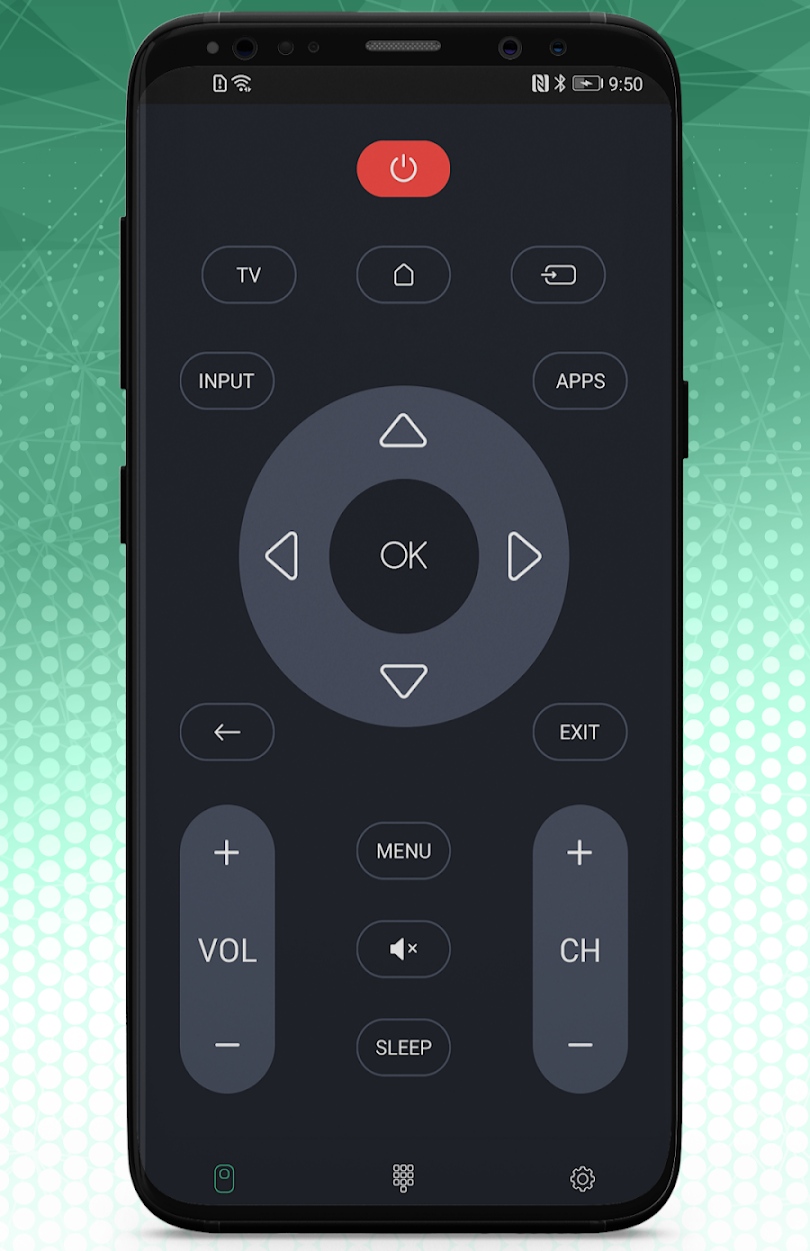
Note: If you are looking for a similar remote app, check our guide on the best universal remote apps for Android.
How to Install and Use Universal TV Remote Control
[1] Open the Play Store on your Android Phone.
[2] Tap the Search icon and enter the Universal TV remote control.
[3] Select the app from the suggestion list and click Install to download the app on your Android Phone.
[4] Click Open to launch the app on your device.
[5] Select your LeEco TV from the list to get connected.
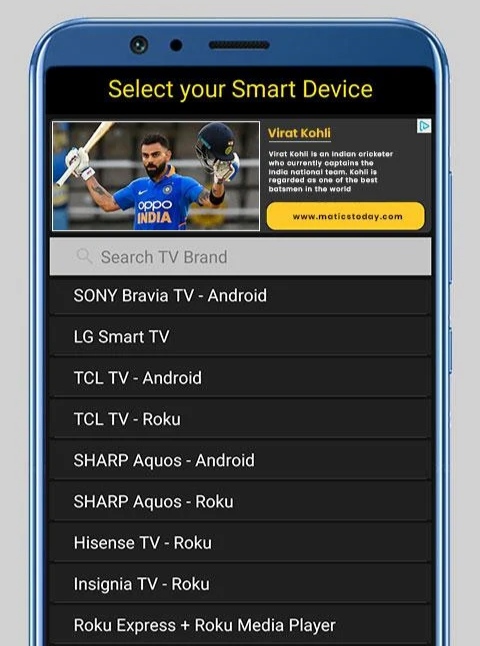
[6] Upon connecting, you can virtually control your LeEco TV using this app.
Note: If you don’t have a strong WiFi network, you can install and use the IR blaster remote app on your Android device.
How to Install and Use Smart TV Remote Control
[1] Launch the Google Play Store and search for Smart TV Remote Control.
[2] Choose the app from the list and tap the Install button to download the app.
[3] After installation, click Open to launch the Smart TV Remote Control app.
[4] Select TV and choose your LeEco TV from the available devices.
[5] Click Power or any other button to test the remote functions.
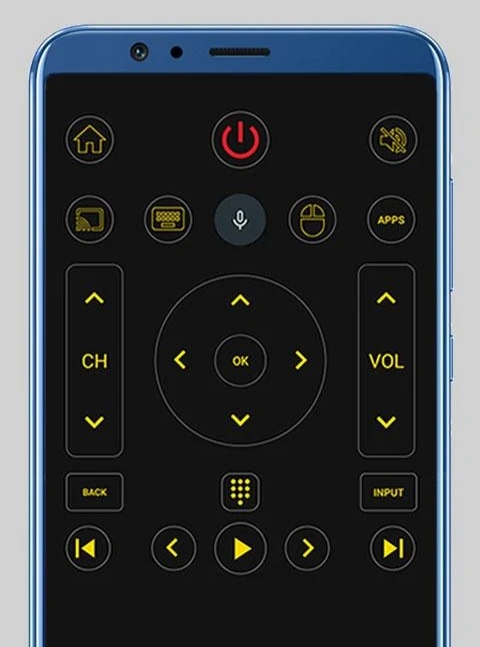
[6] If it works well, you can use this app to operate your TV.
FAQ
No. You cannot control LeEco TV from an iPhone since there is no dedicated remote app in the App Store.
The LeEco TV remote may not be working due to discharged batteries, signal interference, outdated TV firmware, defective IR emitter, stuck buttons, and more.
