Key Notes
- Use Lloyd TV Remote Control: Launch Play Store → Tap Search → Search for Lloyd TV Remote Control → Tap Install → Open the app → Choose your TV name → Use remote control.
- Use Remote Control For Lloyd TV: Launch Play Store → Search for Remote Control For Lloyd TV→ Choose the app → Click Install→ Open the app → Select Lloyd TV → Start controlling.
- Use Lloyd TV Remote: Launch Play Store → Add Remote → Search for Lloyd TV Remote→ Choose the app → Click Install→ Open the app → Select Lloyd TV → Use remote control.
Do you want to control the Lloyd TV without a remote? The remote app is the best choice for controlling any Lloyd TV from an Android device. Since there is no official remote app for Lloyd TV, you can use third-party universal remote apps which can be downloaded on Android devices for free from the Play Store. Using this app, you can also do other functions like changing the input, turning up/down the volume, and modifying the Lloyd TV settings if required.
Key Features of Lloyd TV Remote App
- It comes with a user-friendly interface that is convenient to use.
- You will get the Vibration On/Off option in the Drawer Menu of the app.
- The remote has all the major functions similar to its original remote.
- No registration or sign-up is required to use the application.
- The app works by emitting IR signals so your Android device must have an IR blaster.
How to Install and Use Lloyd TV Remote Control App
1. Connect your Android smartphone and Lloyd TV to the same WiFi network.
2. On your Android smartphone, open the Google Play Store.
3. Click the search bar, type Lloyd TV Remote Control, and search for it.
4. Choose the respective app name from the result and tap on the Install button.
5. Upon successful installation, open the app and agree to its terms & conditions.
6. From the list of scanned devices, choose your Lloyd TV name.
7. Now, select the Lloyd TV Remote option to access its virtual remote.
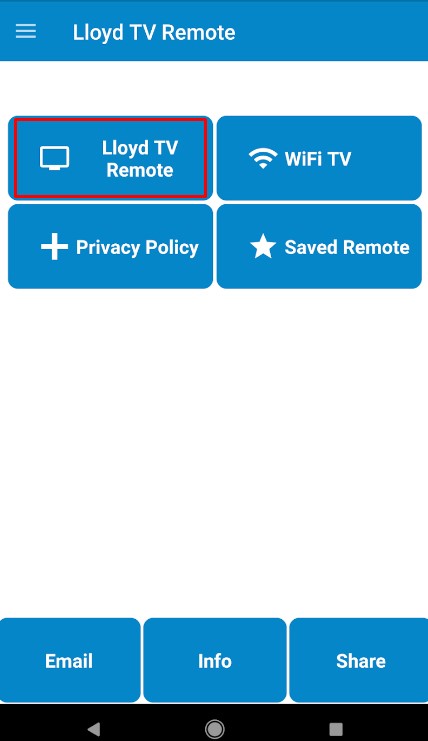
8. To test its functions, bring the phone closer to the TV and press the Power Button.
9. If your TV turns off, the app is all set to control your Lloyd TV.
Note: If you want to control Lloyd TV without a WiFi network, there is another option. You can install and use the IR blaster remote app on your Android device if it has an IR blaster.
How to Install and Use Remote Control For Lloyd TV
Before following the steps, connect your smartphone and Lloyd TV to the same WiFi network.
1. Unlock your Android phone and open the Google Play Store.
2. On the search bar, type Remote Control For Lloyd TV and search for it.
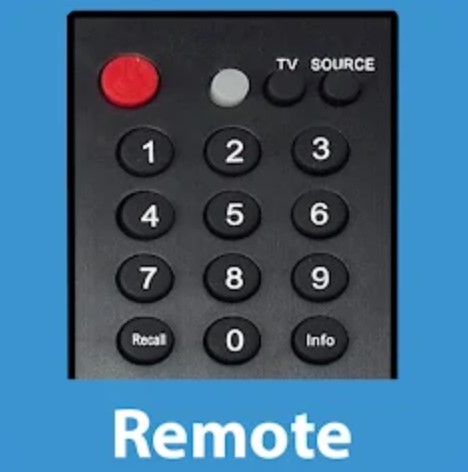
3. From the search results, choose the exact app icon and click Install to get the app on your device.
4. Open the app and provide the necessary permissions.
5. From the app screen interface, choose your Lloyd TV name.
6. Once the connection got established, select the remote from the options and use it to control your TV.
How to Install and Use Lloyd TV Remote
Before getting into the steps, connect your Android smartphone and Lloyd TV to the same WiFi network.
1. Open the Google Play Store on an Android smartphone.
2. Search for the Lloyd TV remote and download it on your smartphone.
3. Open the app and accept its terms & conditions.
4. When the app home screen, hit the Add Remote option.
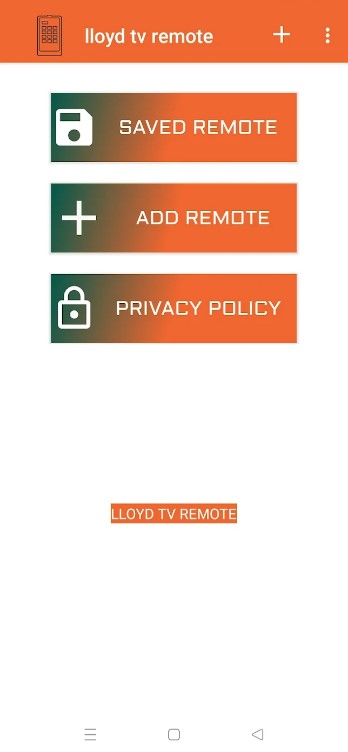
5. Choose your Lloyd TV name from the shown list.
6. Upon successful pairing, you can start using the app to control your TV.
Buy a Replacement Remote
If you don’t want to use the remote app, it is better to buy a replacement remote for Lloyd TV instead of buying an original remote. Besides that, you can also purchase a universal remote as it can control multiple devices with a single remote. If you are confused about buying the best universal remote, we have some recommendations for you.
- SofaBaton U1
- Philips Universal Remote
FAQ
You can either use the physical buttons present on the back or side panel of the TV or use any remote apps mentioned above to control your Lloyd TV.
Yes, if your Lloyd Smart TV is running with Android TV OS, you can install the Google TV app on your iPhone. Further, you can use this app as a virtual remote control.
