Key Notes
- Using Remote Control For Logik TV: Launch Play Store → Search for Remote Control For Logik TV → Select the app → Tap Install → Tap Open → Select your TV Remote → Start controlling your TV.
- Using Logik TV Remote: Open Play Store → Hit Search → Enter Logik TV Remote→ Tap Install → Open → Choose + Add Remote → Choose the Remote → Test the remote functions.
- Use Universal TV Remote Control App: Launch Play Store → Search for Universal TV Remote Control → Hit Install → Open the app → Choose TV → Select DSTV → Check buttons → Yes → Use the remote.
You don’t need to be dependent on a physical remote every time for controlling your Logik TV. Because at any instance, the Logik TV remote may stop working. So, you can use the remote app to control your Logik TV without a remote. Unfortunately, there is no official remote for Logik TV. Nonetheless, you can use universal remote apps that are available in the Play Store to control your Logik TV from an Android smartphone.
Key Features of Logik TV Remote App
- The app comes with a user-friendly interface with all the necessary buttons and functions.
- You can switch between channels, adjust the volume, and change the input.
- The app is free to use with or without a WiFi network.
- The universal remote app can even control electronic devices like AC, heaters, fans, lights, projectors, etc.
How to Install and Use Remote Control For Logik TV
Before entering the steps, connect your smartphone and Logik TV to the same WIFI network.
[1] Launch the Google Play Store and search for Logik TV Remote App.
[2] Choose the app icon from the search results and tap the Install button to download it on your smartphone.
[3] Based on your internet speed, it will take a few minutes to finish the downloading process.
[4] Tap the Open option to launch the app.
[5] Select your TV Remote.

[6] Upon pairing, point your smartphone towards your TV and start using it to control.
Note: You can use the Google TV remote app to control your Logik Android TV from an Android or iPhone.
How to Install and Use Logik TV Remote
[1] Open Google Play Store on your Android smartphone.
[2] Tap the search bar and type Logik TV Remote using the on-screen keyboard.
[3] Select Logik TV Remote from the suggestions and hit the Install button to get the app on your device.
[4] Once the app is installed, launch the app and tap on the + Add Remote option.
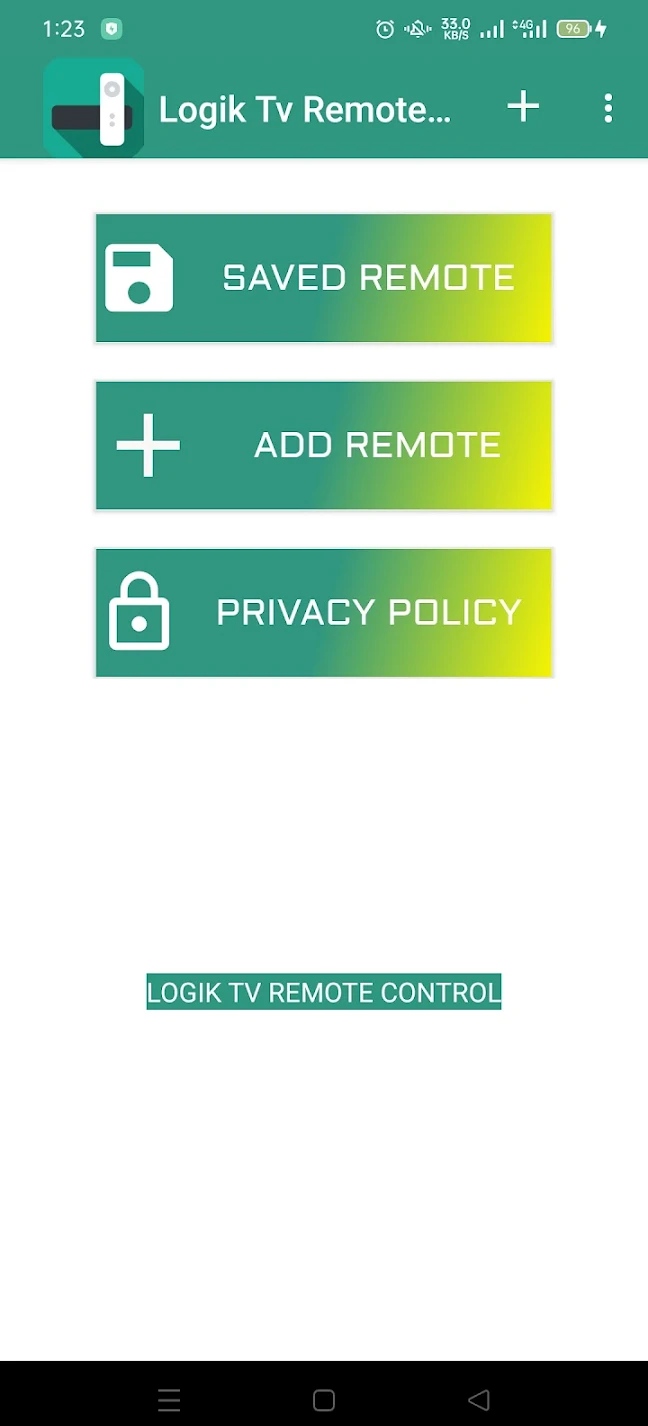
[5] Choose the correct remote and control your TV from your smartphone.
How to Install and Use Universal TV Remote Control
[1] Open Google Play Store on your Android smartphone.
[2] Click the search bar, type Universal TV Remote Control, and search for it.
[3] From the recommendation list, select the app and hit the Install button.
[4] Wait till the app gets downloaded on your device.
[5] Open the Universal TV Remote Control app and hit on the IR Remote option.
[6] Choose the Logik TV from the list of options.
[7] Follow the on-screen instruction to test the remote functions.
[8] Finally, tap Yes, if the app successfully paired with your TV. otherwise, select the NO option.
FAQ
Eject the batteries from the remote and press all the buttons. Then, insert the batteries back into the remote and this will reset your Logik remote.
You need to know the Logik TV remote codes to program any universal remote to Logik TV.
