It could be frustrating if the Mi TV remote suddenly stops to work. The main reasons are weak batteries, pairing problems, faulty IR emitter, and signal interference. You don’t need to worry about the remote issues since they can fixed with workarounds. This section explains the troubleshooting methods to resolve the Mi TV remote not working issues.
Common Issues Faced By Users on Mi TV Remote
| ISSUES | QUICK FIXES |
|---|---|
| Volume or any other buttons are not working | Replace old batteries with newer ones |
| Mi TV fails to respond to the remote commands | Re-pair the Mi TV remote |
| Mi TV remote responds slowly with new batteries | Clean the remote’s battery compartment |
| The remote’s power button can’t turn on the Mi TV | Power cycle the Mi TV remote |
| A particular button in the remote is unresponsive | Dismantle the remote and release the stuck buttons |
| Mi TV responds only after repeated button presses | Ensure the remote has a clear line of sight |
| The remote has issues with pairing with the Mi TV | Keep electronic devices away that cause interference |
How to Fix Mi TV Remote Not Working
If the Xiaomi TV remote is not working, we suggest trying these workarounds to resolve the issue.
Change Remote Batteries
Mi TV remote batteries can last 3-6 months or sometimes less, based on usage. If you notice slow responsiveness in the remote, you must check whether the remote batteries have sufficient charge. If you find the batteries are dead, eject the old batteries and change them with newer ones.
- Remove the battery cover from the Mi TV remote compartment and insert the brand-new batteries based on their nodes.
- It is recommended to use Duracell or Energizer AAA batteries for long-lasting.

Clean the Remote Buttons
Sometimes, the Mi TV remote buttons may not work due to the accumulation of dirt in the gap. In these cases, the remote control will not perform the function even if you press it harder. To eliminate this problem, clean the button with 99% isopropyl alcohol and cotton cloth. Just dip the material in the alcohol solution and wipe over the remote to clean the buttons. Also, clean the TV sensor. After that, try using it and check whether the remote works. If the remote doesn’t work, move on to the next fix.

Pair the Remote
After replacing the batteries, you should pair the Xiaomi TV Voice Remote to know whether the remote works.
- Take your Mi TV remote and simultaneously press the MI and Home buttons.
- Keep the remote in the shortest range (less than 20 cm) to your TV.
- If the remote pairing is successful, you will hear a beep sound on your Mi TV as a confirmation.
- After that, check if you can use the remote controls.
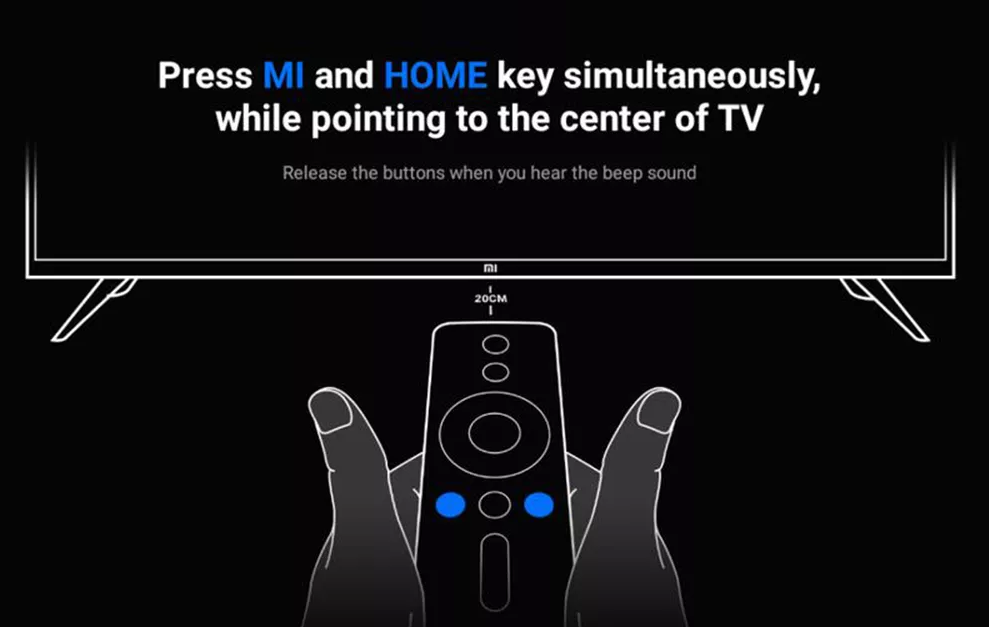
Restart Mi TV
Restarting Mi TV might fix the temporary glitches, like voice command problems with the remote. Moreover, the steps to restart Mi TV are similar to those for Android TV, as the Smart TV comes with the Android TV OS.
1. On your Mi TV Home screen, select Settings.
2. Under Quick Settings, select Restart.
3. If you don’t find the Quick Settings, select Device Preferences.
4. Choose About and select Restart.
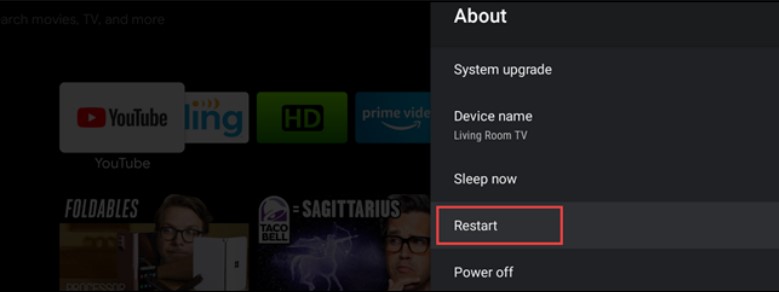
Soft Reset Mi TV
Sometimes, Mi TVs may get into trouble due to a power outage. You can’t use the Mi TV remote if that’s the case. Therefore, you should power cycle (soft reset) the Mi TV to fix the issue.
1. Unplug the power cable of the Mi TV from the wall outlet.
2. Keep it unplugged for about 10-15 seconds.
3. Then plug the cable back into the source and turn on your Mi TV.
Now, test the Mi TV remote by pressing all the remote control buttons.
Check for Object Interference
In some cases, electronic gadgets may disrupt the signals, which can be why the remote is not working.
- So, you should keep the speakers and soundbars in a sense that does not interfere with the TV signal.
- If you keep any objects in front of the sensor, the TV can’t receive signals from your remote.
- Hence, you should aim the remote at the TV sensor in a direct line of sight to eliminate errors.
Reset Mi TV Remote
Sometimes, the remote control may be dysfunctional due to residual power. This happens if the Mi TV remote hasn’t been used long. Nonetheless, you can fix this problem by resetting the Mi TV remote.
1. Remove the Xiaomi TV remote batteries from the compartment.
2. Click the Power button on the remote and hold it for 20-30 seconds.
3. Reinsert the batteries back in and close the battery compartment.
Test if the remote works now. Otherwise, try the next method.
Test the IR Emitter
If you have an IR-based remote control, you can check the remote functionality using a camera test. This method is not suitable for Bluetooth Voice Remote.
1. Open the Camera application on Android or iPhone.
2. Point the Mi TV remote towards the rear camera and press the remote buttons.
3. The flashlight will appear if the remote can send IR signals.
If you can’t see a flashlight, it indicates that the remote’s IR emitter is defective. Therefore, buy a replacement remote or use the IR blaster remote app to operate the Mi TV.
Hard Reset Mi TV
If the Xiaomi remote is still not working, you can hard reset it. To reset the Mi TV without a remote, you have to use the Mi Remote Controller app from your smartphone.
1. Unplug the Mi TV cable from the power source.
2. Open the Mi Remote Controller app.
3. Using the remote interface, turn off your Mi TV by pressing the power button.
4. Next, press and hold the OK and BACK buttons simultaneously.
5. While holding these buttons, plug the Mi TV cable back in.
6. If you see the Mi TV starts running in recovery mode, release those buttons.
7. Use the directional keys and click on wipe data/factory reset.
8. Then tap Yes to confirm the reset.
9. Once done, click on Reboot system now.
Your Mi TV will restart now and reset to factory defaults. Further, pair the remote with your Mi TV and test it.
Contact Mi Customer Support
If the workarounds don’t make the remote work, contact Mi Customer Support by visiting the official website. You can compose an email, dial the hotline number, or use the chatbot to raise a service request. They will assist in troubleshooting the remote. If the Mi TV remote is broken, you can purchase a remote by visiting the nearest Mi service center.
Alternate Ways You Can Try to Control Mi TV
If the Mi TV remote has visible signs of physical damage, the above troubleshooting techniques will not help. So, it is better to try alternative ways to operate your Mi TV.
Use the Mi Remote Controller App
Mi Remote controller – for TV is an official Mi TV remote app for controlling Xiaomi devices from a phone. Mi Remote Controller app is compatible with Android smartphones and tablets. Your device must run Android 5.0 and above to install this app on it. You can use the Mi Remote Controller app without WiFi since it uses infrared signals to control the TV. If your smartphone doesn’t have an IR blaster, connect the Mi TV to WiFi and control the TV by pairing it with WiFi.
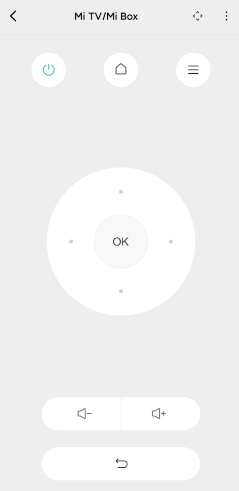
Use the IR Blaster Remote App
If you can’t control the Mi TV using the Mi Remote Controller app, no need to worry. If your Android smartphone has an IR blaster, you can use the IR blaster remote app to operate the Mi TV. The following are the best IR-based remote apps for Mi Smart TV.
- Xiaomi Mi Tv Remote – Play Store
- Xiaomi Mi TV Remote by Fdlodhi – Play Store
Buy a Universal Remote
If you need a convenient option, you can opt for a new universal remote. We recommend buying a universal remote for Mi TV, available on Amazon, at a reasonable price. Before you buy, read the product details and check whether the Mi TV is compatible with that remote. Also, you should know the Mi TV remote codes to program a universal remote to the TV.

Frequently Asked Questions
If your Mi TV is under the warranty period, there is an option to fix the remote issue at no cost. You can contact the Xiaomi Service by emailing [email protected] and describing your issue.
If your Mi TV remote isn’t working after the factory reset, we suggest you use the universal remote app on your smartphone.
Restart or power cycle the Mi TV if the home button on the remote isn’t responding.
It is because of a defective HDMI port. Connect the Mi TV Stick to a different HDMI port and check if it turns on.
Yes. Install the Remote Control for Mi Box app on your phone from the Play Store. You can use this app to control the Xiaomi Mi Box.
