Key Notes
- Remote For Mitsubishi TV: Open Play Store → Click Search → Search for Remote For Mitsubishi TV app → Click Install and Open → Choose your TV remote model → Start using it.
- Mitsubishi TV Remote: Open Play Store → Search for Mitsubishi TV Remote→ Click Install → Launch the app → Choose remote → Start controlling the TV.
- TV Remote For Mitsubishi TV: Open Play Store → Tap Magnifying icon → Search for TV Remote For Mitsubishi TV → Click Install → Choose your TV Model → Use the remote.
You may get frustrated if your Mitsubishi TV remote stops working especially while you want to turn on the TV. Most probably the remote may stop working due to discharged batteries, faulty hardware, signal obstructions, etc. In such cases, you can use the remote app to control your Mitsubishi TV from an Android smartphone. Though there is no official remote app for Mitsubishi TV, you can use third-party universal remote apps in the Play Store.
Key Features of The Mitsubishi TV Remote App
- The app is free to download and does not need any subscription to use.
- Easy to use as it looks exactly like an original remote.
- The remote app is compatible with all Mitsubishi TV models.
- You can control multiple Mitsubishi Smart TVs at a time.
- You can easily turn on/off the TV, switch channels, adjust the volume, and more.
How to Install and Use Remote For Mitsubishi TV
[1] Connect your Android smartphone and Mitsubishi TV to the same WiFi network.
[2] Open the Google Play Store on your smartphone and search for the Remote For Mitsubishi TV.
[3] Select Remote For Mitsubishi TV and tap the Install button to get the app on your smartphone.
[4] After the installation, click Open to launch the app.
[5] Choose your TV remote model and follow the on-screen instructions to start using the remote control.
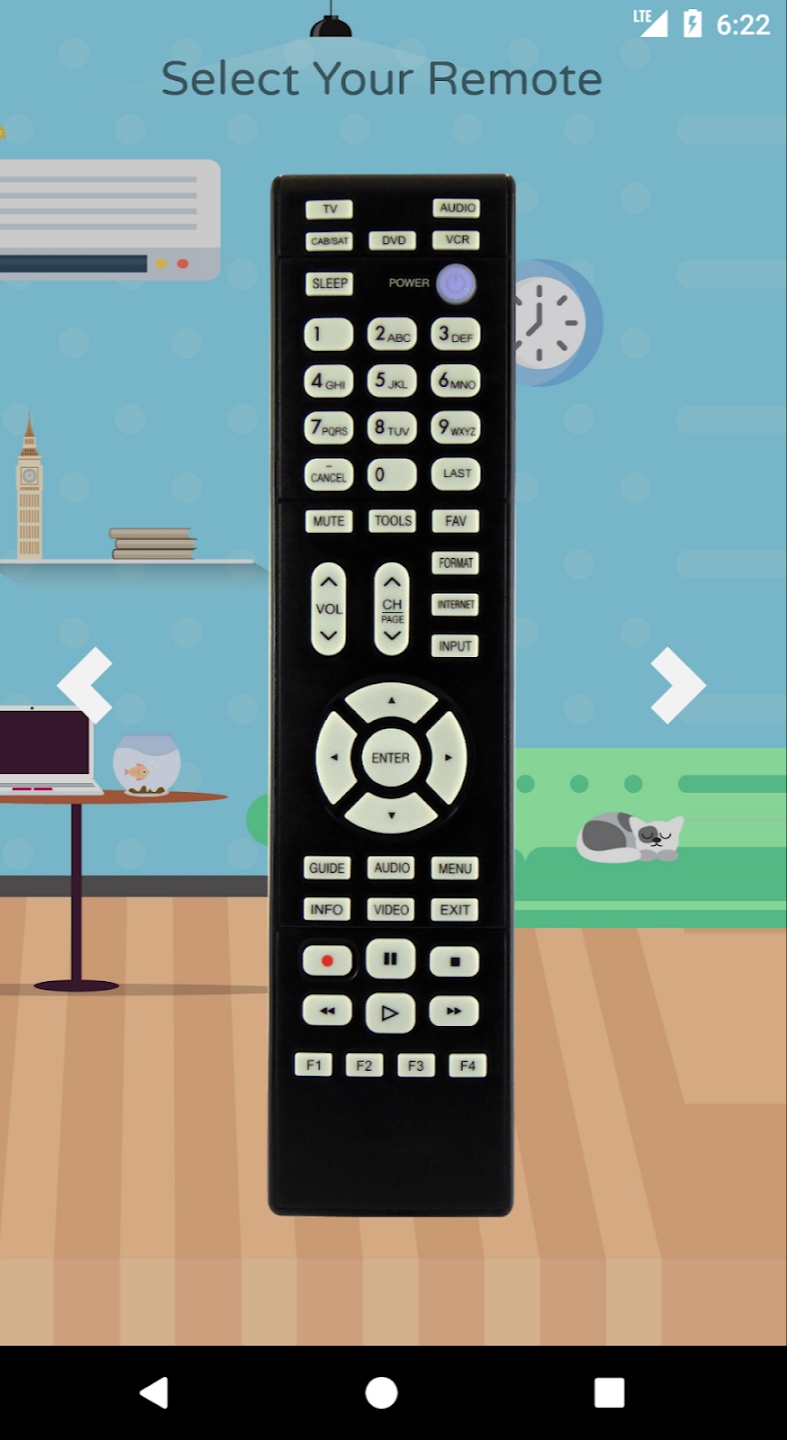
Note: If you have a Mitsubishi Non-Smart TV, you can use the Non-Smart TV remote app to control it.
How to Install and Use Mitsubishi TV Remote
[1] Unlock your Android mobile and launch the Play Store application.
[2] Search for the Mitsubishi TV Remote in the search bar.
[3] From the result, choose the app and click the Install button.
[4] Once installed, open Mitsubishi TV Remote on your smartphone.
[5] Tap on the Select Mitsubishi Remote option and choose your TV remote model.
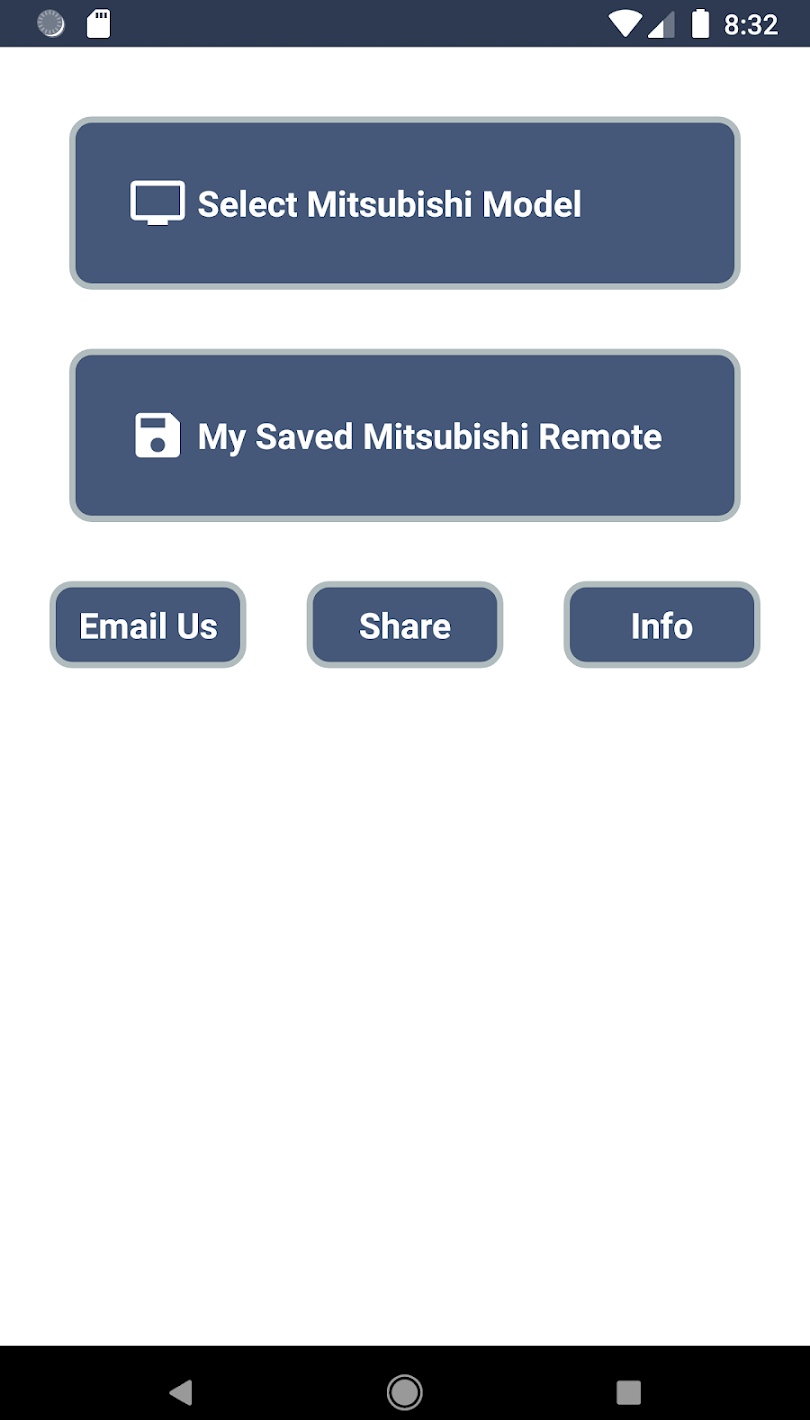
[6] Upon connecting, start controlling your TV from the mobile app.
Note: If this app doesn’t work, you can try using any of the IR blaster remote apps on your Android smartphone.
How to Install and Use TV Remote For Mitsubishi TV
[1] Launch the Play Store and click the search bar.
[2] Search for the TV Remote For Mitsubishi TV and choose it from the search results.
[3] Click the Install button and wait for the app to complete the downloading process.
[4] Tap Open to launch the app.
[5] Select your TV remote from the options and start using the app to control your TV.
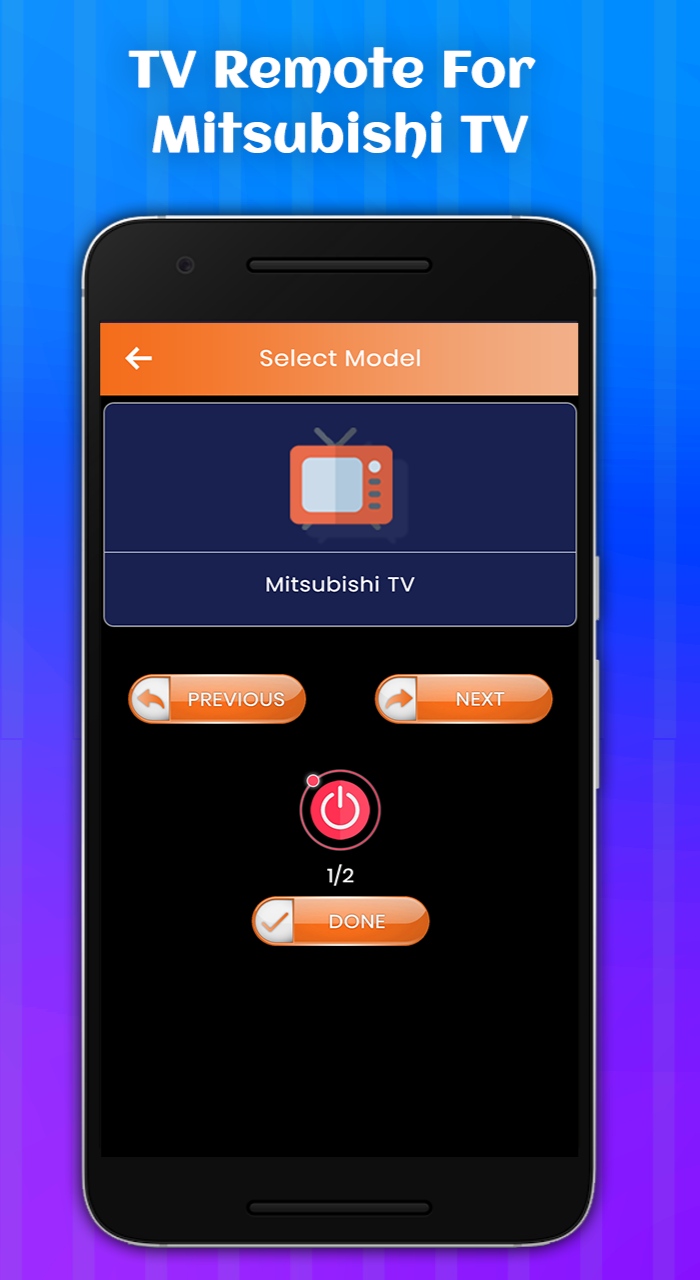
FAQ
Press the Menu button on the TV panel for at least 5 seconds. The menu appears on the screen. Select Setup or System using the Volume/ Channel keys and select Reset or Factory Reset option
Use the physical button present on the TV panel or install any of the above-mentioned apps on your smartphone to control your Mitsubishi TV.
